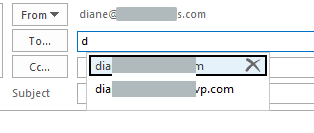
Users are reporting a problem in Outlook 2019, 2016, and Outlook 365: the autocomplete list is messed up. It may open upward, not downward, the autocomplete lines may be taller than normal, and you cannot delete entries from the list using your mouse, only the Delete key.
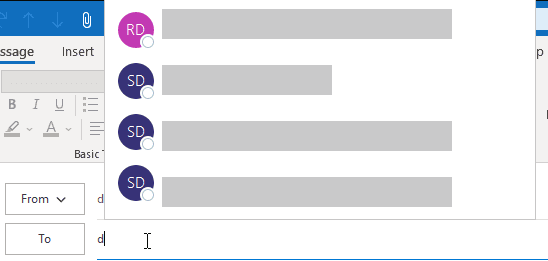
In Outlook 2016 and 2019 the menu is larger (and has initial circles), plus the X is missing to delete autocomplete entries.
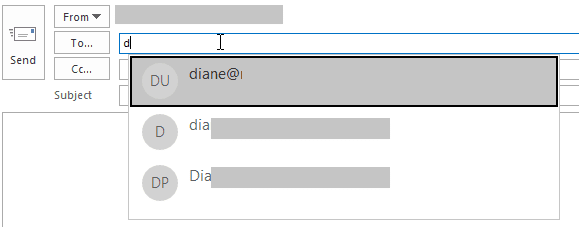
This is a bug in the latest Office updates and Microsoft is aware of the problem. The only workaround for Office 2016 and 2019 is to rollback to the previous build. Outlook 365 users can delete the DisableAutoCompleteUpdate value from the registry.
If you are using the DisableAutoCompleteUpdate registry key so Outlook uses the older simple autocomplete list, removing or renaming the value should fix the autocomplete list opening upward.
The key is at
HKEY_CURRENT_USER\Software\Microsoft\Office\16.0\Outlook\Options
DWORD: DisableAutoCompleteUpdate
How to revert to an older build
If you want to rollback your office installation, set Outlook / Office to not install updates automatically then use the rollback script to go back a build or two.
Type cmd on the Start screen to find the Command Prompt then right click on it and choose Run as Administrator
Paste this in the command window and press enter to revert to the April 23 build.
"C:\Program Files\Common Files\microsoft shared\ClickToRun\officec2rclient.exe" /update user updatetoversion=16.0.13901.20462
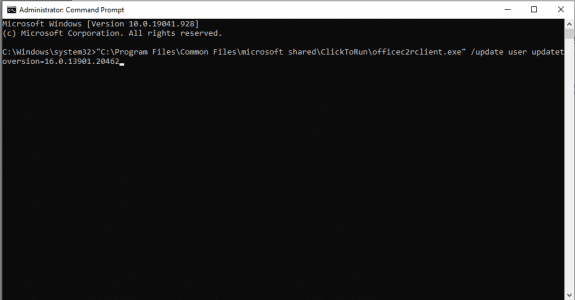
| Recent build numbers | |
|---|---|
| Release Date & Version | Build number |
| April 29, 2021 Version 2104 | 13929.20296 |
| April 23, 2021 Version 2103 | 13901.20462 |
| April 13, 2021 Version 2103 | 13901.20400 |
Hi, i'm using Outlook 365 with Exchange server. The auto-complete option is already flagged but when i click on the address string the list only appear with text, without the images & status that other users have from the Skype for business application. I didn't want to delete the addres cache to see if resolve, any other ideas or suggestions?
Thanks
Hello Diane, is there any possibility to change autocomplete to classic view for Outlook 2021? This uncomfortable view is shown since I´v installed it. Thank you very much, Jan
Hi! I am using the Outlook app at work and emails auto complete just fine but when I use Outlook web(what everyone else at work uses) the emails don't auto complete. Do you know why this would be? Can I somehow save the email cache from the outlook app and import it into Outlook Web?
The web app and desktop app have two different autocomplete caches. Web app should include address of people who sent you mail and your contacts though.
I use the latest version of Edge browser on Win 10. OWA does not offer a suggestion of email addresses (which aren't in Contacts or GAL) until I manually type it in (and that is normal behavior). I understand we must type in the address at least once for OWA to offer a suggestion later on. It does not offer a suggestion of email addresses of those who sent you email either (like you mentioned in your reply).
However, I can only reuse those typed-in addresses after I type it in. The next day OWA does not offer that same email address that I typed in the day before. I don't clear cache at all. I just close Edge browser without even signing out. Nothing is selected in the "Choose what to clear every time you close the browser".
Does anyone know why this is happening?
RUN:%LOCALAPPDATA%\MICROSOFT\OUTLOOK\RoamCache
You can clear the autocomplete cache from File > Options > Mail. (But that won't fix the bug this article refers to.)
Hello,
I'm using Outlook latest update (v. 16.0.14131.20278). If I set option Options -> Send messages -> Use Auto-Complete List to suggest names, Auto-Complete works properly. Quit Outlook and run it again, I find that option unchecked.
It seems it does not keep the value.
Any idea?
It might be because of this:
There is a new feature that was enabled by default that syncs settings in the cloud and it is causing changes to revert when you restart outlook.
Go to File > Options > General. In the Cloud Storage Options, remove the check from "Store my Outlook settings in the cloud"
https://www.slipstick.com/outlook/outlook-saving-preferences/
Wow, you got it at the first try!!! Thanks a lot.
It'd remain to understand the useness of saving in the cloud settings that cannot be updated, but that's another story.
I'd have another issue for you, I don't know if this is the right place.
In the above outlook version I'm using a pop3 account. It happens that some of my sent email messages get lost, i.e. I don't find them in the Sent folder and it's not a matter of rules. They simple disaper, not all of them, but quite enough. I used scanpst, which found errors, corrected them, scanned multiple times until was ok. No way, after some sent messages, they start getting lost again and the .pst gets corrupted. I created a new .pst and imported items from the old one. Nothing, same problem, sent messagges disaper (not all and not always) and .pst get corrupted.
I checked my SSD hd, no errors found.
I think it's an Outlook bug, but I did not find reference to in on the Net.
I enabled the log feature and was able to collect logs genereted when sending a message that then disapeared, just in case....
Thanks,
Marco
Thank you Diane,
You made my day. I had a user with this autofill problem. your guidance helped to fix it.
Thank you so much again!!
you dont need to do any software update to fix this autofill change, you have this change to your email autofill because you somehow selected Bing to be your default search engine instead of google, just simply goto your settings and change back to google for web, email and all other apps on your computer and things will go back to normal!
Um, I don't think you are talking about the same thing - this is definitely a bug in the outlook desktop software - and it was fixed in an update.
I confirmed the reg entry does not work with build 13929.20372, it does work with the latest build 13929.20386
Hi Diane - any idea on when an update will be out for Outlook 365? We are having the issue with the email addresses running up the page and off the screen when typing in the To, Cc, and Bcc lines but only for those using MS Exchange
It was released Monday afternoon. What build are you on? Check for update then restart outlook and see if it works.
I just checked for updates and ran it and now all is good! Thank you for replying :)
HOW DO YOU CHECK FOR AN UPDATE?
File > Office Account > Update button.