An administrator had a problem: “We have Office 365 OWA users that don't work every day. I can't see a way to set up a rule to forward any received emails to another user on those days.“
The administrator missed the rule condition to apply the rule to mail received within a specific date span (only one date needs to be set). While this would work for his users, this rule applies to whole days, which makes it difficult to set it up ahead of time, as it will either apply to all mail received while the user is working that day or it wont kick in until midnight. This rule is available in Outlook on the web as well as in Outlook desktop.
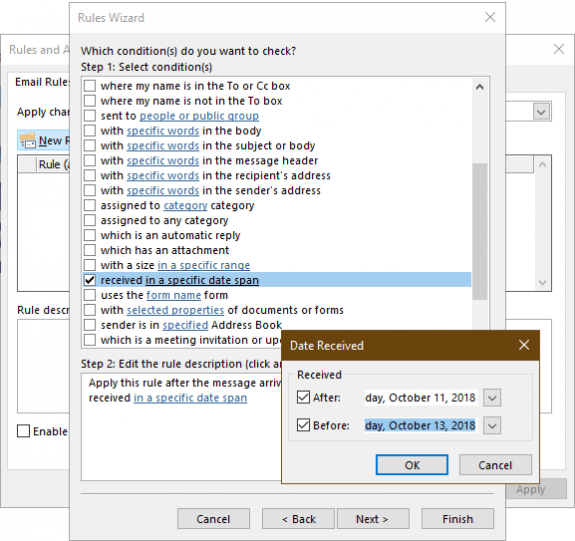
If the user has Outlook installed on the desktop, she could set up a automatic reply (out of office) rule to forward mail and configure it to begin when she leaves for the day and turn off when she returns. (As long the user doesn't enter text into the autoreply message field, it will not send an out of office reply to everyone.) Or, again only in Outlook on the desktop, you could use reminders and macros to turn a rule off and on automatically.
Setting up rules in Outlook on the web for even a month of time off will be a chore, however, the administrator can use PowerShell to create and edit rules. (It might be easier to share the user’s mailbox with another user or use a shared mailbox to receive important emails. )
To create a new rule, use the New-InboxRule cmdlet:
New-InboxRule -mailbox alias@domain.com -name ForwardTo -ReceivedAfterDate 10/15/2018 -ReceivedBeforeDate 10/16/2018 -ForwardTo alias2@domain.com
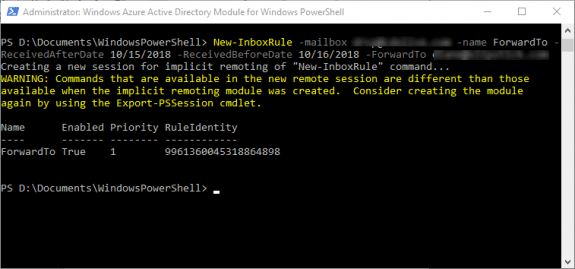
The rule in Outlook's Rules & Alerts dialog:
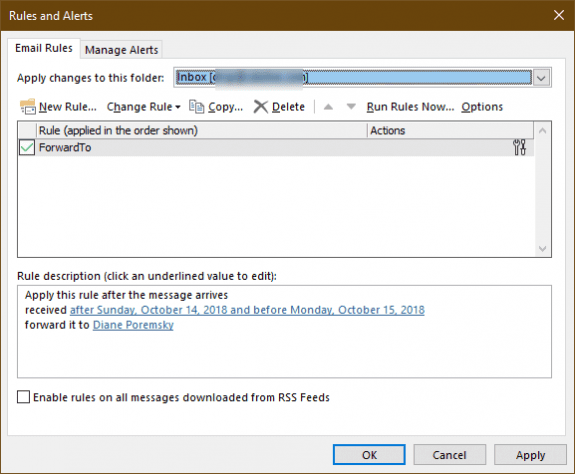
To edit an existing rule, use the Set-InboxRule comdlet
Set-InboxRule alias@domain.com\ForwardTo -ReceivedAfterDate 10/10/2018 -ReceivedBeforeDate 10/11/2018 -ForwardTo alias2@domain.com
To remove a specific rule, use
Remove-InboxRule -Mailbox alias@domain.com -Identity "Rule Name"
To remove all uses, use this cmdlet:
Get-InboxRule -Mailbox alias@domain.com | Remove-InboxRule
To enable or disable rules, use these cmdlets:
Enable-InboxRule "Rule name" -Mailbox alias@domain.com Disable-InboxRule -Identity "Rule name" -Mailbox alias@domain.com
More Information
New-InboxRule
Set-InboxRule
Remove-InboxRule
Enable-InboxRule
Get-InboxRule
Diane,
Thank you so much for your response.
I have an organization that migrated from IceWarp. IceWarp had a feature that would copy all incoming messages and all sent items to respective inbox and outbox folders called an archive. All of this was within the user's mailbox.
The 150 user tenant only uses the web client for 365. I can recreate the inbound component with new-inboxrule, however the copying of sent items seems like it may be impossible.
Thank you for your help.
Sincerly,
Jonathan Schwalb
Is there a way to have outgoing rules in Outlook Anywhere? Thank you so much for your advice.
Mo, sorry, there is not. It's a feature if Outlook desktop versions only.
Is there a way to create a rule on emails that are sent?
outlook desktop supports outgoing rules, so yes. You need to do from the rules wizard - choose 'Apply rule on messages I send'
Thanks. Does the administrator account need special permissions to setup the rules on other mailboxes?
The normal admin permissions show work. If they can work with the mailboxes, they can use this.