Not everyone uses Outlook and generally speaking, if you don't use Outlook you shouldn't install it. Office updates have a habit of installing updates for Outlook, even if you are not using it, and then setting Outlook as the default email client, so not installing Outlook (or uninstalling Outlook later) is recommended to avoid the annoyance.
You nay also need to use this method if you are installing another version of Office and want to keep your current version of Outlook.
When you are installing Office, don't use the default install - which is identified by the big Install Now button (it may be labeled differently in older versions of Office).
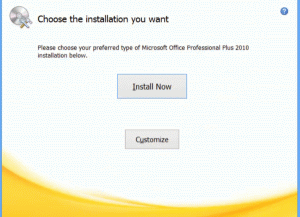 Choose the Customize button and change Outlook (and any other applications you won't use) to Not Available. I don't recommend changing the settings for many of the optional files unless you know exactly what the file does; you might soon discover that features you want to use don't work as expected.
Choose the Customize button and change Outlook (and any other applications you won't use) to Not Available. I don't recommend changing the settings for many of the optional files unless you know exactly what the file does; you might soon discover that features you want to use don't work as expected.
After clicking Customize, a screen comes up with a list of the Office applications.
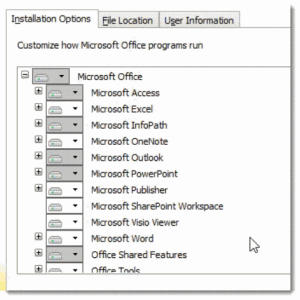 Click the menu to view the installation options for the application or click the + (plus sign) to expand the list and change the installation options for features of the application.
Click the menu to view the installation options for the application or click the + (plus sign) to expand the list and change the installation options for features of the application.
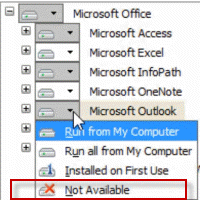 In the case of Outlook, you want to select it and set the entire program to Not Available.
In the case of Outlook, you want to select it and set the entire program to Not Available.
Repeat for any other application your don't want to install then complete the installation wizard
Video Tutorial
My well-intentioned husband bought me a new laptop, and Microsoft Office 2013.
Long story... but after a laptop exchange and paying for the retailer to install the software, I discovered (to my utter bewilderment!) that this version of Office does not include Outlook (only Excel, OneNote, PowerPoint, Send to OneNote and Word).
I can learn to live with an internet email provider....
However, when I click on "Contact Us" on any website, I receive the message, "Could not perform this operation because the default mail client is not installed"
How do I set my computer up with an internet email (gmail) as default?
Sounds like you got the home and student version of Office 2013. You can use Windows Mail or any other mail client, such as Thunderbird or eM client. Gmail (using the gmail notifier app) and Yahoo (using the yahoo toolbar) can take over the mailto links so it works with a web browser.
Thanks for the reply. So..
Outlook.com: Requires always being online and working with just the web interface, right?
Exchange mailbox: This requires setting up an exchange server. That sounds outside the scope of a family or home business setup. There isn't a home level solution for this is there?
Outlook.com is the former Hotmail service - it syncs with phones (using Exchange ActiveSync aka EAS) and with Outlook 2003 and up, using the Outlook Connector or EAS in Outlook 2013.
Exchange is available from hosting services - Microsoft has it in their Office 365 Business (individuals can use it but it works best if you own your domain name) and GoDaddy & others web hosts also offer Exchange services. If you only need 1 mailbox, godaddy has (or recently had) an offer of $12 for the first year for a domain name and exchange mailbox.
thanks Diane, I have got our IT man on the case now! if only we could just move over totally to office 2013! regards Andy
Is it possible to run a custom install on OFFICE 2013?
(I want to load office WITHOUT Outlook as it conflicts with our older server software)
Microsoft confirm not and suggested I install from a backup disc... but this also does
not provide a custom install)
home & Student looks good but we are a commercial business so...arghhh
thanks for any hints and tips
Andy
You need to use the OCT to create the installation file if you don't want everything installed. The only traditional install is for volume licenses - big volume. Everyone else gets the 'click to run'.