This macro copies messages, appointments, or contacts stored in the Windows File System back into Outlook.
The macro uses the .OpenSharedItem Method to select the messages and also can be used to import appointments (.msg or .ics) or Contacts (.msg or .vcf) into the Calendar or Contacts folder.
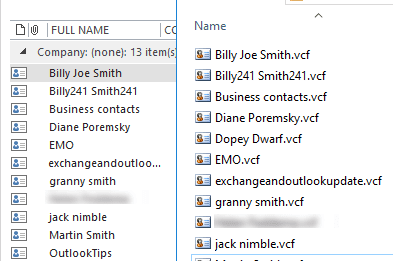
This macro gets the messages in the current folder and copies them into the Outlook folder identified as the Savefolder. It can either be hard-coded or use the current Outlook folder. Messages that cause an error are skipped.
Keep in mind that if you run it on email messages and save to Contacts folder, you'll create contacts, replicating the action of moving a message to contacts.
This macro works in Outlook 2007 and newer.
You need to set a reference to the Microsoft Scripting Runtime in Tools, References. If the reference is not set, you'll receive a Compile error: User-defined type not defined.
Sub ImportMessagesInFolder()
Dim fso As Scripting.FileSystemObject
Dim SourceFolder As Scripting.Folder
Dim SourceFolderName As String
Dim FileItem As Scripting.File
Dim strFile, strFileType As String
Dim oMsg As Object
Dim copiedMsg As MailItem
Dim Savefolder As Outlook.Folder
Set fso = New Scripting.FileSystemObject
'Source folder
SourceFolderName = "C:\Users\drcp\Documents\Email\"
Set SourceFolder = fso.GetFolder(SourceFolderName)
'Set the Outlook folder name
' Set Savefolder = Session.GetDefaultFolder(olFolderInbox).Folders("My Subfolder")
Set Savefolder = Application.ActiveExplorer.CurrentFolder
For Each FileItem In SourceFolder.Files
Set oMsg = Session.OpenSharedItem(FileItem.Path)
On Error Resume Next
Set copiedMsg = oMsg.Copy
copiedMsg.Move Savefolder
Set copiedMsg = Nothing
oMsg.Delete
Set oMsg = Nothing
Next FileItem
Set FileItem = Nothing
Set SourceFolder = Nothing
Set fso = Nothing
End Sub
You can use an If statement to limit the macro to email, calendar, or contact items as necessary.
If oMsg.Class = olContact Then
Set copiedMsg = oMsg.Copy
copiedMsg.Move Savefolder
Set copiedMsg = Nothing
End if
How to use macros
First: You will need macro security set to low during testing.
To check your macro security in Outlook 2010 or 2013, go to File, Options, Trust Center and open Trust Center Settings, and change the Macro Settings. In Outlook 2007 and older, it’s at Tools, Macro Security.
After you test the macro and see that it works, you can either leave macro security set to low or sign the macro.
Open the VBA Editor by pressing Alt+F11 on your keyboard.
To put the code in a module:
- Right click on Project1 and choose Insert > Module
- Copy and paste the macro into the new module.
More information as well as screenshots are at How to use the VBA Editor
More Information
.OpenSharedItem Method (MSDN)
Dian I notice you have many different version of inserting and making folders etc, but no one total piece of code. Can you point me to how I could import messages from a windows file system with multiple depth folders back into Outlook?
Does a book exist that can help with this?
The last Outlook programming book is several versions old - they just don't sell well. But this uses general filesystem object (it's not unique to outlook) - you should be able to find code samples on the net, either for Excel or VB/VBA in general. https://www.bing.com/search?q=vba+list+all+files+in+subdirectories
I can't seem to get this to work with Outlook 2003 because Session.OpenSharedItem(FileItem.Path) didnt come out until 2007.
Can this work with .eml files?
I haven't tried, but it might since you can open eml using outlook.
Thought I would follow up on this. It doesn't work, OpenSharedItem doesn't support .eml files.
I have the same issue as Chris. I get a copy of the imported messages in the selected folder, and a copy in the default PST's "Inbox" folder. Does the macro have to be tweaked to avoid saving to the default PST's "Inbox" folder?
Thanks much.
Try changing
oMsg.Close olDiscard
to
oMsg.Delete
Works great except I get two of each msg contacts. Any ideas?
Hello,
This code dont work with outllok 2013.
Thierry
What happens when you try? (Before publishing it was tested in 2013 and 2016 and worked.)
Hello, I have one error on this line "Dim fso As Scripting.FileSystemObject" Thanks Thierry
Did you set a reference to the filescripting object in Tools, References? Look for Microsoft Scripting Runtime in the list and add a check in the box.
Dear,
I have a problem:
When I change SourceFolder to F:\ (CD-ROM)
I receive an error :
run-time error '-2147024809 (80070057)'
If I change SourceFolder to hard drive (“c:\temp\”) it’s OK.
Can you help ?
I need from time change SourceFolder from HDD to CD_ROM (btw SourceFolder become key reg value…)
Andrzej
You're referring to it as "F:\" ? it's possible that scripting needs read/write access, which it won't typically have with a cd.
I also got the run-time error '-2147024809 (80070057)'.
I moved the files to SourceFolderName = "C:OutlookFiles"
I still get the error
Hello,
Thanks for your replay. I have set the filescripting object in Tool and all is OK.
I Have 2 questions :
-It s possible to select Save Folder and Source Folder, in the same way that the project "Saving All Messages..." ?
-it s possible to give tips for you, all your code are perfect ?
You could select the folders, i should have some code samples on the web site that shows how to do it, both in outlook and in windows.
Browse for folder function: https://www.slipstick.com/developer/code-samples/windows-filepaths-macro/
Outlook folder pciker: https://www.slipstick.com/developer/pick-contacts-using-vba/
BTW, You need to set a reference to the Microsoft Scripting Runtime in Tools, References. If the reference is not set, you’ll receive a Compile error: User-defined type not defined.