An Outlook user posted a question in Outlook Forums:
I need to open Outlook messages stored in a specific folder, and then get the attachments from those Outlook items.
You can do this. You need to use Windows Scripting Host and Outlook's Application.CreateItemFromTemplate to open the messages. Once open, you can save the attachments or do whatever you need to do to the message.
To use this macro, paste the macro in a module, then set a reference to Microsoft Scripting Runtime in the VB Editor's Tools, References dialog box.
You'll need to enter the folder path where the MSG files are stored to the GetMSG macro. The folder where you want to save the attachments is stored in strFolderpath in the ListFilesInFolder macro.
Click in GetMSG and press F5 or Run to use the macro.
This code is not Outlook-specific (except for the code between the two Set openMsg lines) and can be used with Word or Excel.
Sub GetMSG()
' True includes subfolders
' False to check only listed folder
ListFilesInFolder "E:\My Documents\", True
End Sub
Sub ListFilesInFolder(SourceFolderName As String, IncludeSubfolders As Boolean)
Dim FSO As Scripting.FileSystemObject
Dim SourceFolder As Scripting.Folder, SubFolder As Scripting.Folder
Dim FileItem As Scripting.File
Dim strFile, strFileType, strAttach As String
Dim openMsg As MailItem
Dim objAttachments As Outlook.Attachments
Dim i As Long
Dim lngCount As Long
Dim strFolderpath As String
'where to save attachments
strFolderpath = "E:\My Documents\attachments\"
Set FSO = New Scripting.FileSystemObject
Set SourceFolder = FSO.GetFolder(SourceFolderName)
For Each FileItem In SourceFolder.Files
strFile = FileItem.name
' This code looks at the last 4 characters in a filename
' If we wanted more than .msg, we'd use Case Select statement
strFileType = LCase$(Right$(strFile, 4))
If strFileType = ".msg" Then
Debug.Print FileItem.Path
Set openMsg = Application.CreateItemFromTemplate(FileItem.Path)
openMsg.Display
'do whatever
Set objAttachments = openMsg.Attachments
lngCount = objAttachments.count
If lngCount > 0 Then
For i = lngCount To 1 Step -1
' Get the file name.
strAttach = objAttachments.Item(i).FileName
' Combine with the path to the Temp folder.
strAttach = strFolderpath & strAttach
' Save the attachment as a file.
objAttachments.Item(i).SaveAsFile strAttach
Next i
End If
openMsg.Close olDiscard
Set objAttachments = Nothing
Set openMsg = Nothing
' end do whatever
End If
Next FileItem
If IncludeSubfolders Then
For Each SubFolder In SourceFolder.SubFolders
ListFilesInFolder SubFolder.Path, True
Next SubFolder
End If
Set FileItem = Nothing
Set SourceFolder = Nothing
Set FSO = Nothing
End Sub
How to use the macro
First: You will need macro security set to low during testing.
To check your macro security in Outlook 2010 or 2013, go to File, Options, Trust Center and open Trust Center Settings, and change the Macro Settings. In Outlook 2007 and older, it’s at Tools, Macro Security.
After you test the macro and see that it works, you can either leave macro security set to low or sign the macro.
Open the VBA Editor by pressing Alt+F11 on your keyboard.
To put the code in a module:
- Right click on Project1 and choose Insert > Module
- Copy and paste the macro into the new module.
More information as well as screenshots are at How to use the VBA Editor
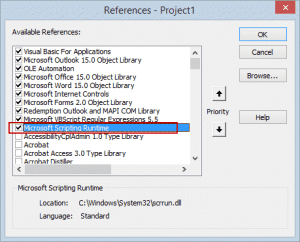
How to send the email which are displayed...I am getting file path access error.
Hi Diane, i have a problem when load an message create with a personal module. When it is load I don't find custom property . This is the example:
Dim milk as MailItem
Set mi = Application.CreateItemFromTemplate("c:\miaMail.msg")
Dim par as string
Par = mi.ItemProperties.Item("MIAPROPRIETA").value
But ItemProperties don't have item. Why?
Thank.
Hi Diane,
First of all thank you so much for this piece of code which has helped me a lot in one automation that I am working on. However I am stuck at a place where instead of opening the mail message with ".Display" I want to do a "Reply All". When I try to do that I get an error saying "Run time error '-2147352567 (80020009)': Could not send the message".
Kindly help me with this please. I am using Excel 2013 to run this code.
Regards,
Premanshu
when you open the message using the code, it should be appear as a new message draft, so no need to reply all - it's ready to send.
Thank you for the code and it works well, however when the email msg is displayed only the attachments are shown. I wish to extract the attachments and then save the email without attachments to my local drive. Thank you and any assistance is welcome.
After saving the attachments, you need to delete them. objAttachments.Item(i).Delete
I have a code sample here - https://www.slipstick.com/developer/code-samples/delete-attachments-messages/
Thank you for your quick response. I am not having issues removing the attachments. Once the attachments have been removed I am trying to save the email. The problem seems to be in in "Set openMsg = Application.CreateItemFromTemplate(FileItem.Path)
openMsg.Display" - when this is activated the email opens without any body viewable thus when saving the email it is saved without the body of the email. Again thank you for your time and assistance
How are you removing the attachments? Can you still see the body after they are removed?
This works amazingly!!! Thanks you very much for this. I was wondering if it would be possible to save the attachments as the subject line of the emails they were contained within rather than the names they already have?
you'd change the file name -
' Get the file name.
strAttach = objAttachments.Item(i).FileName
to strAttach = openMsg.Subject
if you have a problem with illegal characters in the subject, there is a function at the end of the macro at https://www.slipstick.com/developer/code-samples/save-messages-and-attachments-in-a-new-folder/ that can be used with this macro to strip the characters.
Hello Diane,
I would like an email that i move to draft to automatically open.
If file is already open then it can disregard rule.
Is there a way to do this?
you can use an itemadd macro to watch the drafts folder and display messages that are added to it but I'm not sure about how complicated it would be to skip messages already open.
Hi Diane,
I have code that saves an email from inside Access VBA to the file system. When I use the Set Msg = objOL.CreateItemFromTemplate(thisfile) I get an error saying the file is open or you don't have permission ..
I have tried this with outlook being open and being closed still not able to access the msg.
Looking forward to your response
Diane,
They are .msg files not meeting requests. They have .pdf attachments. The .msg files are however custom forms and perhaps this is why the script is failing.
You mention that I might not have Outlook properly referenced. How would this be done. I set the reference you stated above regarding Microsoft scripting runtime. I even checked all the other ones you have checked in the example above thinking that might help. Still a fail. I appreciate the assistance and hope you have a good morning. Thanks,
Are you running the macro from Excel? You need to dim and set Outlook.Application - I'm sure you've done that because you'd get an error about an undefined object otherwise.
it's possible the custom form is the problem. I'll try to look into it in the morning.