This is a version of the macro at Insert the Newest HTML File. Instead of inserting the file as stationery, it adds the newest file as an attachment to a new message.
By changing the conditions in the IF statement, you can add files based on other conditions.
If fsoFile.DateLastModified > dtNew And Right(fsoFile.Name, 5) = ".docx" Then
The macro uses the Scripting Runtime to read the HTML file. You'll need to set a reference to it in the VB Editor's Tools, References dialog.
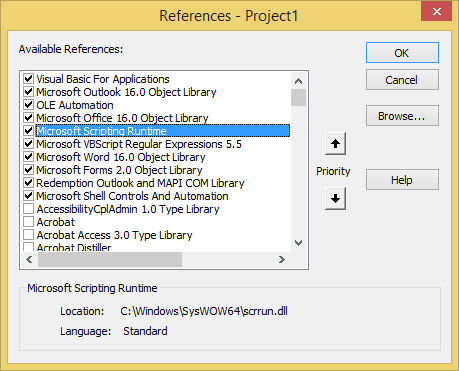
Sub AttachNewestFile()
' You need to set a reference to the scripting object
Dim objMail As Outlook.MailItem
Dim fso As Scripting.FileSystemObject
Dim strFile As String
Dim fsoFile As Scripting.File
Dim fsoFldr As Scripting.Folder
Dim dtNew As Date, sNew As String
Set fso = New Scripting.FileSystemObject
strFile = "C:\Users\Administrator\Documents\"
Set fsoFldr = fso.GetFolder(strFile)
For Each fsoFile In fsoFldr.Files
' check the extension and age
If fsoFile.DateLastModified > dtNew And Right(fsoFile.Name, 5) = ".docx" Then
sNew = fsoFile.Path
dtNew = fsoFile.DateLastModified
Debug.Print sNew & dtNew
End If
Next fsoFile
'Create e-mail item
Set objMail = Application.CreateItem(olMailItem)
With objMail
.BodyFormat = olFormatHTML
.HTMLBody = "Here is the file you asked for"
.Attachments.Add sNew
.Display
End With
End Sub
Attach Two Files
This version of the macro gets the newest document then finds the Excel with the same 4 first letters and inserts it into a new message.
Sub AttachTwoFiles()
' You need to set a reference to the scripting object
Dim objMail As Outlook.MailItem
Dim fso As Scripting.FileSystemObject
Dim fsoFile As Scripting.File
Dim fsoFldr As Scripting.Folder
Dim strFilePath As String, strDoc As String
Dim strExcel As String, strName As String
Dim dtNew As Date, sNew As String
Set fso = New Scripting.FileSystemObject
strFilePath = "C:\Users\Administrator\Documents\"
Set fsoFldr = fso.GetFolder(strFilePath)
For Each fsoFile In fsoFldr.Files
If fsoFile.DateLastModified > dtNew And Right(fsoFile.Name, 5) = ".docx" Then
sNew = fsoFile.Path
dtNew = fsoFile.DateLastModified
Debug.Print sNew & dtNew
End If
Next fsoFile
strDoc = sNew
strName = Right(sNew, Len(sNew) - Len(strFilePath))
strName = Left(strName, 4)
For Each fsoFile In fsoFldr.Files
If Left(fsoFile.Name, 4) = strName And Right(fsoFile.Name, 5) = ".xlsx" Then
sNew = fsoFile.Path
End If
Next fsoFile
strExcel = sNew
'Create e-mail item
Set objMail = Application.CreateItem(olMailItem)
With objMail
.BodyFormat = olFormatHTML
.HTMLBody = "Here is the file you asked for"
.Attachments.Add strDoc
.Attachments.Add strExcel
.Display
End With
End Sub
Attach Newest File to Message in Reading Pane
This macro works with Outlook 2013/2016's Reading Pane Compose feature and attaches the newest message to the reply in the Reading Pane.
Sub AttachNewestFileReadingPane()
' You need to set a reference to the scripting object
Dim objMail As Outlook.MailItem
Dim fso As Scripting.FileSystemObject
Dim strFile As String
Dim fsoFile As Scripting.File
Dim fsoFldr As Scripting.Folder
Dim dtNew As Date, sNew As String
Dim exp As Explorer
Set exp = Application.ActiveExplorer
Set objMail = exp.ActiveInlineResponse
If Not objMail Is Nothing Then
Set fso = New Scripting.FileSystemObject
strFile = "C:\Users\Diane\Documents\"
Set fsoFldr = fso.GetFolder(strFile)
For Each fsoFile In fsoFldr.Files
' check the age
If fsoFile.DateCreated > dtNew Then
sNew = fsoFile.Path
dtNew = fsoFile.DateCreated
Debug.Print sNew, dtNew
End If
Next fsoFile
With objMail
.Attachments.Add sNew
End With
End If
End Sub
Send a File to a Contact
This version of the macro sends a file named for the selected contact.
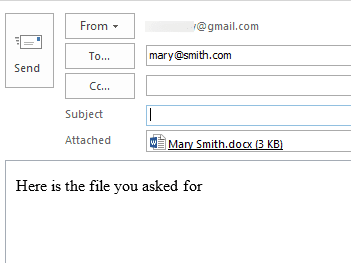
If you use a different filename format, for example "MarySmith" or "smith-mary", a simple macro edit will find the correct file:
strContact = objContact.FullName
Replace(strContact , " " , "")
Or use
strContact = lcase(objContact.lastName & "-" & objContact.firstName)
To use this macro, select the contact and run the macro.
Public Sub SendFileToContact()
Dim objApp As Outlook.Application
Dim objContact As ContactItem
Dim objMail As Outlook.MailItem
Dim fso As Scripting.FileSystemObject
Dim fsoFile As Scripting.File
Dim fsoFldr As Scripting.Folder
Dim strFilePath As String, strDoc As String
Dim strExcel As String, strName As String
Dim strContact As String, sNew As String
Set objApp = Application
Set objContact = objApp.ActiveExplorer.Selection.Item(1)
strContact = objContact.FullName
Set fso = New Scripting.FileSystemObject
strFilePath = "C:\Users\Administrator\Documents\"
Set fsoFldr = fso.GetFolder(strFilePath)
For Each fsoFile In fsoFldr.Files
If Left(fsoFile.Name, Len(strContact)) = strContact And Right(fsoFile.Name, 5) = ".docx" Then
sNew = fsoFile.Path
Debug.Print sNew & dtNew
End If
Next fsoFile
strDoc = sNew
'Create e-mail item
Set objMail = objApp.CreateItem(olMailItem)
With objMail
.To = objContact.Email1Address
.BodyFormat = olFormatHTML
.HTMLBody = "Here is the file you asked for"
.Attachments.Add strDoc
.Display
End With
Set objApp = Nothing
End SubMore Information
Send a new message to From address of selected messages
Send email to all addresses for one Contact
Use an Outlook Macro to Send Files by Email
How to use macros
First: You will need macro security set to low during testing.
To check your macro security in Outlook 2010 or 2013, go to File, Options, Trust Center and open Trust Center Settings, and change the Macro Settings. In Outlook 2007 and older, it’s at Tools, Macro Security.
After you test the macro and see that it works, you can either leave macro security set to low or sign the macro.
Open the VBA Editor by pressing Alt+F11 on your keyboard.
To put the code in a module:
- Right click on Project1 and choose Insert > Module
- Copy and paste the macro into the new module.
More information as well as screenshots are at How to use the VBA Editor
Hi Diane,
thanks for your lights ! Is there a way, in reading pane, to open the "insert attachment dialog", opened in the dowloads folder by default, or any other folder I could put in the macro ?
Best regards
Hi Diane,
How do I add an existing file to an Outlook message that is already started.
All VBA codes here generates a new outlook email message.
I want to automate (add file, choose file, add), in 1 click. The file is the same for each message.
(Not all outgoing messages should contain this file).
As Outlook has no recorder, I need some help to fix this.
Tnahks, Eduard.
Diane, hello. I'm trying to find some code that would automate sending multiple emails to selected email recipients, plus an attachment specific to each email. The emails contain reports that are required to be sent once a month. The subject line for each email changes according to the attachment (e.g, F4333/K54 TO001 Cost Report (Aug 2018), F4333/K54 TO005 Cost Report (Aug 2018), etc.) When the TO number changes, the recipients change. I'm currently using templates specific to each TO where I drag the specific attachment into each email template, verify it, then send. I'm currently sending around 120 emails a month. Then the next month there may be additions or subtractions to the TO list. Was thinking of having a macro button in Outlook specific to each "K" number, like K54, K877, K987, etc. and the corresponding TO templates under each "K" level macro. Once clicked on, an input box would ask for the directory to pull the attachment from (as the location changes each month) and I can use one of your filters to pull the correct attachment based on the first 12 characters or so. I've looked through many of your examples, the closest is "Open a Template… Read more »
Hi Dianne
Is it possible to have a macro to just add a standard attachment which i will point to with a button on the ribbon in a new email?
Even better, asI have probably 5 or 6 of these standard ones...can i add a custom dropdown to the ribbon and add files to it?
Hi Diane,
. Can this macro be modified to automatically open a .oft template and then attach the newest .pdf from a folder on a network drive?
Should just need to replace
Set objMail = Application.CreateItem(olMailItem)
with
Set objMail = Application.CreateItem("C:\path\template.oft")
getting the attachment works the same as in the macro - you just need to use the network path in the filepath.
strFilePath = "\\computer\network\path\"
I can't seem to get it to recognise the PDF file type when retreiving the item, it only works for docx, pptx etc.
You need to change the count and the extension:
Right(fsoFile.Name, 5) = ".docx" Then
to
Right(fsoFile.Name, ) = ".pdf" Then
Changed it to a 4 and it seemed to work, thank you!
Hi Diane,
I would like to attach 8 files to one email monthly, the file names are static with the only change being the date at the end of the file. All files begin with "NP_" and end in "yyyy-mm-dd.txt" All of the files are stored in the same directory. filename = NP_Dissolution2015-12-01. The "Dissolution" part is what changes. All of the files are also created on the same day of the month. (So the next group will be created on 01-04-2015.
Is there a way to script the email message to automatically grab the 8 files and attach them?
you'd change this -
For Each fsoFile In fsoFldr.Files
If Left(fsoFile.Name, 4) = strName And Right(fsoFile.Name, 5) = ".xlsx" Then
sNew = fsoFile.Path
End If
I think this might work -
For Each fsoFile In fsoFldr.Files
If Right(fsoFile.Name, 14) = format(date, "yyyy-mm-dd") & ".txt" Then
sNew = fsoFile.Path
End If
I should have included that in the first message. All the items are located in one folder in the C drive.
Hi Diane,
Weekly I send 3 unique PDFs to around 15 different email recipients (45 total PDFs, 15 emails). Each of the 3 PDFs (going to 1 recipient) begins with a custom name. i.e one recipient gets BOB1, BOB2, BOB3, and another gets SARA1, SARA2, SARA3. I would like to use a macro to search in the C drive for the PDF based on the beginning phrase, grab the files that match it, look up the email address associated with the beginning phrase, and then email them out.
It would be a lot easier if all of the files are in one folder - VBA would need to check every folder and it would be slow. If it knows to look in a specific folder, it would be much faster. Picking up the files is fairly easy as long as they use a uniform name that it can detect.