After being migrated to the new Outlook.com, a user wanted to know how to resize images inserted in email.
It works much the same way it did in the old Outlook.com: right-click on the image and choose Size then select Best fit, Small, Medium, or Full size.
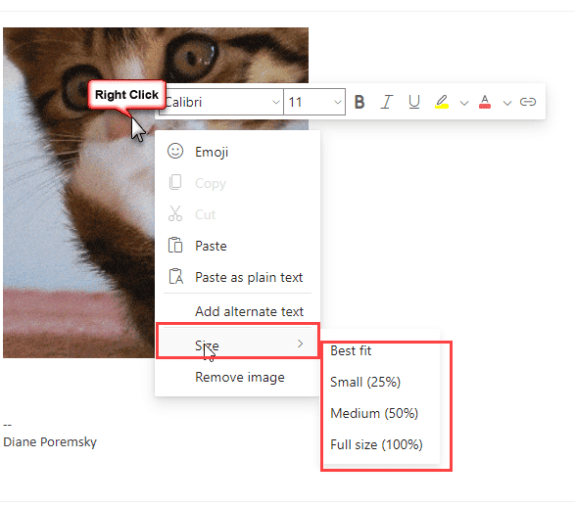
If you want to rotate the image or resize it yourself, left-click on it to show the resize handles and rotation icon.
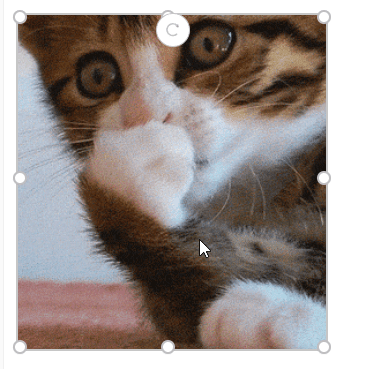
The new Outlook on the web design, currently rolling out to Outlook on the web business accounts (with ribbons like in Outlook desktop) has a simpler right-click menu, otherwise it works the same as in personal accounts. Use the right-click menu to choose a predetermined size or click on the image and resize it yourself.
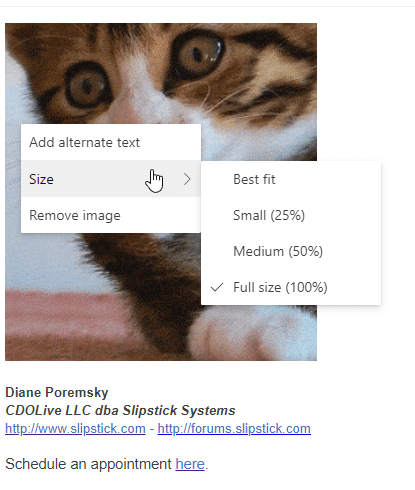
the crop option appears to be missing in free version of outlook.com, but is available if you upgrade to "premium"
Are you comparing outlook on the web to the desktop client or to the ad-free outlook on the web? Or to the business version of Outlook on the web?
I have the same options in the free outlook.com, one linked to a subscription, and in a business account.
I do need to update the screenshots....
Hi,
Where is the crop option?
thanks.