Is there a way to set up a rule so that all emails from a specific server (example microsoft.com) go into a specific folder? I can do it individually each time someone from work emails me but want to set it up so that people from microsoft.com who have never emailed me would automatically go into my MS folder?
![]() Yes. You need to enter just the email domain and cancel the Check Names dialog when it appears. The finished rule will look like the image on the right in Rules Wizard.
Yes. You need to enter just the email domain and cancel the Check Names dialog when it appears. The finished rule will look like the image on the right in Rules Wizard.
While this rule trick works in Microsoft Outlook 2010 and up, it's not necessary as Outlook 2010 includes a rule for "specific words in the senders address" which you can use instead. A similar rule exists for 'words in the recipients address'.

Outlook 2010 and up "words in the address" method
If you are using Outlook 2010 and up, you can create a rule "with specific words in the sender's address", highlighted in the red box in the screenshot.
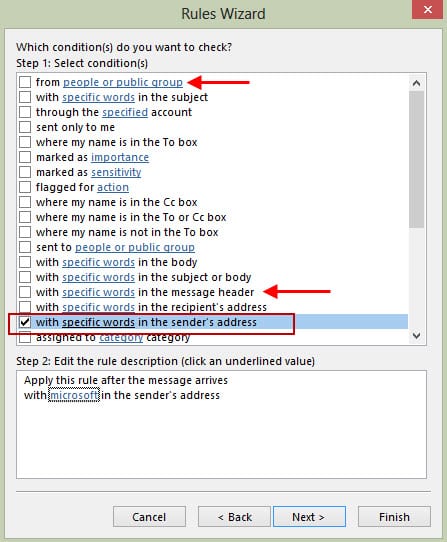
Select the condition, click on the underlined words in the lower part of the dialog box then type the domain name you want the rule to apply to.
Note: The two items marked with arrows provide alternate ways to do this and are also available in older versions of Outlook.
If you want to apply a rule to all mail originating outside of Exchange Server (including Office 365 Exchange Online), use @ in place of the domain name in this rule.
Outlook 2003 and up "from people or group" method
Step 1: Begin creating the rule, using the condition "from people or public group".
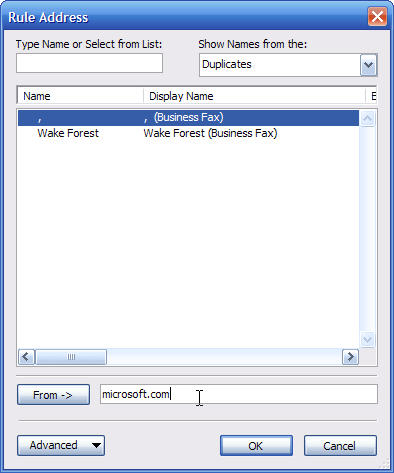
Click in the underlined people or public group at the bottom of the dialog box to open the Rule Address dialog.
Type the domain portion of the address in the Address field at the bottom of the dialog.
To apply this rule to all email from Internet addresses, enter just an @ sign in the From field. Mail originating on your Exchange server will be skipped.
Step 2: Click Ok after entering the domain in the address field, then Cancel the Check Names dialog when it appears.
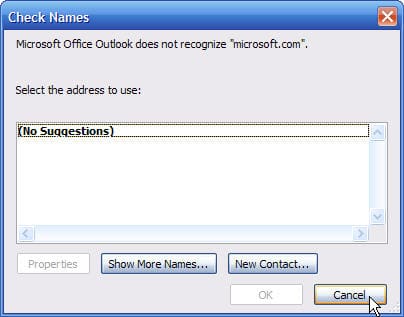
I have the same problem on Outlook for Mac, vs. 16.75.1. I can find no way to do this. Can anybody help?
Are you using New Outlook or Legacy Outlook?
What is not working?
@stef, check in the Keywords section of the dropdown, and select 'Sender address includes' - Worked for me!
Thank you!
Fantastic, just what I needed Diane!
I created a rule for student emails (specific domain) and it is an auto-reply but it is only sending the first time a student emails, rather than each time if they email more than once. Why is the rule not applying each time if the address should still be included in the rule?
That is how autoreplies work in outlook. You will need to use a 'run a script' rule to replay to every message. https://www.slipstick.com/developer/run-a-script-rule-autoreply-using-a-template/
Thank you for sharing good knowledge and information. It's very helpful and understanding as we are looking for this information for a long time.
Please add instructions for OWA too.
NOTE: the "words in address" rule block seems to create a client-only rule.
If *@domain.com or @domain.com work perfectly fine in the "from sender" rule block, I'd say that's a preferred method since it's a server-side rule.
*@domain.com or @domain.com rules not working
Are you using words in the header or words in the message header rules? Are the message being picked up by the junk mail filter first?
Thanks for pointing out the usefulness of the "with specific words in the sender's address" or "recipient's address". Voila! Problem solved.