To display only the birthdays that occur in the upcoming months, you need to create a custom view. However, if you try to do it by the start date, you won't get the results you expect. Instead, you need to create a filtered table view that only shows items in the Birthday category and with a recurrence containing the names of the month. Separate each month with a comma, so the filter knows you want to OR the words.
Step 1
Switch to the View ribbon, expand Change View button and select Manage views to open the Manage Views dialog.
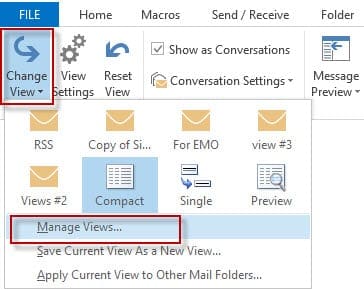
Outlook 2007 and earlier: Open the Custom Views Organizer dialog, using either the Views menu on the Advanced toolbar or from the View menu.
To use the Views menu toolbar button in any version, show the Advanced toolbar then scroll to the end of the Views list and select Define views.
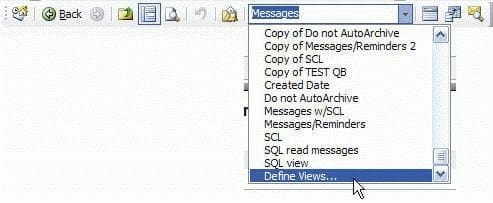
Step 2
Select New to create a completely new view or select a view then Copy to make a copy of a view or choose Modify to modify the selected view. I recommend using Copy or making a new view.
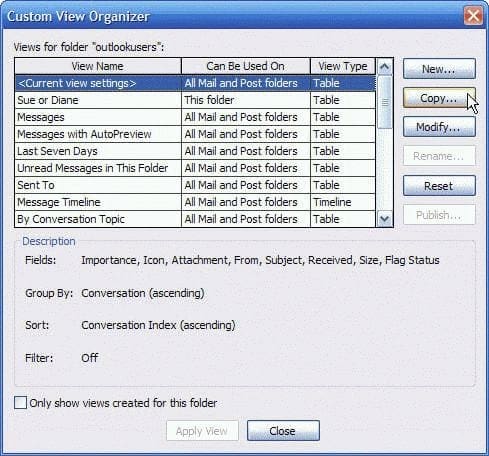
To use automatic formatting, you'll need to use the Table format for the view.
If you create a new view, the Customize view dialog opens, otherwise, select the view you want to customize and click Modify to open the Customize view dialog.
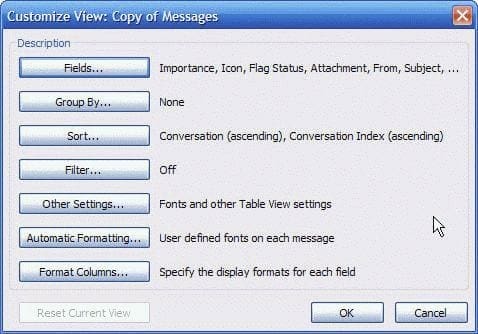
This is the same dialog you'll see if you choose Custom or Customize current view from the context menu when you click on the row of field names at the top of a message list or by selecting from the view menu. Only use these methods to open it if you want to apply the changes to the currently selected folder. If you want the view to apply to all folders using that view, use the Define views menu.
Create a filter to show only birthdays
First you need to create a filter for the months you want to display, unless you want to include all 12 months. (I prefer showing 3 -4 months at a time.) Skip this step if you want to see all birthdays listed.
- Click the Filter button.
- On the Advanced tab, select Recurrence Pattern from the Filter dropdown list. (It's under All Calendar items) or type Recurrence Pattern into the field. Select "contains" if it's not already shown in the Condition field.

- Type the name of the months you want to include in the filter in the Value field, separating the words with commas.
Add a second rule for Categories is (exactly) Birthday, otherwise any recurring event will display. If you wanted to include anniversaries and recurring holidays, the 'recurrence field contains yearly' condition would also work.
Update: The Birthday category is no longer automatically added to Birthdays created by Outlook.
Ok your way back to the Customize views dialog. The view is usable as is, but if you want to highlight the birthdays by month, you'll need to add an automatic formatting rule.
Create an Automatic Formatting rule for the view
Click on the Automatic Formatting button. (This was renamed Conditional formatting in Outlook 2010 and newer.)
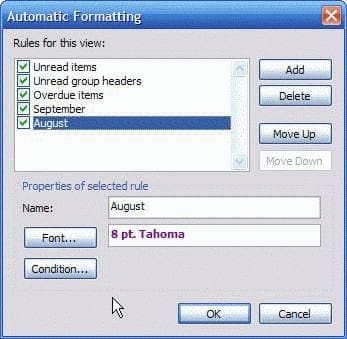
Click the Add button to create a new rule. Enter a name for the rule and set the font formatting using the Font button.
Click to Customize button to open the Filter dialog.
As with the filter you created earlier that applies to the folder, create a rule for recurrence pattern contains but only enter the name of one month.
Repeat for each month in your view.
Now when you apply the view to your folder, you can see the upcoming birthdays and they are highlighted in different colors by month.
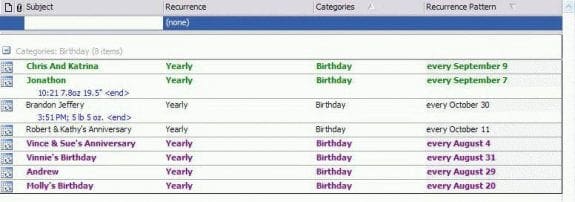
Because Outlook's recurrence pattern filter doesn't accept natural language words, like "next month", you can't make one view that continually updates. Instead, you'll need to make one view for each month or to reduce the number of views needed, use autoformatting to color the birthdays in each month so it's easier to see which birthdays are in each month.
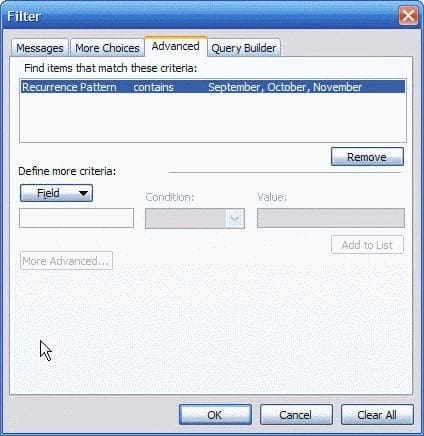
Thank you for this, but unfortunately after following the steps, it did not display for me :(
Wow! That was a lot of work setting up! We really only use Outlook for the calendar, and we have everyone's birthday listed in a Birthday Category, and anniversaries in an Anniversary category. I did manage to get both displayed on my list. The only problem I have is that my list does not come out in order. I did the whole year, so I have April, August, December, February....
That's not so bad, since I can print them, and cut up the list when I go card shopping. But, each month is out of order too. The dates in december go 10, 17, 18, 20, 21, 3, 31.
Is there a way to put a break between the months, and to get the dates in order?
They are sorting alphabetically - need to sort numerically. A formula can get the number of the month, but you can't sort by it. You can create a number field and either the month and day in 5.05 format then you can sort by it. You can use in-cell editing to add the date, customize a form, or use a macro to do all birthdays fairly fast.
(I used recurrence = yearly, category = birthday to make a quick list rather than color code by month.)
Is there a way I can view the customized appointments in the calendar format instead of the list? I've created my own view, but I would like to see the appointments displayed on my weekly calendar.
You can create a filtered view on the day/week calendar.
Great article! Have you any idea how I can view outlook birthdays on my Android phone as most apps in play store seem to be only capable of losing birthdays stored in default contacts list.
Thanks
You are using the birthday calendar in your outlook.com account? If the account is added as an outlook.com/exchange account, the birthday calendar should be available as a calendar selection. I don't have my android with me this weekend to verify it is available in the native app though (plus my android is a few years old - they may have changed things in the newer versions.)