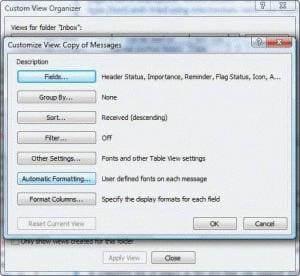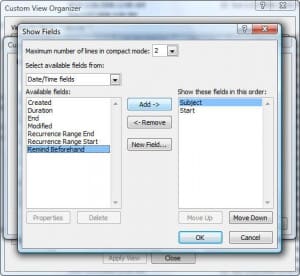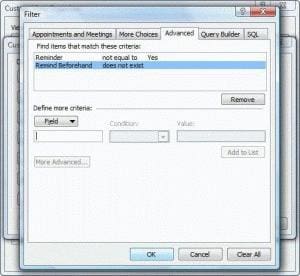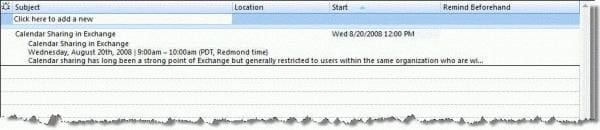Outlook 2007's Day/Week/Month calendar doesn't have the reminder icon, making it hard to see at a glance if you need to set a reminder. You can make it easier with a custom view that hides items without reminders.
The Remind Beforehand field displays the number of minutes before an event that the reminder will fire, the Reminder field displays the ![]() bell icon when a reminder is set.
bell icon when a reminder is set.
For best results, I recommend you create a custom view.
- From the View menu, find the menu for Define views.
- Click New.
- Type in a Name for the new view and select Table view. Choose who can use the view and which folders it can be used in then click Ok.
- Click the Fields button and remove any fields you don't need in the view and Add the Remind Beforehand and the Reminder fields to the view.
- Click Ok to return to the Custom View dialog.
- Click Filters button
- Select the Advanced tab.
- Add Criteria. Select or type Reminder in the field, select 'not equal to' as the condition and Value of Yes.
- If you need to restrict the items in the view, add another filter rule using the Remind Beforehand field with the condition 'does not exist'.
- Make any other changes to the view as desired and press Ok to exit the screens and the Apply the view.
A filtered view using Remind Beforehand and Reminder criteria.
Tip: the three line AutoPreview setting and in-cell editing is under Other Settings, if you want to disable either option.
Curious about the QueryBuilder tab? See Using Query Builder. Enable it if you need to create filters that use the OR operator.