I receive a lot of questions from users who want help identifying email as it ages. One user wanted to count how many times a message was read and after it was read 3 times, but not replied to, send an email to two supervisors. He also wanted to send an email when there were more than 500 messages in the Inbox. Other users are looking to mark or highlight mail as it ages. While all of these requests are possible, highlighting mail as it ages is fairly simple for anyone to do with a custom view, in any version of Outlook.
To create a custom view to highlight messages 7 to 14 days old in Outlook 2010 or Outlook 2013, follow these steps:
- Switch to the View ribbon.
- Click View Settings.
- Click Conditional Formatting button to create formatting rules.
- In the Conditional Formatting dialog, click Add, and enter a name for the conditional rule
- Click Font to choose a font color.
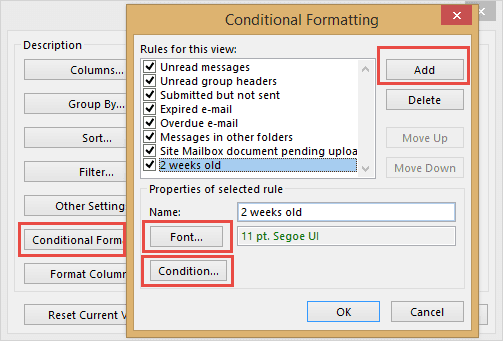
- Click Condition.
- On the Advanced tab, type Received in the Field box, choose between as the condition and type 7 days ago and 14 days ago as the value then save.
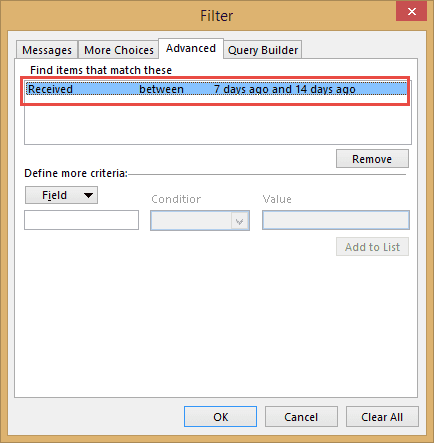
- Save the rule.
Repeat Steps 4 through 8, choosing a different color for the Font for each conditional formatting rule. Repeat as necessary.
When you’re finished, click Change View then select Save current view as a new view to save a copy of your view.
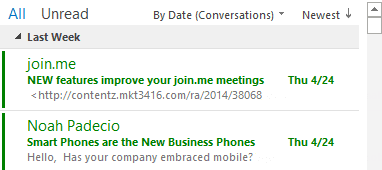
Outlook 2007 and older
You can create the same custom views in any version of Outlook. The steps are the same, once you open the Customize view dialog. To open the Customize View dialog, right click on the row of field names at the top of the message list and choose Customize. Click the Automatic Formatting button and create your conditional formatting rules.
To create a copy of the view, look for the Define Views command on the View menu. It's on one of the fly-out menus on the View menu, the exact location will vary with each version of Outlook.
<span style="color: #000000;"> Thank you Diane for the interesting post, I use it so often and it really changed my life! Could you advice if it would be possible to color code the emails received during vacation? Thanks!<A style="color: #000000;"HREF="HTTPS://misterpaton.com"> Cheers </A>.</span>
You would use a condition on the filter for date. Advanced filter - received between 12/15/2023 AND 12/18/2023
Is there a way to color code email in stages of hours? For example 0 - 12 hours old would be green and 12 - 24 hours old would be red? I've tried multiple syntax combinations and nothing seems to work?
I'd also like minutes if that is possible i.e. between now and 15 minutes ago (basically the last 15 minutes)
I'm not aware of a way to do elapsed time. It is possible to color mail more broadly within today - using 'received on or after 2:00 PM', 'received on or after 11:00 AM' etc. 'On or after 3 hours ago' doesn't work.
You could use VBA to set a field and color mail based on the field, but it's not practical to run it constantly, but maybe hourly, or less often could be doable. I'm thinking vba sets a custom field for mail by age, like a 1 for 0-12 and a 2 for 12-24 hours. Then color mail that arrived today, and use a different color for 1's and a a different color for 2.
Is there a way to color code email in stages of hours? For example 0 - 12 hours old would be green and 12 - 24 hours old would be red? I've tried multiple syntax combinations and nothing seems to work?
I have this same question. any updates?
Can we use custom/user defined columns for updating conditional formatting or updating categories
You can add them in the Advanced tab under user defined fields in folder or forms, if it's a field in a custom form.

I don't remember now, but I have read the higher ones have preference, so I suppose I need to set it up first so that others do not overide it. But I have tried setting up only that one, making sure there wouldn't be conflicts with other rules. The feeling I ended up having is that maybe I needed to type in something similar in Outlook 2010, not exactly: between X days ago and Y days ago.I tried other ways (for instance: between X and Y days ago), but with no avail. Could the Windows versions influence? The Windows version were it didn't work was an earlier (I think Windows 7) version than where it worked ( Windows 8). I don't know what else I can come up with. Maybe the account configuration? I have found nothing related to this in it.
Thank you for your reply. It doesn't show the expected result, which consists of changing the font color (of the messages). I have tried both along with other conditions and just by itself. The only particularity I am aware of is that, when using Outlook 2010, we are within a network (VPN), but I have no idea how that could affect the conditionals (actually some work: for instance, typing "last week" ( for Received, as well).
The VPN shouldn't affect it. In what order is the conditional rule (in relation to the other rules)? That can affect it.
Hi, I don't know why but typing "7 days ago and 14 days ago" for the same condition (selecting between) is not working for me on Outlook 2010. It is on 2007 though. My problem is that I need it on 2010. Any idea, please, on how could I replace that?
It should work the same on both. Does it error or just not show the expected results? Are you using any other conditions?