Because a lot of users don't like the way 'today' is highlighted in the calendar in Outlook. this is a fairly common question:
Is there any way to make “today” standout in the monthly calendar view? It’s difficult to see it with all of the colors swirling around.
While you can’t change the 'today' highlight, you can use color categories or conditional formatting to help highlight the current date. Even changing the calendar color can help. They aren't perfect solutions, but may be better than the current highlight.
If you don't use color categories, use conditional formatting to highlight the events for today in a bright color. However, conditional formatting won't work if you use color categories on your appointments, as color categories override conditional formatting.
Another option is an all-day event that you move to the current day, each day. It has a color category assigned and is set as Busy so category color shades the entire cell. This works best if your calendar doesn’t have a lot of appointments as it takes up space on the already-small calendar grid. Because he event is marked busy, it may not the best solution for a work account where co-workers need to see your free/busy (you'll always be busy).
Another, similar option is an all-day event for previous days, with a black category assigned to mark off days, much like you’d do on a paper calendar. Or use conditional formatting to color all uncategorized past appointments black.
For a different take on it, you could use a custom view to hide old appointments. Today would be the first date with appointments visible. The filter conditions would be Start date is on or after today.
Change Calendar Color
Although you can't change the color of the line, a different calendar color might help. I think pink stands out the best, but any color except gray or yellow is more visible.
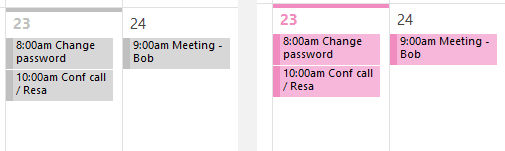
Change the Calendar color:
- Select the calendar.
- Right-click on the calendar folder and choose Color .
- Select a different color.
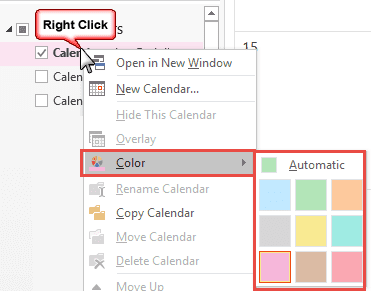
Or
Color on the View ribbon and select a different color.

Use Conditional Formatting
If you aren't color categorizing most of your appointments, you can create a conditional filter to change the appointment colors. When appointment colors don't match the calendar color, the day highlight stands out (a tiny bit) better. If you aren't using a lot of recurring or multi-day appointments or meetings, you can highlight appointments that start today (see screenshot at the end of this article).
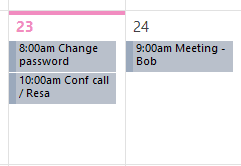
You can create multiple conditional formatting rules to color-code appointments instead of using categories.
To create a conditional formatting rule:
- Switch to the View tab and click View Settings (on far left)
- Click Conditional formatting button

- Click Add and name your rule.
- Choose a light color. (Unfortunately there isn't an option for White, 'none' is transparent.)

- Click the Ok button to Save and close the conditional formatting rule. A warning dialog will tell you the rule will be applied to all events. Click Ok.

- Because just changing the appointment colors is usually not enough to highlight Today, you can create a second Conditional formatting rule, using the Advanced tab to set a filter for Start Today and Recurring equals no. Note: If you don’t use Recurring equals no (or Recurrence pattern is empty), all recurring events will be highlighted. (This rule is less useful if you have a lot of recurring or multi-day appointments or meetings as few appointments will be highlighted 'today'.)

- Select the Today rule and click Move Up to make it the first rule in the list. (The rules are applied in order, with the first rule overriding subsequent rules.)

- Click OK 3 times to return to Outlook.
Any appointment or event that is not assigned a color will be colorized by the conditional formatting rules. A white or a lighter gray color would blend into the background better but the contrasting colors helps the bar stand out.
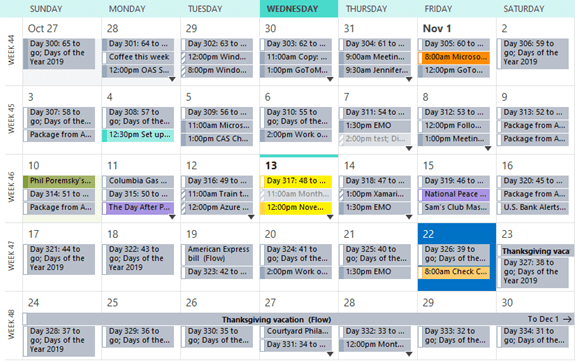
After creating the conditional formatting rule and applying it to your view, go to the View tab, Change View and select Save View as a new view. This way, if your current view gets reset, you'll have a copy of the view to re-apply.
Sample Screenshots
These screenshots are examples of using a view to color or hide past events. the first screenshot is with no filters set.
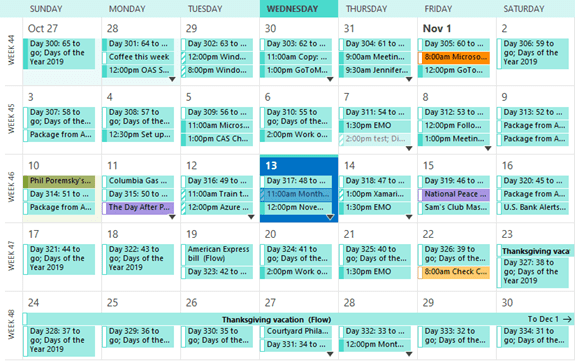
This view hides past events that are not recurring.
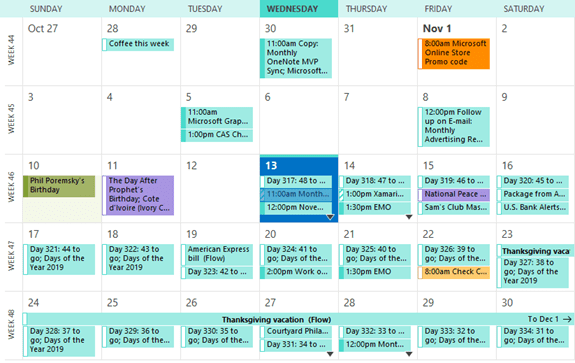
This view colors past events that are not recurring.
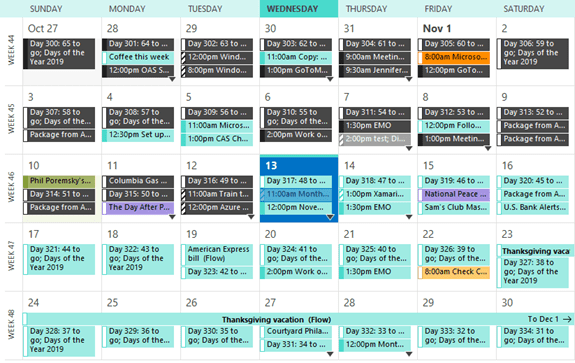
Today is highlighted:
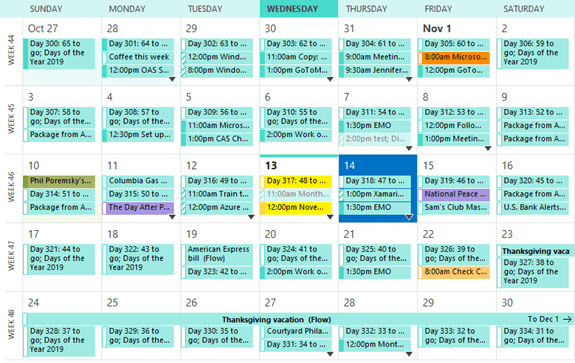
The filter dialog for a conditional format to shade past events:
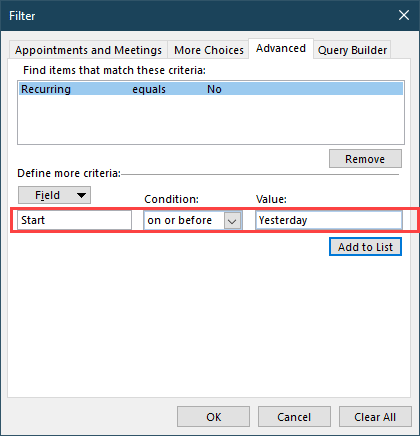
The filter you'll use to hide past events:
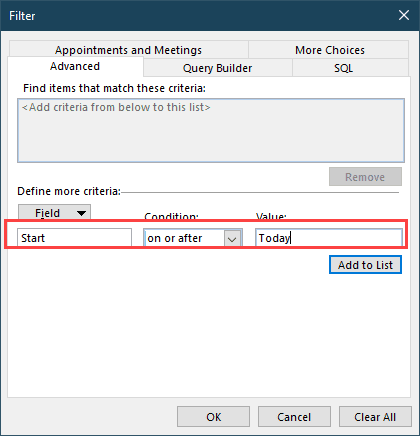
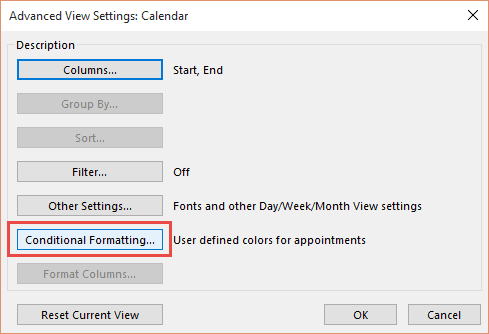
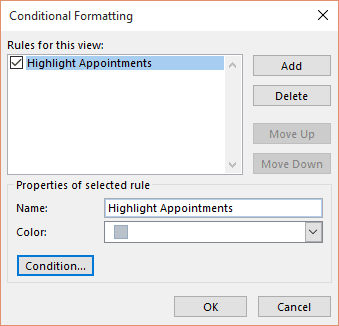
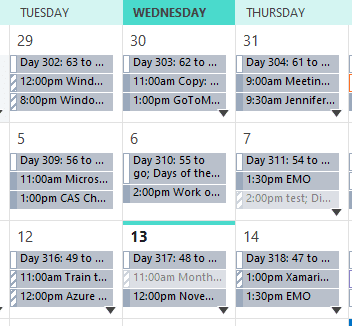
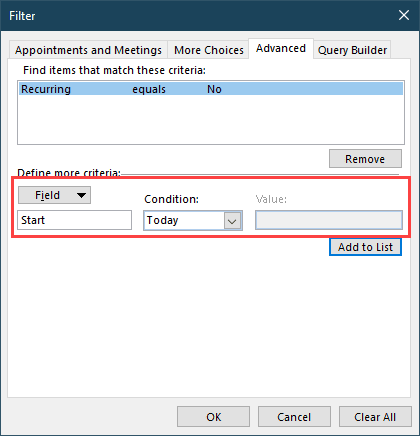

Reading this article, my eye got caught on the "Day 310: 55 to go" subject titles. Do you have a article on that too?
I have a HOL file for the days at the end of this page -
https://www.slipstick.com/outlook/calendar/outlooks-holiday-file/
This has finally been fixed by Microsoft in the latest version of Outloook - no more work arounds!
In a pig's ass it is . . . . .
how so??
gee, this is ridiculous, SP should just be improved
Thank you for the fantastic tips! It seems that on the current (Aug 2020) version of Outlook 365 the "condition" is applied to the rule I created using your advice and so I didn't have the step of ordering two rules (I only had the one rule with a condition built into it).
I have a partial solution that a coworker showed me. This is regarding week view, as that is how I like to look at my schedule.
there is a little calendar on the left side when you go to your calendar. If you highlight a number of days, it will show you those days. So if you highlight, today and lets say the next 4 days, it will show you those 5 days. Then tomorrow, it will automatically advance. This keeps "Today" always on the left.
You can also use Ctrl+ 1 - 0 to show up to 10 days. But it's not persistent, so you need to keep selecting it or keep the calendar open in its own window.
I just invented something that works very well. This will highlight the entire day behind the appointments, whether they are categorized or not. It will not cut the day in half vertically. You can also use this technique to highlight holidays, vacation time, time out of town, and other times you want to block off.
Create an appointment called TODAY.
Create a category called TODAY, using a bright color such as orange.
Start at 12:00 a.m. today. End tomorrow at 12:00 a.m..
This is not automatic. When today's date advances, you will need to drag the appointment manually to the current date.
Enjoy!
You can automate it - create an event each date (not a recurring event) - you add a day countdown such as these: https://www.slipstick.com/outlook/calendar/outlooks-holiday-file/#countdown
You'll need to remove the categories (conditional formatting doesn't work with categorized events) then create a conditional formatting rule in your view that colors events in the Days of the Year location that start today.
Thanks, Microsoft, for making my job so much harder. I just got "upgraded" to 2016, formerly used 2010. Feels like a downgrade. This new calendar is so hard to read. And don't get me started on the new colors--so ugly. They used to be pastel and bearable. Now, red is pink. Blue is turquoise. Brown is orange. I am a color person and this is just assaulting my eyes. I work in the calendars all day long. I manage 10 supervisors' calendars daily. When they are OOO, their calendars used to show up as dark purple, which was great, because then I wouldn't schedule them for an appointment that day. Now the color is so faint, I can't even see it. I just scheduled someone for an appointment and they had to get back to me that they were out on PTO that day. That part wasn't broken, Microsoft. Making calendar appointments is 45% of my job. In just three days, I've had to apologize for scheduling people for external appointments on their days off. This new version, 2016, is like taking a step backwards. There was no "Classic Look" available. The classic look is popular for a reason. Because… Read more »
Sorry, you can't get those colors back - the 'show time as' marker is the little bar now ad can't be changed. If you don't use categories, you could use conditional formatting to highlight messages but this wont work of the events have categories assigned.
Hey Outlook developers! Being able to easily see "today" by highlighting it in all views is fantastic (why was this useful default feature ever taken away from outlook and replaced with a nearly invisible line ???I!!!) Thanks Diane for providing a semi-workaround (it's not ideal but at least better than the default view!!)
Speaking of that nearly invisible line - here it is, 2020, 3 years later, and you still can't change the color of that line to make it stand out. Such a simple thing really - heaven forbid they do something helpful...