When Outlook's Instant Search isn't working correctly, you may need to rebuild the Search Index. You can do this from the Windows Control Panel or from within Outlook.
Rebuild the Search Index from within Outlook
To rebuild the Search Index in Outlook 2010 and newer:
- Open File, Options, Search. (In Outlook 2007 it's Tools, Options )
- Click Indexing Options button

- Click Advanced button
- Click Rebuild

Control Panel
To rebuild the index from the Control Panel:
- Open the Control panel and type "search" or "indexing options" in the Search field.

- Click on Indexing Options.
- After the Indexing Options dialog opens, click Advanced
- Click Rebuild.
Find and Delete Index files to Rebuild the Index
While it's generally better to use the Rebuild button when you need to rebuild the index, you can delete the search index files from the hard drive to force Windows to rebuild the index.
Delete all files and folders in these directories:
C:\programdata\microsoft\search\data\temp
C:\programdata\microsoft\search\data\applications\windows
After you reboot, Windows will start to index your Outlook files all over again.
More Information
Because rebuilding the index is a slow process that may use a lot of your system resources, you can use Advanced Find (Ctrl+Shift+F) until you have time to let the index rebuild.
If you have contacts folders in different PSTs and don't want to include them in your search, you can remove them from the search by clicking on the arrow found on All Contacts Items and removing PSTs from the list.
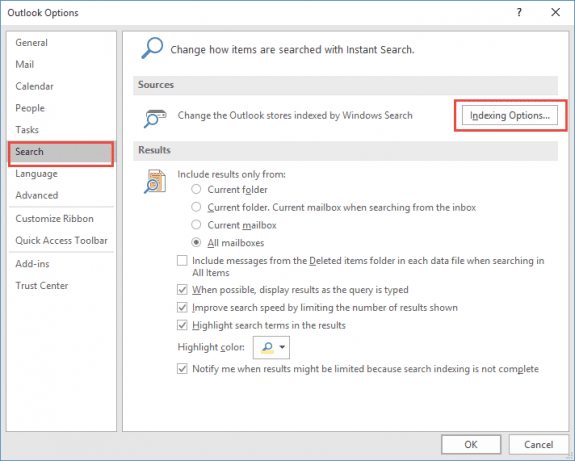
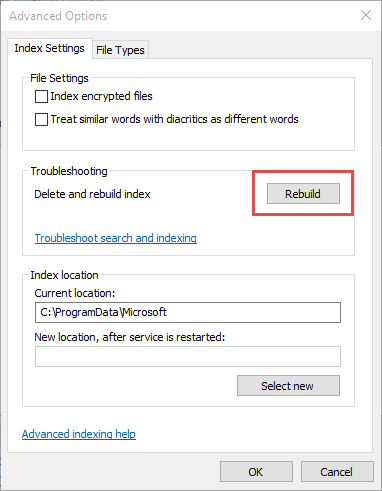
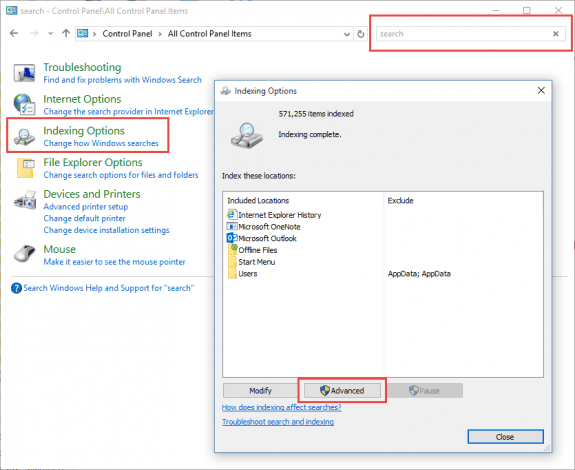
Thanks for the tip "Find and Delete Index files to Rebuild the Index": this worked great for me! I have Outlook 2016 running on Windows 10. The "Rebuild the Search Index from within Outlook" always resulted in error messages saying that I didn't have sufficient priviledges for the folders (or something of the sort). Couldn't make it work and the Outlook search just didn't retrieve the correct results, eventhough the status said 0 elements remaining to index.
I needed to abort some "Microsoft Windows Search" processes via Task Manager, since they were locking the files / folders. But after successfully removing the files and rebooting, Windows / Outlook begain reindexing everything.
Office won't delete the indexed items if I use Rebuild.
Tried what you suggest above - but Windows won't let me delete most of the files - says the file is open in Windows Search
Tried stopping Windows Search but it simply restarts itself.
Any suggestions?
Run services.msc (as an admin) then disable the Windows Search service > right-click the service, choose Properties, Startup type = disabled, Apply, OK; and then RESTART your computer. You should then be able to delete all of the files in C:programdatamicrosoftsearchdataapplicationswindows
With the Windows Search service disabled the TEMP folder will be empty.
Go back and enable the Windows Search service and reboot again to allow the index to rebuild.
Have you had any experience simply adding a PST file to Outlook 2016 via the File|Open menu? Outlook opens it just fine, but will not, under any circumstances, start indexing it.
I haven't yet told Outlook to rebuild my index as that would also destroy my existing index for my main inbox.
I never had 2013, but with 2010 and earlier, just opening a PST file would start the indexing process for that file.
Is it on the location to search list? click in the search field, then go to Search Tools > Locations to search.
Great information. How do you this in the Mac Outlook 2016 product?
I believe it might use the spotlight search but i have no idea how to reset it. Sorry.