
Applies to Outlook 2016, Outlook 2013, Outlook 2010, Outlook 2002, and Outlook 2000. It does not work with Outlook 2003 or Outlook 2007. I have a macro at Use VBA to Map a Contact’s Address that works with Outlook 2003 and Outlook 2007, or for anyone who wants to add a second mapping service to Outlook.
When you need a map of a contact’s address, open a contact and press the ![]() Display Map button or
Display Map button or ![]() MapIt button in Outlook 2010 and up to connect to a web-based mapping service.
MapIt button in Outlook 2010 and up to connect to a web-based mapping service.

Outlook is currently directing to Bing Maps. If you don't want to use Bing, you can edit the registry to enable another web-based mapping service. I currently include the url formats for Bing, Google Maps, MapQuest, Expedia, Yahoo Maps, and Zillow. Note that the registry edit does not work in Outlook 2003 and Outlook 2007.
If MapPoint is installed, the yellow road sign icon is replaced with a ![]() map icon and it uses MapPoint to map the contact's location. You can use web-based maps by disabling the MapPoint Com addin in opening Tools, Options, Other, Advanced Options, Com Add-ins and remove the check from the MapPoint Addin.
map icon and it uses MapPoint to map the contact's location. You can use web-based maps by disabling the MapPoint Com addin in opening Tools, Options, Other, Advanced Options, Com Add-ins and remove the check from the MapPoint Addin.
To edit the registry, open the Run command (either from the Start menu or by Pressing Windows key + R) and typing regedit then press Ok. Navigate to the registry key for your version of Outlook.
Before making any changes, right-click on the key and choose Export. This way you can easily restore it if you change your mind.
Outlook 2016
HKEY_CURRENT_USER\Software\Microsoft\Office\16.0\Outlook\Options\General
String: MapScriptURL
Outlook 2013
HKEY_CURRENT_USER\Software\Microsoft\Office\15.0\Outlook\Options\General
String: MapScriptURL
Outlook 2010
HKEY_CURRENT_USER\Software\Microsoft\Office\14.0\Outlook\Options\General
String: MapScriptURL
Outlook 2002:
HKEY_CURRENT_USER\Software\Microsoft\Office\10.0\Outlook\Options\General
String: MapScriptURL
Outlook 2000:
HKEY_CURRENT_USER\Software\Microsoft\Office\9.0\Outlook\Options\General
String: MapScriptURL
Right click in the right pane and choose New, String Value. Enter MapScriptURL for the string value name. Double click on the MapScriptURL key to open it and enter the URL you want to use for the data value. We have the strings for popular mapping services listed below.
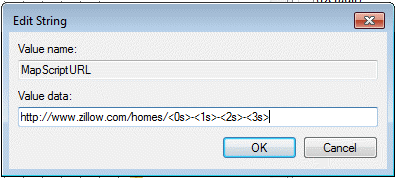
To paste the urls below into the registry, click in the text field and press Ctrl+A to select all, Ctrl+C to copy, then paste in the Value Data field in the registry editor.
Bing Maps
https://www.bing.com/maps/?where1=<0s>,<1s>,<2s>,<3s>,<4s>
Google Maps
https://maps.google.com/?q=<0s>+<1s>+<2s>+<3s>+<4s>
Expedia
Requires the country code. For US, it needs to be USA. Outlook defaults to United States of America, but you can enter USA and Outlook uses it. If you are only mapping US addresses, replace <4s> with USA. Or replace it with the correct code for your country.
https://www.expedia.com/City-Map?action=findAMap@results&findAMap_addressPlace_country=<4s>&findAMap_addressPlace_street=<0s>&findAMap_addressPlace_city=<1s>&findAMap_addressPlace_state=<2s>&findAMap_addressPlace_zip=<3s>
MapQuest
https://www.mapquest.com/maps/map.adp?address=<0s>&city=<1s>&state=<2s>&zip=<3s>
Yahoo Maps
https://maps.yahoo.com/maps?newFL=&addr=<0s>&csz=<1s>+<2s>+<3s>&srchtype=a&getmap=Get+Map
This URL also works for Yahoo:
https://maps.yahoo.com/map?q1=<0s> <1s> <2s> <3s> <4s>
Zillow
https://www.zillow.com/homes/<0s>-<1s>-<2s>-<3s>
Now when you select the map button, Outlook brings up the internet map of your choice.
To use other web-based mapping services, you’ll need to know the URL that is sent back to the server. Once you have that, replace the address fields with the codes Outlook uses:
| Outlook's Contact field | Code used in URL |
|---|---|
| Street | <0s> |
| City | <1s> |
| State | <2s> |
| Zip code | <3s> |
| Country | <4s> |
Do It For Me
If you don't want to edit the registry yourself, you can download a zip file containing the registry entries for the map addresses listed above, except Zillow. After downloading the file, double click on the *.reg file for the mapping service you want to use.
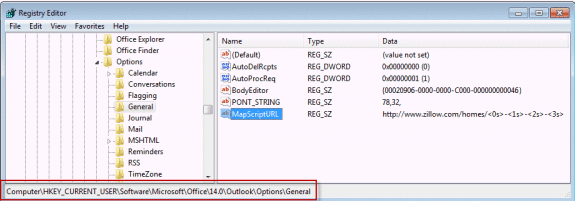
Thanks, Diane...Works like a champ!
I just started using Outlook 2016 (Windows 7, 64-bit), and for the life of me I can't get this work. I applied the regedit with the bing add-in disabled, restarted Outlook, and nothing happened. I re-enabled the bing add-in and restarted Outlook to see if the regedit would override it with google maps...no luck there either; except that the Bing maps worked.
I have even rebooted the computer after trying both methods above, and retried with the Bing add-in enabled and disabled.
What does it look like on the screen when it works? The Bing add-in added a blue/dashed underline on any addresses it found; should this be similar? Is there some other add-in that this piggybacks off of?
Thanks in advance,
Matt
This works with the MapIt button in Contacts. It picks up the address from the address field in the contact form.
Very cool Diane! Thank you for sharing!
Thank you very much indeed Diane. Works perfectly for Outlook 2016
Thank you so much for this, worked perfect!
Hi Diane, and thanks for this great and useful advice. My PC registry does have HKEY_CURRENT_USERSoftwareMicrosoftOffice16.0OutlookOptionsGeneral ,
but there is no MapScriptURL in there. I Searched the registry and didn't find it. Should I create a new String?
FYI, it is Outlook 16 under Office365 for Business.
Yes, if the key does not exist, you'll need to create it.
I had to add the "general" to my options, but after I did that, it worked. WIndows 10 with Outlook 16
Can you please update these instructions to cover Outlook 2016?
Just use the 2013 registry entry and change the 15.0 to 16.0. You may have to manually create the General key though. once created, restart Outlook 2016 and try it out.