If you receive this error setting up iCloud, see iCloud error: Outlook isn't configured to have a default profile
After you install Outlook 2010, Outlook 2013, or Outlook 2016 and try to send mail using the File, Send by email command in other applications, Outlook may not be recognized as the default mail client.
The causes include:
- You are using Outlook 64-bit and 32-bit programs can't "see" 64-bit programs.
- Installing the application AFTER installing Office. The fix: repair Office.
- Internet Explorer is set to use Windows Live
Verify Outlook is set as default mail client
To verify Outlook is indeed set as your default email client:
First, in Outlook, go to File, Options, General. Is Outlook set as the default client?
Next check the Windows settings.
In Windows 10:
- Open Settings
- Type Default Apps in the Find a setting field
- Verify Outlook is set as the default Email client at the top of the page.
In older versions of Windows:
- Open Control Panel and search for Default Programs.
- Select Set Default Programs link.
- Choose Microsoft Outlook from the list of programs.
Click "Set this program as default".

Repair Office installation
If the affected program was installed after Office, try repairing the Office installation.
- Open Control panel, Program and Features
- Find and select your Office or Outlook installation
- Click Change
- Select Quick Repair then click the Repair button. (In older versions of Office, the option is called Repair.)

Using Outlook 64-bit with 32-bit Applications
Using 64-bit Office is not recommended unless you need large (2GB) file support in Excel or Access. There is no benefit in using Office 64 bit for "normal" users. Also, you cannot mix-and-match Office 'bitness' - you need to use all 64-bit or all 32-bit Office applications. See 64-bit editions of Office 2010 for Microsoft's recommendations.
If you are using Office 64 bit, check this registry key and create it if it does not exist.
Outlook 2016
HKEY_LOCAL_MACHINE\SOFTWARE\Wow6432Node\Microsoft\Office\16.0\Outlook
String: Bitness
Value: x64
Outlook 2013
HKEY_LOCAL_MACHINE\SOFTWARE\Wow6432Node\Microsoft\Office\15.0\Outlook
String: Bitness
Value: x64
If you don't want to edit the registry yourself, you can download and run this registry file:
Outlook 2016Outlook 2013.
Outlook 2010 Click to Run
If you are using Outlook 2010 Home and Business C2R, you should uninstall it then log into the download site and download the MSI. This will install the traditional Office suite, which is recognized by other applications.
Note: All Office 2013 suites sold "retail" are "click to run". It was designed to work like the traditional MSI installation. Only certain volume licenses include the MSI installation.
If you choose to use the following registry hack, you do so at your own risk - it puts Outlook into an unsupported mode. If you have problems with Outlook, you need to remove these keys before troubleshooting. Our recommendation is to use 32-bit Office.
In the Start menu's Search field, type regedit then press Enter. (You'll probably need to ok a security dialog.)
In the Registry editor, browse to
HKEY_LOCAL_MACHINE\SOFTWARE\Clients\Mail
Right click on the Mail key and Export a copy for backup.
Right-click on Mail again and create a new key called Outlook64Bridge
Next, right-click on Outlook64Bridge and create a key under it called DLLPath. Right-click again and create a key called DLLPathEx.
Locate the 32 bit version of the file MAPI32.dll on your computer and enter the complete path name in each DLLPath key (replacing "something\something\...." with the correct path on your computer):
HKEY_LOCAL_MACHINE\SOFTWARE\Clients\Mail\Outlook64Bridge\DLLPath
"C:\WINDOWS\something\something\....\mapi32.dll"
HKEY_LOCAL_MACHINE\SOFTWARE\Clients\Mail\Outlook64Bridge\DLLPathEx
"C:\WINDOWS\something\something\....\mapi32.dll"
(On my computer, a mapi32.dll is at C:\Windows\winsxs\x86_microsoft-windows-mapi_31bf3856ad364e35_6.1.7601.17514_none_ad54ab3a7801c830)
Next, change the default client to Outlook64Bridge:
HKEY_LOCAL_MACHINE\SOFTWARE\Clients\Mail
"Outlook64Bridge"
Internet Explorer is using Live Mail
Manual shared this information:
Got this box message every time I opened up Outlook 2016. I have Office 2016 Home & Business (32bit) installed. I have Outlook 2016 set as default in "Default Programs" and also
have it set as default in Outlook 2016 under the "General" tab.Open up Internet Explorer. Click open the tools sprocket in upper right. In the sub-menu pop up, select "Manage Add-Ons." When this window shows, click on the "Accelerators" tab in left pane. In the right pane, DISABLE "E-mail with Windows Live". That annoying message is now gone.
Because Windows Live mail client is no longer available, you can either disable, remove, or remove as default.
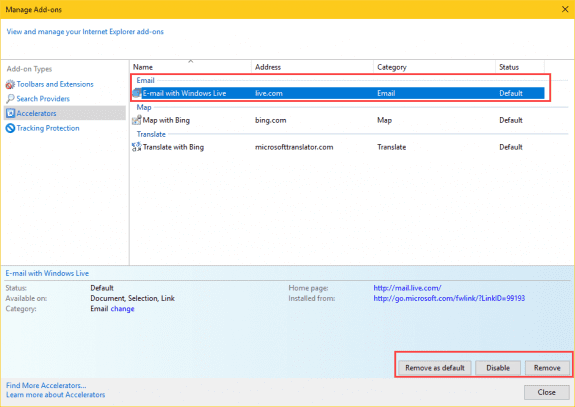
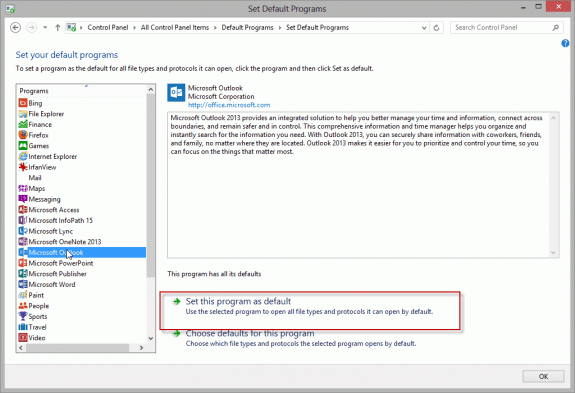
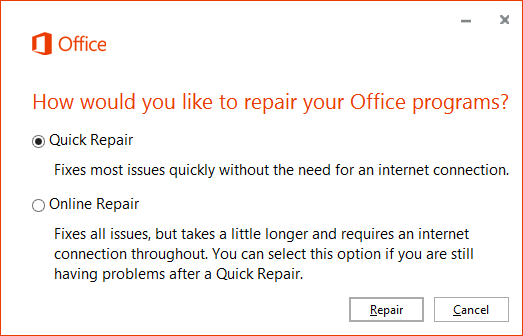
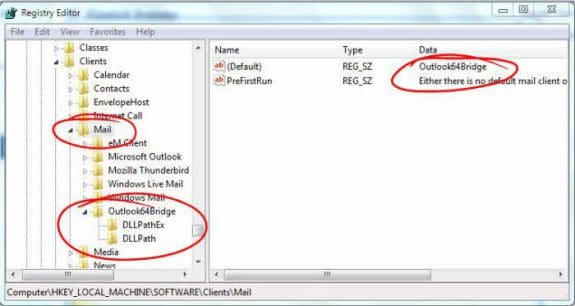
Thanks. Repair in the add/remote programs for Office 2016 fix the issue with my Windows 10 machine not showing Office as an app in the default mail apps.
I recently installed Office 2016 64 bit on my WIN 10 PC and whenever I use Outlook, at some point I get this message. As suggested here and elsewhere, I have done the usual settings of Outlook as my default mail program in Outlook and in my PC default settings. I also deleted the Internet Explorer Live Mail accelerator. I still get the pop-up message.
I right clicked on the message in the task bar and see that it points to SearchProtocolHost.exe in C:\Windows\SysWOW64. I see that I also have a SearchProtocolHost.exe in C:\Windows\System32. Is this to do with the problem? I previously had 32 bit Office 2007 installed. Please tell me if there is a conflict somewhere, or perhaps I should uninstall 64 bit Office 2016 and try installing 32 bit Office 2016.
I’m pleased to have found this site and the valuable info on it so far. Any help would be greatly appreciated.
I don' believe it is a conflict with 2007, especially if you uninstalled 2007. Have you repaired office install?
Yes, I repaired Office install at the same time as doing all of the above. Great thing is that within several days of doing all those things I have not seen the message since. I have no idea what fix stopped it. Thanks for the reply. I hope others are helped by this as well.
I can't say for sure if the repair fixed it this time, because there were some issues on the icloud.com side over the last week or two, but I'm pretty sure that error was on the outlook side.
Hello All, I have found a solution to all my users who had this issue. What you can do is right-click on the icon on the status bar and it'll will tell you what program this message is related too. Then you can right-click on the program and click on properties to find the location. Mine happened to be an old installation of Dymanics CRM that didn't uninstall cleanly and was using a file within the Program files or Program Files (x86) Microsoft Dynamics 365 that wasn't valid anymore. I deleted the folder and that fixed the problem. Summary just an unclean uninstall of a program was my cause.
I had an issue with this even though I had set outlook as my default mail app. I fixed it by going into "set default apps by file type" (under control panel, in default apps) and changing the .msg files to outlook (for some reason this doesn't change when you set a default mail app)
Thanks for the information!
My .msg file tipe is changed to use Outlook. I can mail via outlook but still receives the pop-up when I try to store or open a .msg file (email) on my pc.
Which version and build of Outlook are you using, including the text following the version numbers? See File, Office Account for the information.
somehow my .msg file was changed to outlook, changed it back to outlook 07!
I am receiving this error when trying to run Outlook 97 in Windows Vista—even with administrative privileges. I followed the applicable steps in the article, but they did not resolve the issue.
There is also no key at HKEY_LOCAL_MACHINE\Software\Clients\Mail\Microsoft Outlook; therefore, I cannot follow Microsoft's own advice to delete this key.
This wouldn't apply to your version, but i would add that key and see if it helps. I don't recall if i have anything in my notes about this version and newer builds of Windows, but will look.
Is there a reason you are using outlook 97? If buying a newer version of outlook is not in the cards, eM client is free for up to 2 accounts and is a very good, secure replacement for outlook.
Just..
settings>>Apps>>Apps & reatures>>>MIcrosoft Office Desktop "remove"
As A charm ..
Quick fix for "Either there is no default mail client or the current mail client cannot fulfill the messaging request." Got this box message every time I opened up Outlook 2016. I have Office 2016 Home & Business (32bit) installed. I have Outlook 2016 set as default in "Default Programs" and also
have it set as default in Outlook 2016 under the "General" tab.
Open up Internet Explorer. Click open the tools sprocket in upper right. In the sub-menu pop up, select "Manage Add-Ons." When this window shows, click on the "Accelerators" tab in left pane. In the right pane, DISABLE "E-mail with Windows Live". That annoying message is now gone.
Thanks for the information.
Thanks allot, that resolf the problem...