A reader had a problem with their signature:
Sometimes Outlook thinks part of my message is part of my signature and no spelling check is done. How can I tell Outlook to change a section from signature to normal? Right clicking always shows me all my possible signatures and never the spelling mistakes. If I copy and paste, Outlook still thinks it is the signature. I have found my only option is to retype everything!
If Outlook is not correcting misspelled words and spell check is enabled, you are typing in the signature area. You can confirm it by right clicking on the misspelled words - if the signature selector comes up you're typing in the signature block, not the message body.
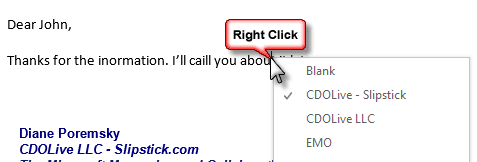
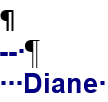 Edit your signatures to include two dashes and a space ("-- ") above the actual signature. This will help you to see where the signature begins and prevent typing in the signature area. (To see the pilco and other formatting marks, press Ctrl+Shift+8 to toggle them on. Repeat to turn the formatting characters off.)
Edit your signatures to include two dashes and a space ("-- ") above the actual signature. This will help you to see where the signature begins and prevent typing in the signature area. (To see the pilco and other formatting marks, press Ctrl+Shift+8 to toggle them on. Repeat to turn the formatting characters off.)
If you have accounts that you do not want to use a signature on, create a blank signature that contains just the dashes & space to use when you don't want to use a signature.
Why two dashes? The RFC’s recommend using it to separate the message from the signature. Note: the RFC specifies two dashes followed by a space: "-- " as the signature separator.
Fix the current message
Adding the dashes to the signature won’t help you with the current message though – to fix spell check in the message, you can select all and cut the message body (including the signature) then use Paste Special, As Text to paste it back into the message in plain text format. Note: this will remove formatting, images, and hyperlinks from the message.
You can select just the text you typed and Cut it (Ctrl+X), then use Paste Special, as text to paste it in the message body area above the signature, if you know where the signature begins.
Or press F7 to run spell check manually on the entire message.
If F7 doesn't check the signature, you will need to change the style so that it doesn't skip text when checking the spelling.
In Outlook 2010 and above, select the entire message body (Ctrl+A to select all) switch to the Review tab, Language button, Set Proofing Language command and remove the check from Do not check spelling or grammar.
In Outlook 2007, expand the Spelling button and choose Set Language.
The Set Language dialog is identical to the one in Outlook 2010: Deselect the Do not checking spelling and grammar option near the bottom of the dialog.
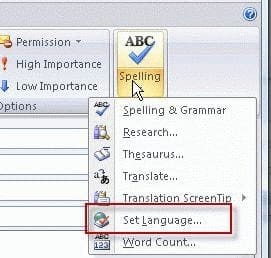
Outlook for Mac Signature Spell check
A Mac user had a question about spellchecking email:
We use signatures to add prepared text to a message. When I edit the text, spell checking doesn’t work. How can we fix this?
The best solution would be to use stationery or another method to inset the text, not signatures… if only the Mac version supported stationery or autotext. Unfortunately, it doesn't.
You'll need to change the check spelling option manually for each message. Select the entire message then switch on the Options tab and click on Language. Click Do not check selling or grammar twice to remove the tick and spell check the entire email.
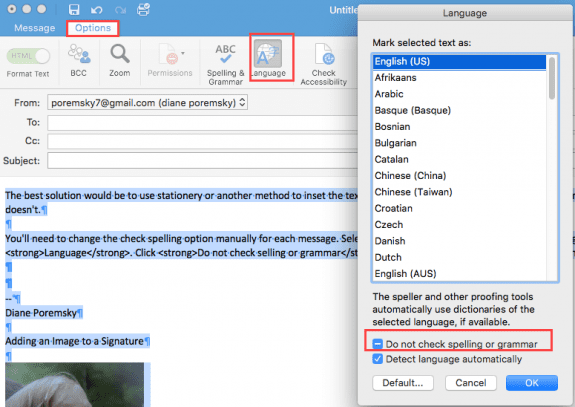
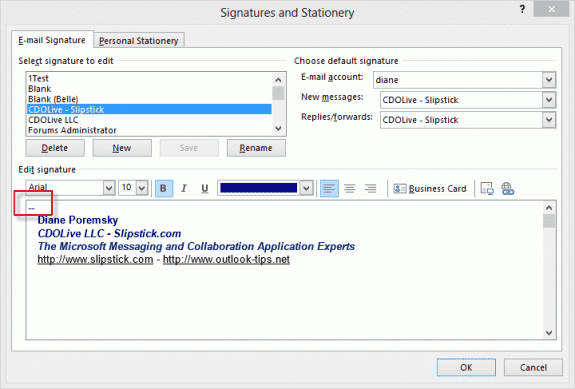
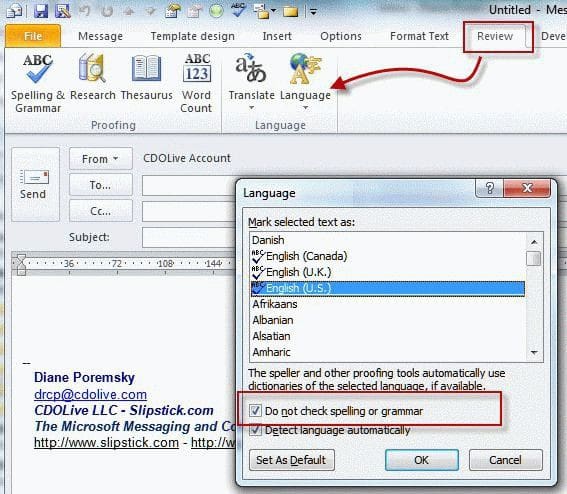
The real question is "why isn't Outlook smart enough to just check the spelling no matter where it is?" And yes, that's for the tip!
Awesome tip about f7. Worked like a charm and thanks!
If I put 2 dashes in (Outlook 2010) then when I put the space in the 2 dashes turn to a small solid black square.
Turn off the auto converting (small lightning bolt). This fixed it for me.
I have spent much time researching my spell check problem, in that the body text in Outlook 2019 messages is not checked;
& it's not in signature area either!
It checks Subject line and flags the mistake, BUT not in body.
If I paste the same mis spelt word into a blank Word document,
it's highlighted as an error. My default language is UK English, as screenshots.
Anyone else have issue?
I've done quick & on line repair to my Office 2019 programme, but doesn't sort.
Any advice appreciated. :)
Big thanks to Dave McCulloch. That fixed my O365 issue!!
THANK YOU!!!!
I discovered a very convenient solution, at least in Office 2016. By deleting the hidden "_MailAutoSig" bookmark (Insert / Links / Bookmark / check "Hidden Bookmarks" / select "_MailAutoSig" / click "Delete" button / click "Close" button), all signature text becomes part of the message's body.
Thank you! I've had several lines between the body text and signature, but it diddn't matter. However for decades have used Word with the formatting visiable and Outlook has driven me nuts since '95, I learned how to correct my signature "AND" turn on the formatting!
Thank you!