Some Outlook users had a problem sending large attachments:
When I attach several image files to an email in Outlook I get message "The file you're attaching is bigger than the server allows. Try putting the file in a shared location and sending a link instead."
Users with older versions of Outlook may receive this message instead:
"The attachment size exceeds the allowable limit".
In order to reduce NDRs and failed sends, Outlook checks the message size before sending and alerts the user that the message is larger than the mail server allows. Because Outlook can't query a SMTP for the maximum attachment size, it uses a default attachment limit of 20 MB (20480kb), which is about right for most ISPs.
This limit eliminates the problem with stuck messages: If you try to send a message using SMTP, you get an NDR back into your Inbox telling you the message is too large. Outlook wastes a lot of time uploading the huge file that will never send and this prevents the sending of any other mail.
Exchange server accounts should use the message size set for the user account. Exchange 2010 users will see a mailtip above the To field instead of the warning dialog.
![]()
If the MaximumAttachmentSize is set higher on the client than the Exchange account is allowed to send, the message will not send. The Send and Receive Progress Dialog will show this error:
Task 'alias@domain.com - Sending' reported error (0x80040610) : 'The message being sent exceeds the message size established for this user.'
If you can send larger attachments you can edit the registry to allow larger limits. While you can set it to 0 for unlimited message size, its better to set the limit to the size your ISP allows.
Open the registry editor and browse to:
Outlook 2016:
HKEY_CURRENT_USER\Software\Microsoft\Office\16.0\Outlook\Preferences
Outlook 2013:
HKEY_CURRENT_USER\Software\Microsoft\Office\15.0\Outlook\Preferences
Outlook 2010:
HKEY_CURRENT_USER\Software\Microsoft\Office\14.0\Outlook\Preferences
Then add a new DWORD value: MaximumAttachmentSize
Unlimited message size uses a value of 0. For a specific message size (recommended) enter the decimal value in Kb. You may want to round the value down to allow for overhead, so 50MB = 50000.
Error messages may include the following message:
This error can occur if you attempt to send a Word document as an e-mail attachment in Word and the MAPI session was closed and Word is no longer able to connect to that MAPI session. It can also occur if there is a problem with the fax configuration.
To correct a MAPI related error: restart the MAPI e-mail program (for example, Outlook) or save and close the document, and then restart Word after restarting your MAPI e-mail application. Word will establish a new MAPI session, allowing the document to be sent."
If your mail server limits you to smaller attachment sizes, you can set the key to prevent an NDR when you attempt to send messages that are too large.
Instant Fix
You can can change the dword value in code below if needed (its set for 30 MB) then copy and paste into notepad and save as "MaximumAttachmentSize.reg". You'll double click on the saved file to install it in your registry.
Windows Registry Editor Version 5.00 [HKEY_CURRENT_USER\Software\Microsoft\Office\14.0\Outlook\Preferences] "MaximumAttachmentSize"=dword:00007530
Download a ready-to-run registry file to set the maximum attachment size to 30 or 50 MB:
Outlook 2016 50MBOutlook 2013 50MB
Outlook 2010 50MB Outlook 2007 50MB
Outlook 2016 30MBOutlook 2013 30MB
Outlook 2010 30MB Outlook 2007 30MB
Email Compression Tools
If you use tools such as WinZip's Companion which compress large attachments automatically after you add them to the email message, you'll want to set the maximum allowed size at least twice as large as allowed by your email service, or set it to 0 to disable completely. Outlook checks the attachment size as soon as you add the attachments, not before you send the message.
More Information
Compression Tools for Exchange server
Compression Tools (for Outlook)
Outlook 2010 and Large Messages (Outlook Tips)
Outlook 2010 attachment size limit (Technet forums)

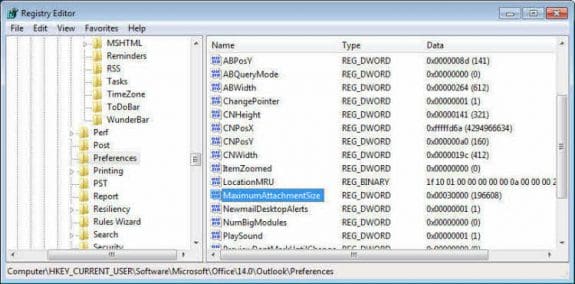
The problem of this solution is many mail servers in the world are not allowing attachments of this size ! And the mail could never reach the recipient.
Another option is to use a third party product like Attach2Cloud, this product allows uploading to OneDrive, SharePoint or Teams the attachments directly from inside Outlook in a few seconds through a very easy-to-use control center.
The limit of the attachment size is then the limit of the size of the cloud service (which is huge and could be 250GB for OneDrive by example! )
This product can be easily installed and tested, through the fully functional evaluation available on its Attach2Cloud website.
And it integrate the Z-OptimiZr/ZipMail optimization engine that drastically reduce the size of XML and pictures files by optimizing them without loosing quality.
The problem of this solution is many mail server in the world are not allowing attachments of this size !
Another option is to use a third party product like Attach2Cloud, this product allows to upload to OneDrive, SharePoint or Teams the attachments directly from inside Outlook in few seconds through a very easy to use control center.
The limit of the attachment size is then the limit of the size on the cloud service (which is huge ! )
This product can be easily installed and tested, through the fully functional evaluation available on it’s Attach2Cloud website.
https://www.attach2cloud.com/download/
And the mail that goes through the servers is only few kb only as the attachments are links to the cloud service.
Different question, if someone doesn't mind - can you see the properties of attachments, beyond the filename and idiotic "size in KB" ? Can I see the _exact_ file date (no doubt the Microsoft rocket scientists are too inept to grasp more precision than "2 years ago"), and the EXACT filesize? As it stands, I might just waste a week writing it myself in VBA, but first I thought I'd see if that can be avoided. It is often highly valuable, tremendously time-saving; I'm hoping that it's there, but hidden, even though it violates Microsoft's commitment to destroying productivity.
(Then, by NOT writing it on my own, I can also avoid the joy of Microsoft cancelling VBA -- which would produce a zombie apocalypse. They have no clue how much of the world operates from VBA; but watch, they just might anyway.)
Any word on if click-to-run versions of Outlook support this as my registry paths differ greatly. Also, is this something that only occurs on POP/IMAP accounts? I have a client that has on-prem Exchange and is running into this.
Those keys works in both click 2 run and the volume license MSI - if the keys doesn't exist, create them. The keysa are for all account types - so this will work with on-prem. The server settings will need to be updated as well - https://www.slipstick.com/exchange/cmdlets/changing-the-message-size-in-exchange-server/ -
Firstly, please excuse my ignorance of certain technical aspects of using a computer. I am using a Mac and experienced the exact problem as described above.....email won't send as attachment is too large. Great...I understand that....but how do I stop the email from trying to send still? It has been going for 2 days now and I cannot find out how to stop it. I do not have a visible Outbox to go into and delete the email from. Any ideas anyone?
See https://www.slipstick.com/outlook/mac/delete-messages-stuck-outlook-2011-outbox/ - it should be more or less the same for outlook 2016 on mac -
Long time since this post was made, but shouldn't the file size be set in decimal, not hex? You've set a 30000 hex limit in the example, which is 196608 kb
Oops, yes, you are correct. I don't know how that got past me. It's fixed now. Thanks.
The link works a treat. Thank you
I have difficulties in sending big file greater than 8MB while using outlook .what will,be the solution ?
Yes, problem is there's no Compatibility tab on right click Properties - General, Security, Details and Digital Signatures is all. Is there an option to switch Compatibility off if I run through the Troubleshoot Compatibility process?
No, AFAIK, there is no option to disable it. What type of Windows user account are you using? Maybe it's missing on some account types.