We hear from a lot of users who receive the following error when they open Outlook for the first time after upgrading Outlook. (This frequently happens when using Easy Transfer to move the accounts to a new computer.)
"The connection to Microsoft Exchange is unavailable. Outlook must be online or connected to complete this action. "
Sometimes they mistakenly created the wrong account type; other times Outlook upgrades an older profile and gets it wrong. (Let Outlook's autodiscover create the email account automatically and it will create the recommended account type for your email domain.)
How can I remove Microsoft Exchange from my setup of my emails. I can't seem to remove it or change to an alternative. The mail icon in the control panel does not exist. I can't seem to locate the problem to change it...I've tried everything.
When you have the wrong type of account configured in Outlook you can easily remove the account and create the correct type of account. Because Windows groups the control panel applets, we recommend using search to find the Mail applet, instead of browsing for it.
 Go to Control Panel, search for Mail. If you use 64-bit Windows and 32-bit Outlook, it will be named "Mail (32-bit)"
Go to Control Panel, search for Mail. If you use 64-bit Windows and 32-bit Outlook, it will be named "Mail (32-bit)"- Double click on Mail (or Mail (32-bit)).
- Click Email account button

- Select the wrong account and click Remove. (If you only have one account listed in your profile, you may need to create a New account first (Step 5), set it as default then remove the wrong account.)

- Click New, select Email Account for POP3 or IMAP accounts, or select Other then the correct account type.

- Fill in your preferred display name, email address and password on the Add New Account dialog.

- Outlook will look for published account configuration for the domain and setup the account automatically.
In the event your email provider does not publish autodiscover information, you'll need to set up the account yourself. Check your mail providers support site for the proper configuration then check the box to Manually configure the account at the bottom of the Add New Account dialog. (#2 in the screenshot above)
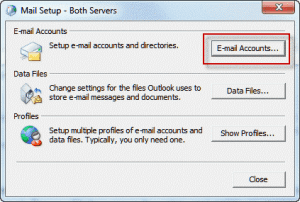
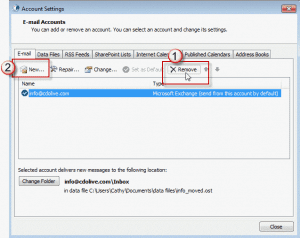
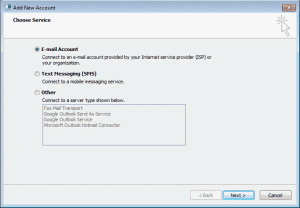
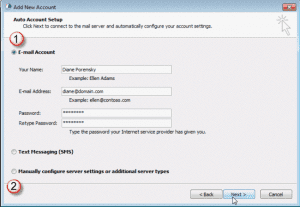
So... Here's my sitch.. I'm just trying to connect my Microsoft account to my work outlook (2010). I don't get any emails on this account. I just want the group calendar to show up on Outlook.
OH, the other thing is that it's based on a gmail account. So if I go to add an email account and use the xxxx@gmail.com, I'm pretty sure it will route my actual gmail email there, which is what I don't want to do.
Any ideas, and please ELI5...
You need to set up an alias for outlook.com and then add it to outlook using autoaccount setup.
https://www.slipstick.com/outlook/outlookcom/outlook-com-migration-status/
I have just read through the above content. it might as well been in martian as far as i am concerned. what on earth was that all about. i have MS365 for a fee and with all that technology and it will not allow me to create an email group 2010 was great . Why did you change it/remove the group email. ANGRY!
Email groups as in "Contact Group" or "Distribution list"? If this is with your hotmail account, you are on the old server - it supported groups, but not in the same way outlook desktop does. The new server is on Office 365 and everything is supported. After your account is migrated you can add it back using auto account setup and will then have the contact groups. https://www.slipstick.com/outlook/outlookcom/outlook-com-migration-status/ has more details.
I've imported a pst file into OUtlook 365 and I am able to send emails but not receiving them. I am receiving them in the outlook365 webmail tho. There is no error, just folder updating at bottom of outlook365. I created a personal folder and added the old pst files there so they can be separate from the current Inbox. From my research, Microsoft says delete the account and re-create it.
1. Do you think this is the best approach?
2. If I delete the account then re-create the account will all the emails and files that were there before repopulate? Or would deleting and recreating remove all emails and file folders?
Thanks!
I hope you can help. I have followed your instructions because I setup a exchange account instead of a pop3. When using control panel mail I get everything setup and correct yet when testing it keeps asking for the password as if I have it wrong. I have checked by logging into my emails on the web and no problem there. Please help.
Do you have multifactor authentication enabled for your account? If so, you need to use an app password, not your real password.
If its not that, which version of Outlook do you use? Do you have a space in the password?
Thank you so much! I have been struggling with this for months and I can FINALLY use my email address to send my attachments, etc. I truly appreciate the help!!!
When adding a new email account it cannot log on to server How can I fix this?
What type of email account? Does it give you any more information?
Thanks alot the above solution has worked for me....good job!!!!!!
After a day of reading rubbish about reg removal this was perfect!