Beginning with Outlook 2003, the new Unicode pst/ost format support much larger data files, with the default data file size set to 20 GB (Outlook 2003 or 2007) and 50 GB for Outlook 2010 and up. While this size is more than enough for most people, it can be raised in Outlook 2003/2007, if needed, by setting two registry values. The default file size in Outlook 2010 and up of 50GB is currently the maximum recommended limit for all versions of Outlook. (You can raise it to 100GB if necessary, but it is not recommended.)
Note: At this time, the maximum recommended ost or pst file size is 50GB.
Browse to HKEY_CURRENT_USER\Software\Microsoft\Office\xx.0\Outlook\PST (replacing xx with your version of Outlook: 16 for Outlook 2016, 15 for Outlook 2013, 14 for Outlook 2010, 12 for Outlook 2007, or 11 for Outlook 2003.)
Unicode pst format
For Unicode pst and ost files, create DWORD values of
MaxLargeFileSize
WarnLargeFileSize
Enter a decimal value in MB. For example, 100 GB = 102400 Decimal (a GB to MB or bytes converter is below). Maximum Unicode pst/ost file size is 1TB or 1024 GB.
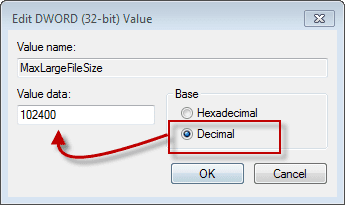
For ANSI format pst file, you need to create DWORD values named
MaxFileSize
WarnFileSize
Enter a decimal value in Bytes. For example, 1 GB = 1073741824 Decimal (a MB or bytes converter is below). Note that the maximum file size for ANSI pst is 1.9 GB.
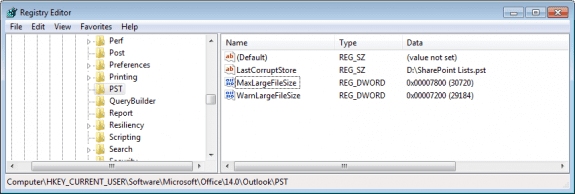
Administrators can control it using group policy by editing the following key.
HKEY_CURRENT_USER\Software\Policies\Microsoft\Office\x.0\Outlook\PST
As always, replace xx with your version of Outlook: 16 for Outlook 2016, 15 for Outlook 2013, 14 for Outlook 2010, 12 for Outlook 2007, or 11 for Outlook 2003.
MaxLargeFileSize - this value sets the maximum size of a Unicode pst or ost. In Outlook 2010 and Outlook 2013, the default is 50 GB; in Outlook 2003 and 2007, it's 20 GB. Value range (in Hex) is 0x00000001 – 0x0000C800; when entering the value in Decimal, use MB.
WarnLargeFileSize - this value sets the warning level used with Unicode pst/ost files, so you know when the pst or ost is too large. The recommended warning is at 95% of the data file size. When entering the value in Decimal, use MB.
ANSI pst format
MaxFileSize - this value sets the maximum file size for ANSI format pst files. The default is 1.933 GB (2075149312 bytes), with the maximum allowed value of 1.9375 GB (2080392192 bytes). Value range (in Hex) is 0x001F4400 – 0x7C004400. When entering the value in Decimal, use bytes.
WarnFileSize - this value set the warning limit for ANSI format pst files. The default is to warn when the pst reaches 1.816 GB (1950368768 bytes) Value range is 0x00042400 – 0x7C004400. When entering the value in Decimal, use bytes.
Actively using an ANSI pst in Outlook 2016 is not recommended. Import the pst into a new Unicode pst if you need to keep an older PST in Outlook.
Registry Paths
Enter the values under the appropriate key for your version of Outlook:
Outlook 2016:
HKEY_CURRENT_USER\Software\Microsoft\Office\16.0\Outlook\PST
Outlook 2013:
HKEY_CURRENT_USER\Software\Microsoft\Office\15.0\Outlook\PST
Outlook 2010:
HKEY_CURRENT_USER\Software\Microsoft\Office\14.0\Outlook\PST
Outlook 2007:
HKEY_CURRENT_USER\Software\Microsoft\Office\12.0\Outlook\PST
Outlook 2003:
HKEY_CURRENT_USER\Software\Microsoft\Office\11.0\Outlook\PST
Administrators will set these values using group policy:
Outlook 2016:
HKEY_CURRENT_USER\Software\Policies\Microsoft\Office\16.0\Outlook\PST
Outlook 2013:
HKEY_CURRENT_USER\Software\Policies\Microsoft\Office\15.0\Outlook\PST
Outlook 2010:
HKEY_CURRENT_USER\Software\Policies\Microsoft\Office\14.0\Outlook\PST
Outlook 2007:
HKEY_CURRENT_USER\Software\Policies\Microsoft\Office\12.0\Outlook\PST
Outlook 2003:
HKEY_CURRENT_USER\Software\Policies\Microsoft\Office\11.0\Outlook\PST
Restore Default Values
To revert to the defaults, if the pst is larger than the default size, shrink the pst or ost so that its well below 20 GB (Outlook 2003/2007) or 50 GB (Outlook 2010/2013/2016) or below 1.8 GB for ANSI format, then delete the appropriate MAX* and WARN* registry keys for the pst format.
Restart Outlook for the changes to take effect.
Do it for me
If you don't want to edit the registry yourself, you can use the following .reg files to add the Unicode values to the registry. Note: the default (and recommended) pst file size for Outlook 2010, 2013, 2016, 2019 is 50GB.
Outlook 2016, 2019, Outlook 365
30GB pst/ost - 29.5GB warning
Outlook 2013
30GB pst/ost - 29.5GB warning
Outlook 2010
30GB pst/ost - 29.5GB warning
Outlook 2007
50GB pst/ost - 49.5GB warning 30GB pst/ost - 29.5GB warning
Outlook 2003
50GB pst/ost - 49.5GB warning 30GB pst/ost - 29.5GB warning
works for me! win11/ outlook 2021
Thanks,
It works well and helped me to handle very large user mailbox.
Chris.
OUTLOOK CAPACITY: is there a way I can get more capacity for outlook 2016. I have reached limit of 50gb. Why does MS not allow us to purchase more capacity? I am not in IT so do not know much but I am reading on google. that people can increase capacity to even 100gb going into registry. Is this true? If so then how can i get this done; I can pay for someone to do this s I do not even know what is registry. Thanks, Tariq
Hi on my windows 10 and outloock 2007 not working :(
Bonjour, Je suis sur Gmail avec une offre à 100 Go et ma boite commence a grandir rapidement. Cependant j'utilise Outlook 2019 pour ma messagerie et la taille du fichier ost est désormais de 57 Go. je commence a voir des pbs. Mes questions est donc celle-ci : - Puis-je vraiment augmenter à 100Go la taille dans le registre? ça ne vas pas poser de soucis d'utilisation? - Peut-on dans Outlook limiter la synchro IMAP genre que les xxx derniers mails afin de ne pas augmenter la taille de ce fichier si rapidement? Je vous remercie d'avance de toutes les réponses que vous me fournirez. >> Hello I'm on Gmail with a 100GB offer and my box is starting to grow fast. However I use Outlook 2019 for my email and the size of the ost file is now 57GB. I'm starting to see pbs. So my questions are this: - Can I really increase the size in the registry to 100GB? it's not going to cause any usage concerns? - Can we in Outlook limit the iMAP sync kind that the last xxx mails so as not to increase the size of this file so quickly? Thank you in… Read more »
Hi - Don't know if I'll get an answer, but here it goes...
We have Office 365. We are running Office 2013 64-bit installed on machines, cached.
While we have increased the mailbox size in O365 for a particulare end user to 100GB, unfortunately his application while cached is restricting him to 50GB.
I did the DWord value for 32-bit and it did not work. Does it make sense to change this to a QWord value, and if so do I make it the same decimal format as I would for the DWord?
many thanks in advance.
Changing it to a QWORD wont help. When the data files are over 50GB, Outlook is buggy and Microsoft now says the max limit is 50GB for 2010 and up. I've set 2010 to 60GB so we could empty deleted and clean up folder, so it can go higher but is not recommended. Does the user need the entire mailbox synced? Using the sync slider would reduce the size of the data file even though the mailbox is larger.
I m using windows 7 -64 bit and office 2010
My outlook PST size almost 35 GB.
I facing issue in the outlook when i one mail move to another folder my outlook is not responding and hang.
Please help....
Does it recover on its own?
Have you compacted the pst file? It could be close to 7GB of 'white space' left from deleted messages.
How many messages are in the folder you are moving from? that can cause outlook to be slow.
Thank for your quick response.
I have already compact pst file and create new outlook profile but still outlook slow. and no any folder in the outlook. Only Inbox, draft, sent items, junk mail folder in the outlook.
Hello, for the Do it for me do you have any for office 2016. You stop at 2013. Is there any warning for 2016 that you have available that you can share..
Sorry about that - I thought I had one linked to the page. I’ll update it. Thanks for letting me know..
As far as warnings, it’s safe to use - but with the ost size now at 50gb by default, it not needed by a lot of people.