Recurring appointments are a problem for many users: you can't end a series without losing exceptions and no one can cancel meetings created by users who no longer have a mailbox. For this reason, we always recommend using a recurrence period of no more than a year, or less if the recurrence pattern is frequent, but judging by the number of people asking how to end recurring appointments, few users take our advice, probably because the no end date option is default. It's just so easy to choose the recurrence pattern and click Ok.
This problem can be mitigated by setting a registry value to force a default end by date in Outlook. Users will be able to change the end date, set it to no end date or end it after a number of appointments just as they can now - but the default setting will be to end after a number of days from "today". Since many users stick with the default, the appointments will have an end date.
If you want to prevent users from creating recurring appointments with no end date, you can disable the No End Date option, also using the registry.
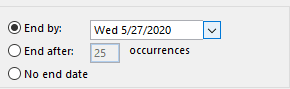
In Outlook (all versions), add the following registry value to set an end date as default selection (replace xx with your version of Outlook):
Outlook 2016
HKEY_CURRENT_USER\Software\Microsoft\Office\16.0\Outlook\Options\Calendar DWORD: RecurrencesDefault Value data: number of days from "today", after which the recurrence will end. Use a Decimal value between 1 and 720.
Outlook 2013
HKEY_CURRENT_USER\Software\Microsoft\Office\15.0\Outlook\Options\Calendar DWORD: RecurrencesDefault Value data: number of days from "today", after which the recurrence will end. Use a Decimal value between 1 and 720.
Outlook 2010
HKEY_CURRENT_USER\Software\Microsoft\Office\14.0\Outlook\Options\Calendar DWORD: RecurrencesDefault Value data: number of days from "today", after which the recurrence will end. Use a Decimal value between 1 and 720.
Outlook 2007
HKEY_CURRENT_USER\Software\Microsoft\Office\12.0\Outlook\Options\Calendar DWORD: RecurrencesDefault Value data: number of days from "today", after which the recurrence will end. Use a Decimal value between 1 and 720.
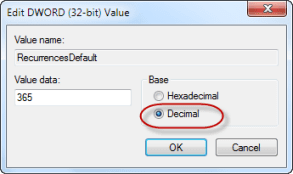
When Outlook is restarted, the end by date is the specified number of days from "today" and selected by default. This does not disable the No End Date option in Outlook, so users can still select it; users can also change the end by date if desired.
Note: Outlook's RecurrencesDefault registry value can be used by any Outlook user. It's use is not limited to Exchange mailboxes. Remember to restart Outlook for the change to take affect.
Disable No End Date
Disable the 'No end date' option for recurring items using the DisableRecurNoEnd registry value. This can be set in the Outlook branch of the registry or as group policy.
Outlook 2016
HKEY_CURRENT_USER\Software\Microsoft\Office\16.0\Outlook\Preferences DWORD: DisableRecurNoEnd Value data: 1 = Enabled (No End Date allowed)
Outlook 2013
HKEY_CURRENT_USER\Software\Microsoft\Office\15.0\Outlook\Preferences DWORD: DisableRecurNoEnd Value data: 1 = Enabled (No End Date allowed)
Outlook 2010
HKEY_CURRENT_USER\Software\Microsoft\Office\14.0\Outlook\Preferences DWORD: DisableRecurNoEnd Value data: 1 = Enabled (No End Date allowed)
Outlook 2007
HKEY_CURRENT_USER\Software\Microsoft\Office\12.0\Outlook\Preferences DWORD: DisableRecurNoEnd Value data: 1 = Enabled (No End Date allowed)
Do it for me
If you don't want to edit the registry yourself, the following files with configure a 1 year default for Outlook 2003, 2007 or 2010. Right click and Save target as to save a copy or double click to run the file for you version of Outlook
Set the RecurrencesDefault key to 365 days:
Outlook 2016Outlook 2013Outlook 2010
Outlook 2007Outlook 2003
Create the RecurrencesDefault key and open the registry editor:
Use these scripts to create the key and set the value to 365 days, then open the registry editor to the correct location in the registry for editing. (Right click on the value and choose Modify, then change the number of days).
Outlook 2016Outlook 2013Outlook 2010
Outlook 2007Outlook 2003
The following files will set DisableRecurNoEnd to disable the No End Date option:
Outlook 2016Outlook 2013Outlook 2007
Outlook 2007Outlook 2003
Administrators can push these keys out using group policy, adding the RecurrencesDefault DWORD to
HKEY_CURRENT_USER\Software\Policies\Microsoft\office\nn.0\outlook\options\Calendar
The group policy key for DisableRecurNoEnd is
HKEY_CURRENT_USER\Software\Policies\Microsoft\Office\nn.0\Outlook\Preferences
Replace nn with the correct version number.
OWA 2007
In Exchange 2007 SP3 RU4, administrators can set these two keys on the server: RecurrencesDefault, which sets an end date as the default, and DisableRecurNoEnd, which disables the option to set an end date when creating appointments in OWA.
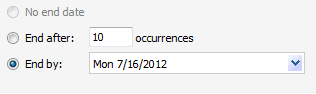
With both set, the No end date option is disabled and the default End by date is set to the number of days (from "today") as configured using the RecurrencesDefault registry key.
HKEY_LOCAL_MACHINE\SYSTEM\CurrentControlSet\Services\MSExchange OWA DWORD: RecurrencesDefault Value: The number of days from today after which the recurrence will end
HKEY_LOCAL_MACHINE\SYSTEM\CurrentControlSet\Services\MSExchange OWA DWORD: DisableRecurNoEnd Value: any value except 0
Note: These keys affect only OWA users.