Outlook 2003 introduced a new file format which supports larger data file size (default is 20 GB) and unlimited messages per data file. This new format is commonly known as "Unicode". To determine which format your pst file is, you need to look on the data file properties dialog.
The pst file needs to be in your profile to check the format.
If Outlook is using an ANSI pst file and you want to change to a Unicode format, see Convert an ANSI PST to a Unicode PST. Note that you cannot control the pst format for IMAP accounts; Outlook chooses the format.
Outlook 2010 and up
In Outlook 2010 or newer, go to File, Account Settings, Data File tab. Double click on the pst file you want to check to open the Outlook Data File property page.
If the format is Outlook Data File, you are using a Unicode pst file.
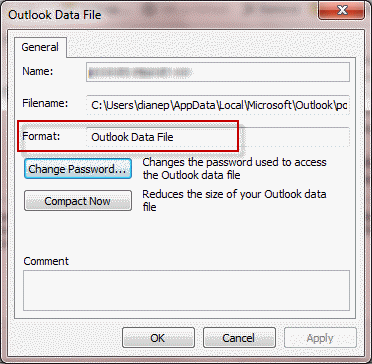
When the Format field includes "97-2002" in the format name, it is ANSI format with a file size limit of 2GB: Outlook Data File (97-2002).
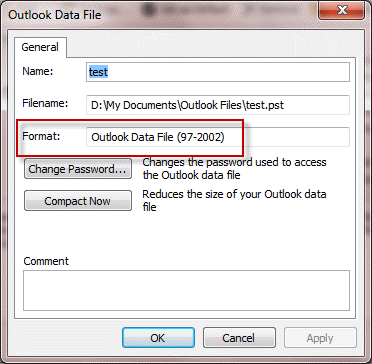
Outlook 2007 and Outlook 2003
In Outlook 2007, you can check the file format either from Tools, Account Settings, Data File tab or from the File, Data File Management menu. Double click on the pst file you want to check.
In Outlook 2003, check the file format using the File, Data File Management menu. Double click on the pst file you want to check.
In both Outlook 2007 and Outlook 2003, the dialog will look identical to Outlook 2010's dialog but the format is called Personal Folders File for a Unicode pst file. When the Format field lists Personal Folders File (97-2002), it is ANSI format with a file size limit of 2GB.
Diane, I am upgrading from Outlook 2003 to Outlook 2013 and wish to use my original pst data file from Outlook 2003. It seems to be ANSI because it said (in Outlook 2003) 97-2002. My question, when I set up the new profile/account in Outlook 2013, and I browse to a location where I have a copy of my 2003 Outlook ANSI pst file, will it be converted and used in Outlook properly (to transfer my email, contacts, calendar, etc.)? If not, what can I do? Do I need to convert them somehow?
No, it won't be converted, you'll need to make a new profile. If you are moving to a new computer: create the new profile and let Outlook 2013 create the new pst for you then import the old pst. If you are using the same computer and profile, create a new pst, set it as default then import the old pst.
Diane,
Thank you for your informative lecture. I was wondering, since I am using and archiving with Outlook 2003 on Exchange 2003, I checked my PST files and they look like they are Unicode format, as under properties they read "Personal Folders File." My company is updating to Outlook 2013/Office 365; should I bother to convert my current PST files to a newer format. I checked and my Outlook 2003 PSTs are still compatible with Outlook 2013 (personal use) as I can read the old email. Thank you for your time and consideration.
Aaron
No, you won't need to convert them if they are Unicode format. If they aren't Unicode, outlook 2013 will warn you.
Excellent, thank you very much for your time and answer. Happy Holidays.