This suggestion for dealing with the small fonts in Outlook 2013 and 2016's folder list comes from Cowboy over at OutlookForums.
As we all know, Microsoft removed the ability to change the font and font size in the Outlook 2013 folder list. But all is not lost. For those people with high resolution monitors and/or poor vision there is something we can do short of enlarging the whole display image.
To change the font size in Windows 8/8.1, right-click on the desktop and choose Personalize then click Display. Click on the dropdown under Change only text size. You will see the items that you can change the text size are Title Bars, Menus, Message Boxes, Palette Titles, Icons and Tool Tips.
Select Menus and choose a new font size.
You cannot change the font that is used, but you can change the size and make it bold.
I found if I just change the menus size from 9 to 10 it makes the folder list text larger. It also increases the size of the ribbon which in my case is fine. One client changed almost everything to 12 which I think is a little over the top, but he really likes it. So if you are having trouble reading text in Office 2013 applications, play around with it and I think you will be able make some adjustments which will really improve the look and feel of outlook and other applications as well.
Thanks Cowboy!
Change Font size in Windows 8 Video Tutorial
In Windows 7, the Font settings are in Personalization > Windows Color. The Menu font and font size used by all applications can be changed. Because it is used by all applications, I don't recommend changing it more than a size or two.
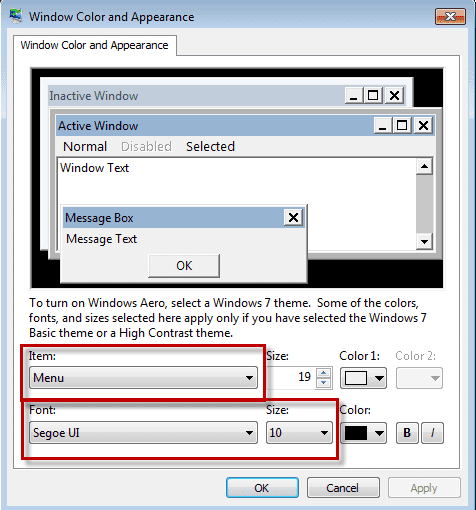
Outlook 2010
Outlook 2010's folder list has it's own folder list font setting in View > Navigation Pane > Options.
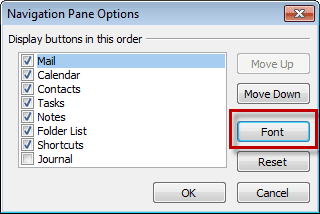
More Screenshots are at Changing Folder and Message List Fonts.
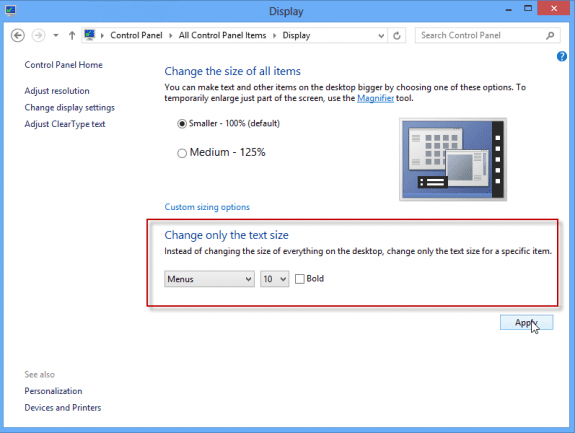
I want to change the font size of the number of unread messages in an outlook folder. I am using outlook 365. Any ideas?
Just the folder count? At this time it's not possible to change any of the fonts in the folder list, including for the message count. Sorry.
Windows 10 ver 1809 doesn't have that setting any more, that I can find. No - *Zero* - display settings in Control Panel, and the 'new' Settings menu for Display has two things you can set: Scale & Layout (the all text setting mentioned above), and "Advanced scaling settings" which allows you to switch On or Off the option to "Let WIndows try to fix apps so they're not blurry". Or custom scaling (still the same setting but you can select 124% if you want) That's it.
Microsoft's pursuing the Apple paradigm a little too slavishly, methinks. Used to be you could fine tune just about anything on a WIndows machine, but increasingly it's FIFO aka "do it our way, or don't bother".
Every morning, I have to change my Outlook 2010 Navigation Pane Font size. It won't keep the setting overnight.
I leave the computer on 24/7. During the day, it's fine and stays where I set it. Overnight, it reverts back somehow, and I have to go to View>Navigation Pane>Options>Font>. . . my previous settings are there, so I hit Ok>Ok> . . . and it changes to where it should have been in the first place.
This is getting really annoying. Why Microsoft felt it was in everyone's best interest to make the default font so small to start with is beyond comprehension. It has zero impact on the operation of Outlook. They cannot point to any necessary reason to code Outlook that way.
Anyone have any suggestions on how to make the changes stick?
Since the setting is saved, it sounds like a screen redraw issue from waking up. Does it come back to the desired size if you minimize outlook and restore or restart Outlook?
Perhaps you can help me. I am trying to increase the font size of my "contacts" shown after clicking the "to" in a new email view
( create new email, having the new email showing, clicking on the "to" bringing up my contact offering me to choose one (or more) The list is what I am attempting to increase the size of
I know of no way to change the size of the text in that list. Sorry. Well, short of changing the display % in windows, which affects all applications.
I recently purchased a new Windows 10 Pro pc. I installed Outlook 2013 (click to run). I'm having an issue with the font sizes and spacing in the email lists. The font size and spacing between the e-mails in the list of incoming e-mails in my inbox is different from the list in the sent folder. In the inbox, the font is smaller and there is much more padding between the e-mails than what I see in the sent folder. The font size for both is the same (10 pt). Do you have any thoughts on what may be causing the issue?
without seeing screenshots, i can only guess that it's something in View Settings > Other settings or View Settings > conditional formatting.
finally, someone who really knows what they are talking about!!!
Hello, I have a similar problem with small fonts under the icon preview in Reading Pane. Is here the right place to ask my question?
Thank you.
It is. This is in the Notes folder? I'm not aware of any way to change the font in the icon views, other than by changing windows settings, which will apply to all programs, not just notes.
For Outlook 2016/365 the Navigation Pane is not longer available in View/Layout. Not sure where to change that font in Windows 10/Outlook 2016