One of the most annoying Outlook BCM error messages is the message that BCM can't find a database on the server.
The Computer SERVERNAME does not contain any shared Business Contact Manger databases. Please confirm that a shared Business Contact Manager database is stored on the computer.
When you get this error it means one of two things: that SQL is not listening on TCP/IP ports or it can't find the database.
Recommendation: Do not enter a different name for the BCM database. Use the database name that the BCM database tool suggests.
If you are using the database name BCM suggested and can't connect, verify the SQL service is running.
If the SQL service is running, verify the TCP/IP protocol is enabled and correct TCP Port assigned.
To check the TCP/IP setting, open the SQL Server Configuration Manager and expand SQL Server Network Configuration. Select Protocols for the SQL instance you are using for BCM (MSSQLSERVER in my screenshot, it may be different on your system).
If TCP/IP is disabled, right click on it and Enable then try to connect remotely. If it fails or is already enabled, right click on Named Pipes and TCP/IP and disable both. Restart the SQL instance (in Administrative Tools, Services) then re-enable Named Pipes and TCP/IP. Restart the SQL instance you are using once more.
Right click on TCP/IP and select Properties then select IP Addresses tab. If the IP All-> TCP Port is blank, set it to "5356" (high enough so that no other services are likely using it) and restart the SQL instance. If it has a port number, don't change it, but verify the port is not blocked at the firewall. If you changed the port number, make sure it is open on the firewall. (Note, you may only have 1 IP# port listed; I have 8 because this system runs several Virtual Machines.)
User Accounts
You will need to create a user account on the server that matches the computer logon account name for each user who will accessing the database. For example, I log into my computer as dianep and need an account on the computer running SQL server called dianep. The password for the user account on the SQL/BCM database server needs to match the password I use to log into my computer. Don't worry about the domain or computer name used for the log on, the username and password are what matters.
To create the user account or change the password, type Windows key + R to get the Run command then enter control userpasswords2.
Note that, although Windows allows you to change your account name, the name you see on the Start menu may not be your "real" account name. If you changed your user account name previously, your real account name is the name used on your account folder in C:\Users. This is the name you must use for your account on the BCM server.
You cannot use a Microsoft account login on Windows 8 and connect to a shared SQL database. You can share a database on Windows 8 if both computers use a Microsoft account logon.
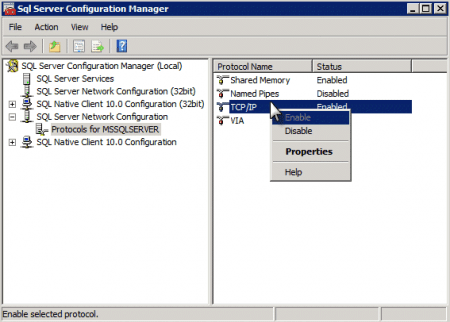
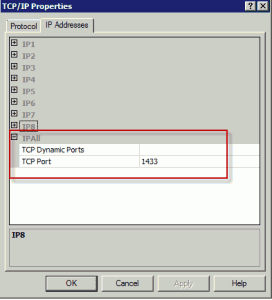
Running BCM 2013 on a small network of 5 windows 10 PC's (Upgrqaded from Win 7) and everything was working fine until yesterday one of the PC's can no longer connect to the remote database. The User is still listed on the remote PC any ideas what could have changed overnight? All other Users are running as usual.
Thanks
John
Hi Diane, I recently deactivated the BCM Add-In in Outlook 2013 on one client for some reason. After activating it again, I could not connect to BCM server with this client anymore. Error: Cannot verify your remote user account on computer xyz. BCM client seems to see the server, but cannot verify the login. Other BCM clients work fine.
Client: Windows 10 1607 64-bit with Outlook 2013 32-bit and BCM 32-bit
Server: Windows 10 1607 64-bit with Outlook 2013 32-bit and BCM 32-bit and SQL Server 2012 SP3
Any idea?
Hmm. I wonder if an update broke something - you're the 3rd person with problems. You aren't using a microsoft account as the windows logon are you?
If you get the error: Connection Not Completed “…your password on the remote computer must match your password on the local computer.” the following steps will help to let verify your logon credentials as matching correct and establish a connection to your BCM Server.
The solution is to edit the Group Policy settings on the BCM Server Machine to get access with any BCM Client as a regular User (not only as Administrator).
Steps to be taken:
1. Open the Group Policy Editor (gpedit.msc).
2. In the console tree, click Computer Configuration, click Windows Settings, click Security Settings, click Local Policies and then click Security Options.
3. Find the policy setting “Network access: Restrict clients allowed to make remote calls to SAM” in the details pane, double-click it, “Edit Security” and add the USER you want give access to BCM Server, and then click OK.
This worked for me with Windows 10 (1809), Outlook 2013 with BCM 2010 Add-In.
Diane, i had to take the time to leave this comment cause it saved me and i should have spotted it, but you saved my tail. i know its an old post and thread, but i have a client that needed BCM migrated and it wouldnt find the dang server. couldnt figure it out for the life of me and ill be danged if the port was blank.
thanks so much! big UPS!
Hi Diane, I have a problem with BCM 2010-2013 in the 'Surface Pro4', the fields with information and the dropdown fields are smaller than the normal size and I only can see a little piece of the characters . Have you got any idea?
If you say me where I can send you a capture of screen maybe able to better understand my problem.
What display zoom % are you using? Did you change any of the Font sizes (In Display Settings) to more than 10pt? Do the fields work as expected (but are very small) if you use 125%?
Hi Diane,
I am getting the this issue.
I have 04 computers using a shared database over SQL 2008 R2 Express.
When the users are listing the contacts in the BCM, and scroll the list... Outlook crashes.
I have an identical log about this "unable to compute property value identificated 112"
In Windows Event Viewer, Outlook has an error "Critical error - fail on memory sharing 66105237, type 30".
I already checked database using two methods:
- Checked directly in SQL Manager (dbcc check)
- Checked in BCM Share tool - Check database
In both checks, my database is okay.
I did test with a new profile connecting to the database. Same error.
Thanks
Denilson.
Dianne
I am running BCM with Windows 8, microsoft office professional suite and my calender are duplicated.
Diane,
Thank you for your article, it has proven to be extremely helpful. I am running into one problem however. I currently have Outlook 2013 ( installed with a MS 365 account) running on a dedicated Win 7 pro pc. I have two clients connected successfully running Windows 8 and windows 7. I am trying to add an additional user that has a Surface Pro with Outlook 2013 (using the same 365 account). When I share the db using the database tool for BCM his user name is listed twice, once as database user and once as administrator (his windows group affiliation). I select both users and it seems to share correctly, however when I go back in it is only sharing his db user account. When he tries to connect it says that no database is found. Any suggestions?
Thank you for your help.
Sean
The surface user is signed in using a local login, not a microsoft account? Does it work if you disable the firewall on that computer?
Diane,
Will BCM Database Tool run over Windows 2012 Foundation?
Reading Microsoft download page... I didnt see win2012... Any tip?
Supported Operating System
Windows 7, Windows 8, Windows Server 2003 R2 (32-Bit x86), Windows Server 2008, Windows Vista Service Pack 1
Windows 8, Windows 7, Windows Vista, Windows XP Service Pack 2, Windows Server 2008, Windows Server 2003 Service Pack 1, Windows Small Business Server 2008, Windows Small Business Server 2003.
Prerequisites:
Microsoft .NET Framework 3.5 SP1, Micorsoft SQL Server 2008 SP2 or Microsoft SQL Server 2005 SP3 (32-bit only)
Thanks,
Denilson
I haven't tried it, but it should work. (I think that page needs updated.)
WS2012 is basically windows 8. Should work fine.