Public folders won't sync to smartphones, but what about site mailboxes? Can they sync?
Site or shared mailboxes don't have their own logon but they can be opened (as the only account) in an Outlook profile using the credentials of anyone who has Full Access permission. Unfortunately, when you use your credentials to set up an Exchange account on a smartphone, it opens your mailbox, not the shared mailbox.
The shared mailbox cannot be hidden from the address list when you are setting up the account. It needs to be visible for this method to work. After the account is configured, the address can be hidden.
However, you can open the shared mailbox using POP3 or IMAP (if those services are enabled for the shared mailbox) using youremail@address\sharedmailboxalias format for the login.
Some servers may require domain\useralias\sharedmailboxalias format.
For example, this configuration works on an iPad/iPhone (and also on Android and Windows Phone) to connect to an Office 365 shared mailbox. This will work with on-prem Exchange provided POP3 or IMAP support is enabled on the shared mail.
Server name: outlook.office365.com
Port: 993
Encryption method: SSL
Server name: smtp.office365.com
Port: 587
Encryption method: TLS
Apple Devices
Enter the Shared mailbox display name and email address and something in the password field on the New Account screen and click Next.
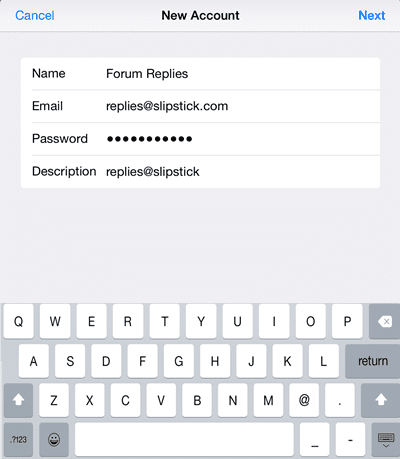
Enter the incoming and outgoing server names, the username in youremail@address\sharedmailboxalias format and your password then click Next. The mailbox is now ready to use.
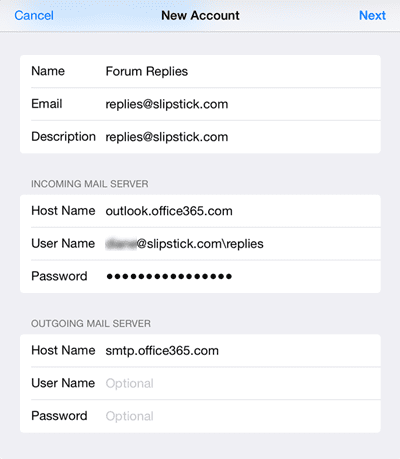
Android Devices
Screenshots from an Android tablet, showing the server settings for Office365 shared mailboxes are below.
Enter the shared mailbox's display name and SMTP address on the first screen. Type something in the password field. Click Next.
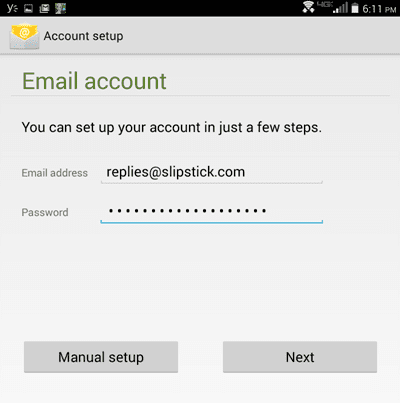
Enter the server name and port settings, the username in youremail@address\sharedmailboxalias format and your password. Click Next.
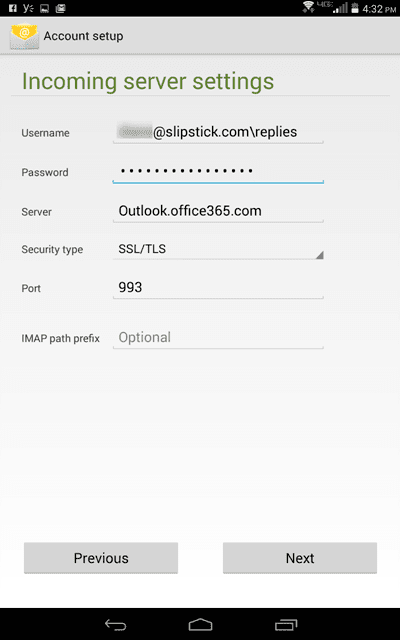
Enter the outgoing server name or port settings. If needed, use your username and password for Outgoing authentication.
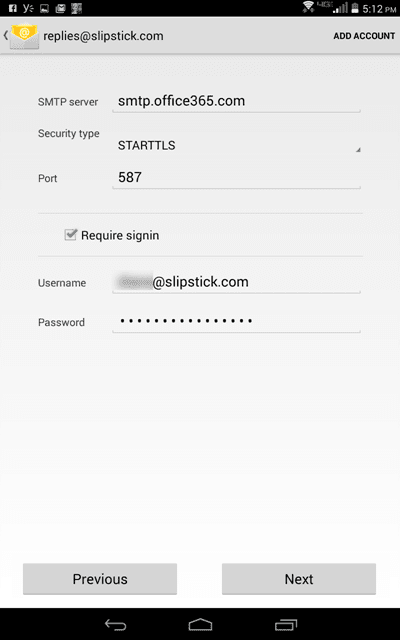
Video Tutorial
This video tutorial shows how to add a shared mailbox to an Android device. The steps are the same on an Apple device; only the actual screens will vary.
Note: if you aren't using Office365 Exchange online, you'll need to use the correct server names, security types, and port settings for your server.
When you configure the account as POP3, messages are downloaded and marked as read on the server. Use IMAP if you want to keep (and sync) the read/unread state.
This process has worked for the past two years, but two days ago this has stopped working. The email account works on Office365 or in Outlook on my laptop. I installed Outlook for iOS but was unable to connect to the shared inbox even with Microsoft Technical Support. Are there any changes anyone is aware of?
They are always changing things but I didn't think anything changed for shared accounts but will check.
Btw, did you install the iOS update right before it quit working ? The slash is missing from the keyboard in the mail app... I don't know when it disappeared but it could affect the account. (I will try using copy and paste. )
are you getting any error messages? when i try it, i'm getting a message that logins are disabled for the account.
Sorry I missed all these replies. I normally get an error that the username or password are incorrect. I have had this setup as IMAP per the original postings above and it worked great. I did have trouble after the iOS update was installed. I had my IT guy up here this morning making sure all the ports were properly set and I had all the host names and setting correct. At this point it seems like it is timing out and not connecting, but at least I'm not getting the same error.
My error message this morning was 'logins are disabled' for the address. I had a different error when i added the account but added it anyway... removed the account this morning to repro error and had no problems adding it (darn! foiled again). Noticed the slash is back in the keyboard too.
I used to use my own account to set this up as imap but it has multi-factor auth and the app password is a pita to enter, so i assigned full access permissions to an account that didn't have multi-auth enabled. It's possible that multi-factor accounts won't work with this - I will need to test it more.
My error is, "Cannot Get Mail" The user name or password for a@b.c is incorrect.
Are you using email@address.com\shared format for the user or server\alias\shared?
Is multifactor auth enabled on your mailbox?
I am using email@address.com/shared as the username as shown in the original posting above for iOS using IMAP. Also I did set the SMTP user name as email@address.com as emails should come from me and not the shared address...but this would explain why that works. As for multifactor auth, my IT group says it is turned on but not configured.
As for the subfolders being displayed that stopped working when I could no longer connect to the shared email inbox, but I have always been able to see the subfolders as certain emails are directed automatically to certain subfolders as multiple parties share this corporate sales inbox.
hope this is a typo - /sh - its the other slash (wordpress would remove it if i typed it here).
The missing subfolders are likely just due to not being able to log in. Have you tried removing the account and adding it back?
I've tried removing and adding the account several times. I've tried the slash in both directions forward and backwards and I also tried an underscore. No luck. My IT advised to login to my 365 account through safari...it works but I'm not a fan. I only want one mail app
You need a backslash - the screenshot is the account i setup the other day to test it. I'm not able to send messages from this account though. I'm not able to send mail though.
Oh, and I forgot. The best part of this is I can send an email from this shared inbox, but I cannot see the incoming inbox and subfolders.
>> I cannot see the incoming inbox and subfolders.
Did they all disappear or just stop syncing? It almost sounds like the folders were unsubscribed. But that wouldn't cause the password message and AFAIK, the inbox can't be unsubscribed.
In the account settings on the phone, open the account then click on the smtp server - could it be sending from another smtp?
We have multi-factor authentication and I could not get it to work.
Did you test it yet?
i was able to set my shared mailbox up on my iPhone using my account that has two-factor enabled - i used an app password, not my real password.
Thank you for this article. I have attempted your instructions above on and iPad running IOS 10.0.2 and it appears in the setup to have work with confirming check marks. However when I attempt to access the site mailbox i receive the following message "The mail server 'outlook.office365.com' is not responding. Verify that you have entered the correct account info in mail settings.". As stated above when I setup the account it confirmed with check marks on all settings. Do you have any suggestions?
Thanks for the walkthrough, works great apart from the fact that the users I've set up on iPhone cant view email attachments. The attachment is visible but wont completely download, it gets to like 2/3kb then starts again and repeats this cycle really quickly (few times a second)
I've tried multiple emails from multiple recipients, so its deffenatly not the single email. The attachments work in OWA/outlook, and if I forward the email to my personal email account the attachments open fine.
Any thoughts?
I had trouble adding my shared mailboxes to my iPhone. My aliases contained dots such as steves.xyz.alias That didn't work on the iPhone but when I changed the mailbox alias on Exchange Online to steve_xyz_alias it worked perfectly.
Cool, thanks for letting us know. I'm sure it will help others.
Came across this today: slingshare.com
If all they are offering is instructions, then there must be a way to do open shared mailboxes in the Outlook app. Any ideas?
$3000 and an NDA to "license" instructions? Sounds more like a scam to me. For $48/year, you can licence the mailbox and use a password. :) Or use the OWA app (and add the shared mailbox to your account in OWA). The Outlook app will eventually support shared mailboxes - i believe later this fall or winter.
Wery good article. Worked on the first try. Tnx
Thanks. Gr8
Okay, I was successfully able to add a shared mailbox which I have full access to, but now how do I access email from that account? All I see is the email from my own account.
They should sync down to the phone and be listed under Mailboxes. Are you using Android or Apple?
I have an Android. When I open my email app it goes right to my personal email account and shows those folders. I don't see how to change mailboxes, if that's what I need to do.
See the screenshot at https://screencast.com/t/0dSgWQvI (I'm on the road and can't upload images directly to the comments section using the tablet)
It is using the native android app - click the menu lines on the left by the inbox name then select the account then scroll down past the 'special' folders to see your folders.