I’m occasionally asked if the address book can be customized. While it can’t be customized to the degree some users desire, unnecessary fields can be removed from the view used by the Global Address List using an old Outlook registry edit that still works in Outlook 2016.
The Global Address list in Outlook’s address book displays the following fields: Name, Title, Business Phone, Location, Department, Email Address, Company, and alias. Any or all of these fields, with the exception of Name, can be hidden, leaving users with a cleaner looking address list.
To hide the fields, you’ll need to edit the registry.
- Open the Registry editor and browse to the Outlook\Preferences key for your version of Outlook. In Outlook 2016, it’s at HKEY_CURRENT_USER\Software\Microsoft\Office\16.0\Outlook\Preferences.
- Right click on Preferences and select New, Binary value.
- Type or paste ABHiddenColumns and press Enter.
- Right click on the new value and choose Modify.
- To hide all fields except for name, business phone and email address, type the following in the dialog:
05 00 00 00 1f 00 00 3A 1f 00 16 3A 1f 00 17 3A 1f 00 18 3A 1f 00 19 3A
The change should take effect immediately. If the address book is open, you’ll need to refresh it by changing folders.
What do the numbers mean? The first group (05 00 00 00) tells Outlook to hide 5 fields. To hide fewer fields, change the 5 to the correct number of fields you are hiding.
Each block of 4 (1f 00 ## 3A) following it represents a different field:
| Column name | Value |
|---|---|
| Title | 1f 00 17 3a |
| Business Phone | 1f 00 08 3a |
| Location | 1f 00 19 3a |
| E-mail Address | 1f 00 fe 39 |
| Company | 1f 00 16 3a |
| Alias | 1f 00 00 3a |
| Department | 1f 00 18 3a |
Do It For Me
If you want to try it but don’t want to edit the registry, I have some ready to use reg files for Outlook 2007 through 2016. My files leave the name, business phone, and email address fields visible.
Outlook 2016, 2019, 365 Outlook 2013
Outlook 2010 Outlook 2007
More Information
How to hide columns in the Address Book in Outlook 2007 (MSKB)
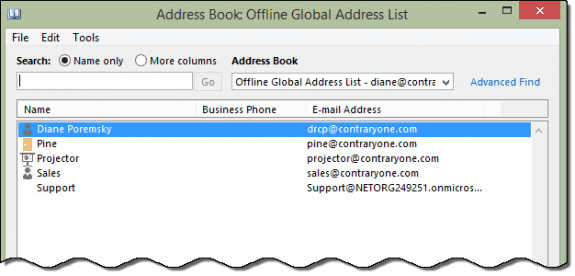
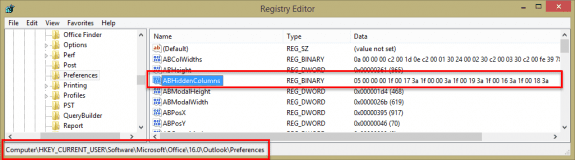
большое человеческое СПАСИБО!
i there a way to rename the column heders'
is there any way to add fields?
No, not at this time.
Great post, is there way the sequence of the fields can be changed, say for example bringing the "Company" field after the "Name" field. Thanks
Any chance on a reg key hiding those fields when the contact is open from the list?
No, that would require customization of the form on the exchange server.
This is great and exactly what I need to do & works well on workstations. I have tweaked it slightly to cover all versions in one file, and only suppress Department field. Can you advise the best method for use on a Remote Desktop Server where users do not have rights to write to the registry? Group Policy deployment?
Yes, you would need to deploy using group policy.
Hi Diane,
Can you tell me if there is a way to do that in exchange 2010?
Thanks
Rui
This should work with any version of Exchange. It is also possible for the admin to make some changes on the server that apply to all users. more information is at https://technet.microsoft.com/en-us/library/bb124525%28v=exchg.141%29.aspx