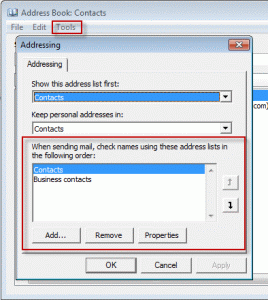When Outlook resolves email addresses, it searches your address book for potential matches, checking each address list until it finds at least one match, then it stops when it reaches the end of that list. If you have more than one address list in your profile, usually multiple Contacts folders or Exchange GAL and Contacts, Outlook searches the lists in a set order until it finds a list containing a match. It will not search every list looking for all possible matches.
For example, if you have a Bob Smith and a Bob Doe in the GAL and Bob Jones in Contacts and the GAL is the first list searched, when you type Bob in the To field Outlook will only search the GAL and suggest Bob Smith and Bob Doe. It will not find Bob Jones.
You can change the order Outlook searches the address lists. Open the Address Book (Ctrl+Shift+B) and click on it's Tools, Options menu. The last field in the Options dialog is the sort order, just select an address list and use the arrow buttons to move it up or down. You'll want the address book you use most often as the first one searched.