You can view the Outlook properties dialog to the created and modified dates of an email message but it doesn't display the created date of an appointment, only the modified date.
In older versions of Outlook, you can view the Properties dialog by opening the item and going to File, Properties. In Outlook 2010 and Outlook 2013 you need to customize the QAT or ribbon to access the Properties dialog. For more information, see Find the Properties Dialog in Outlook 2010 and Outlook 2013
While you can see the created date in a custom list view or in Design Form mode, if you need check the date very often, a macro will speed things up. Because the macro works with all Outlook items, you can use it instead of the Properties command. You can also edit it to display additional Outlook fields.
Use the created date macro
This macro displays the created date of any Outlook item, either open or selected.
Press Alt+F11 to open the VBA editor, right click on Project1, choose Insert > Module then paste the code into the new module.
Customize the QAT or ribbon to create a macro button.
For more information on using the VBA editor, see Use the VBA Editor
To use it, open or select an Outlook item then click the macro button.
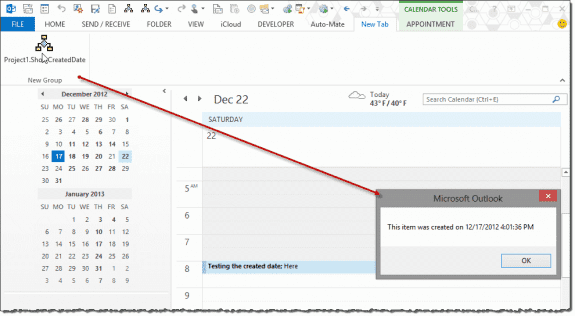
Public Sub ShowCreatedDate()
Dim oItem As Object
Set oItem = GetCurrentItem()
MsgBox "This item was created on " & oItem.CreationTime
End Sub
' ----- Function --------
Function GetCurrentItem() As Object
Dim objApp As Outlook.Application
Set objApp = Application
On Error Resume Next
Select Case TypeName(objApp.ActiveWindow)
Case "Explorer"
Set GetCurrentItem = objApp.ActiveExplorer.Selection.Item(1)
Case "Inspector"
Set GetCurrentItem = objApp.ActiveInspector.CurrentItem
End Select
Set objApp = Nothing
End Function
Get the end date of a recurring appointment or task
While you can use the macro above to get the value of any field, to get the ending date of a recurring appointment or task, you need to get the recurrence pattern then check the PatternEndDate field. If you need the start date of the recurring pattern, use PatternStartDate
Use it with the function in the macro above.
Public Sub ShowPatternEndDate() Dim oItem As Object Set oItem = GetCurrentItem() Set oPattern = oItem.GetRecurrencePattern MsgBox "This item ends on " & oPattern.PatternEndDate End Sub
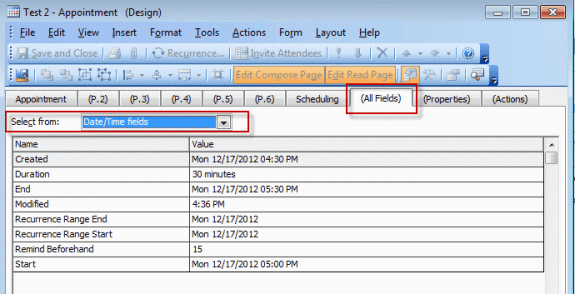
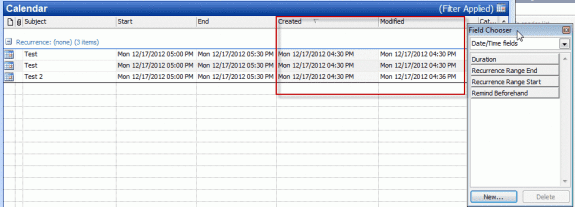
Hmm - I just tried this on an email that has been in my drafts folder for months -and the created date shows the time I sent it.... IS there a more accurate solution to this? Thanks!
It is really helpful post to find out the time of 'One bad message written/created' and kept in mail Draft folder.
Executed macro VBA command and created the button too.
Thank you Very much, appreciates well.
Safeer