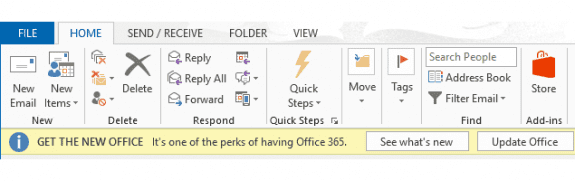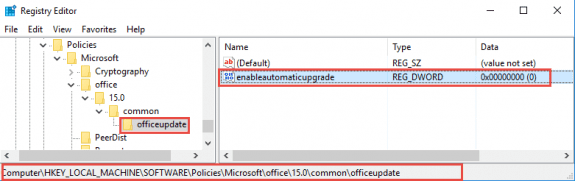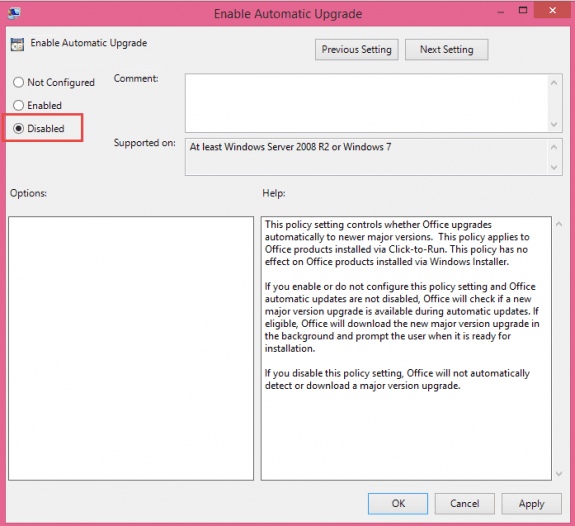When I open any Office 2013 application, there is a yellow banner under the ribbon that literally shouts "GET THE NEW OFFICE It's one of the perks of having Office 365." There is an X at the right-hand end of the banner that allows you to dismiss the banner. Unfortunately, the banner reappears every time I switch to a different email account in Outlook. I have not found a way to turn off this unwelcomed, intrusive invasion by Microsoft.
You can disable this banner by setting a registry key. After you set the key, you'll need to reboot Windows for it to take effect.
HKEY_LOCAL_MACHINE\SOFTWARE\Policies\Microsoft\office\15.0\common\officeupdate
DWORD: enableautomaticupgrade
Value: 0
If the banner doesn't disappear, set these keys as well:
HKEY_LOCAL_MACHINE\SOFTWARE\Microsoft\Office\15.0\ClickToRun\Updates
String: UpgradeAdvertised
Value: 0
String: UpgradePackageVersion
Value: 0.0.0.0
Do It For Me
If you don't want to edit the registry yourself, you can download this ready-to-use registry file. Double click to run.
enableautomaticupgrade UpgradePackageVersion
Use Group Policy
Businesses using Group Policy can block the automatic updates using the updated Office 2013 group policy template. Look for the option to block updates under Computer Configuration\Administrative Templates\Microsoft Office 2013 (Machine)\Updates.
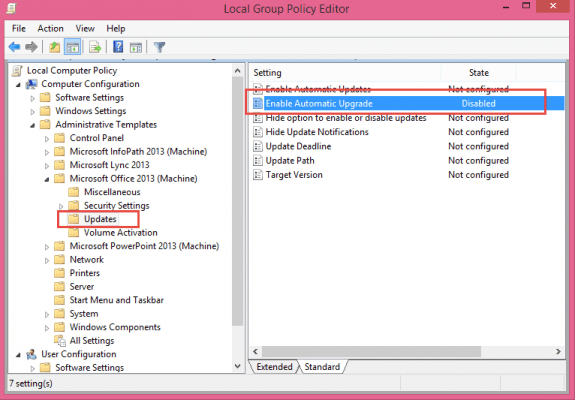
Double click on Enable Automatic Upgrade and choose Disabled, then click Apply and close the dialog. If Outlook is open, close and restart it.
More Information
How do I keep on running Office 365 ProPlus 2013?