There are two types of users: those who want reminders from every folder and data file in their profile and those who don't. Beginning with Outlook 2007, Outlook supports reminders in any folder and across additional .pst files while Outlook 2003 and older support reminders only in the default folders within the default mailbox or data file (unless you use an add-in).
If you aren't getting reminders from other pst files in Outlook 2007 and up, you'll need to enable reminders in the Properties dialog.
Right click on the top of the pst file and choose Properties, then enable the option to "Display reminders and tasks from this folder in the To-Do Bar". You'll need to restart Outlook for the changes to work.
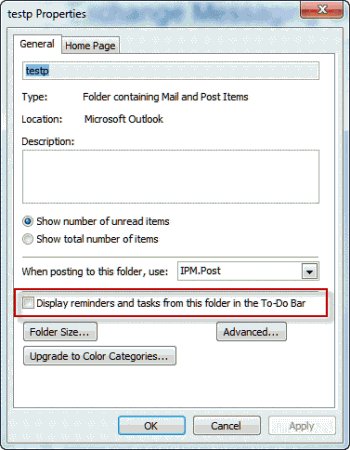
When the 'Display reminders' setting is not enabled, you'll see the following warning message when you set a reminder or flag an item in a folder within the data file: “The reminder for “<subject>” will not appear because the item is in a folder that doesn’t support reminders. Is this OK?” (This message may also appear if you create an appointment in an iCloud calendar (if using the icloud addin), you can ignore the message.)
Enable Reminders in other personal folders files tutorial
Disable Reminders in Other folders
I've had several people ask if they could revert to the Outlook 2003 behavior, where reminders did not fire from non-default folders. Unfortunately, this isn't possible. If the data file is a delivery location (in Account Settings, Email accounts tab), reminders will fire from all folders. If you deliver an account to the pst file, reminders are enabled by default, plus tasks and flagged items in the pst are displayed in the To-do bar.
If you don't want flagged items or tasks from other pst files displayed on the To-do bar, create a custom view to show only items from certain folders or data files. If you want to disable reminders in non-default folders, either don't set reminders on the items or move them to a new pst file (and disable the option to display reminders).
We have a VBA code sample at How to Remove or Change the Reminder on All Day Events that can be tweaked to remove default reminders on appointments created in other folders.
Hello our organization is migrating all of our .PST files to M365 Online Archive Folder(s). Will the Task/To-Do integration as described above work with Online Archicve Folder(s)? I do not have the "Display Reminders and Tasks from this folder in the To-Do Bar" check box on the newly created Online Archive Folder(s).
Your suggestions and instructions are normally very clear and helpful but this one leaves a little too much to the imagination I'm afraid, at least at the beginning. "Right click on the top of the pst file and choose Properties" does not give enough detail. I know what I'm doing, so I was able to find the correct screen to get started with this, but I suspect more than a few people are going to be lost before they get to the "right click" part. This could have started on Outlook's home screen, right-click the root of your mail folder and select "Data File Properties" (Outlook 365 - I don't remember what the options are in earlier versions and quite frankly don't have the energy or resources to try finding out... ?) But to my main point - my PST file is the only data file for my email account and therefore there is no way to toggle this setting; in fact when I set an appointment there is no error message and the notifications do come up at the set time. I only get the warning "The reminder for "xxxx" will not appear because the item is in a folder that doesn't… Read more »
After finding that option is not available under Data File Properties, for some reason when I was creating the event / task it was saving to a different calendar. I went to File > Move to Folder and chose my "Calendar" folder. Voila! No error. Thought someone may find this useful.
When I view Data File Properties, I do not see the option to display reminders. See attached. Windows 10, Outlook 2016.
You'll only see the option if no mail is being delivered to the pst file. If mail is delivered to the file, reminders are enabled automatically.
Hi Diane - I have the same issue but mail is not delivered to the file. It is an Online Archive (I use it to store mail). Any ideas on workarounds? I would like to flag an email for follow up but then move it to this Online Archive to get it out of my inbox. Thank you!!
It would really help ifyou could clarify PST file. We are all that computer savvy!
it's an Outlook data file... its used by pop accounts and AutoArchive.
this is very helpful. thank you.
I am using Outlook 2010. There are 2 pst files. Neither of them has the check box to enable reminders in its properties. Very frustrating.
By the way, this issue just started. Reminder have always worked just fine until today.
is mail being delivered to the pst files? if they are set as the delivery location in file, account settings then they are included by default.
I had the box checked on my PST but it wasn't showing up in the to-do list. I unchecked the box, restarted outlook, then rechecked the box, restarted outlook again. Now it works.