Background: You can add photos (or logos) to contacts in Outlook 2003 and up. When you add the photo (#1 in the left screenshot below), it displays in the Business card layout and also in the business card view in Contacts.
Many users want the photo display disabled because they don't want to send their picture with the email they send. This does not happen. The photo comes from Contacts, the GAL, or Social Connector providers. The photo is only seen by people who have your photo on their copy of your contact, access to your GAL, or if you have your profile public at Facebook, LinkedIn, other social sites supported in Outlook.
In Outlook 2007 and up, the photo is also displayed in the message header (#2) in both the reading pane or an open message and on Outlook 2010 or Outlook 2013's Contact Card that pops up when you hover over an email address.
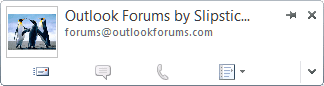
If the people pane is enabled you'll see a small thumbnail of the photo (#3) when the people pane is minimized. When the people pane is open, the photo displays in the people pane instead of the message header, as seen in the screenshot on the right.
If you don't want to see the contact photo, you have two choices: don't add photos to your contacts (and don't use the social connector) or configure Outlook to hide the photo and photo placeholder. In Outlook 2010 and up, display of contact photos can be controlled in File, Options, People (Contacts in Outlook 2010 and newer). In Outlook 2007, you need to edit the registry. Administrators can use Group policy to disable contact photos.
If you disable photos, this affects the display of contact photos in the header of email messages, in the people pane, and the contact card. It's "all or nothing" when it comes to displaying contact photos.
TurnOffPhotograph Registry Value
To edit the registry, go to Start menu, Run (keyboard shortcut: Windows key + R) and type regedit in the Run field then press Enter.
You need to restart Outlook for the change to take effect.
Outlook 2016
HKEY_CURRENT_USER\Software\Microsoft\Office\16.0\Common
DWORD: TurnOffPhotograph
Value: 1 or 0
Outlook 2013
HKEY_CURRENT_USER\Software\Microsoft\Office\15.0\Common
DWORD: TurnOffPhotograph
Value: 1 or 0
Outlook 2010
HKEY_CURRENT_USER\Software\Microsoft\Office\14.0\Common
DWORD: TurnOffPhotograph
Value: 1 or 0
Outlook 2007
HKEY_CURRENT_USER\Software\Microsoft\Office\12.0\Common
DWORD: TurnOffPhotograph
Value: 1 or 0
Value of 1 = Contact photos are not displayed in the People Pane. If you are using Outlook 2010 or 2013, they are also not displayed in the header of email messages and the Outlook contact card
Value of 0 = The Outlook Social Connector displays contact photos where supported.
Administrators can apply this change using Group Policy or by setting the TurnOffPhotograph registry value.
HKEY_CURRENT_USER\Software\Policies\Microsoft\Office\16.0\Common
HKEY_CURRENT_USER\Software\Policies\Microsoft\Office\15.0\Common
HKEY_CURRENT_USER\Software\Policies\Microsoft\Office\14.0\Common
HKEY_CURRENT_USER\Software\Policies\Microsoft\Office\12.0\Common
DWORD: TurnOffPhotograph
Value: 1 or 0
Do It For Me
If you don't want to edit the registry, we have a reg file you can download and run that will turn the photos off for you.
Turn off Contact pictures in
Outlook 2013Outlook 2010Outlook 2007
More Information
How to manage the Outlook Social Connector by using Group Policy
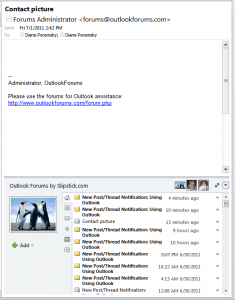
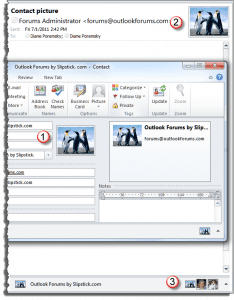
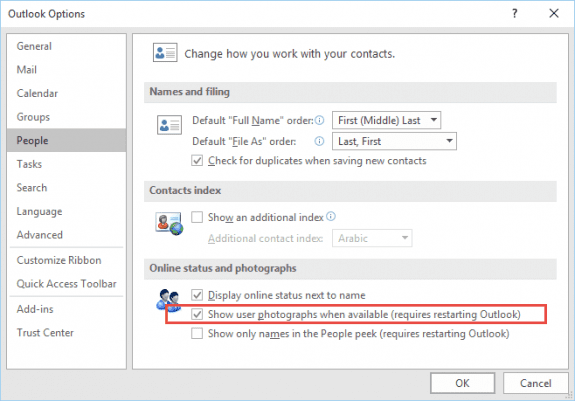
I have two people who have stated they are now getting some contacts with photos. Supposedly nothing has changed and it just started on Jan 11, 2017. I cannot find anything to indicate what would have changed and why contacts automatically have photos associated with them. We tried unchecking the show photos in options but that didn't seem to work.
I don't understand much of what was said here — it seems to apply to Windows, but I have Outlook 2016 for Mac. I don't get photosfrom anyone but my daughter, and I can live with that. But in place of the photos for every one else is a stupid colored circle with the sender's initials — in the case of a company, the first two words in the company name. This is annoying and meaningless. It just started with Outlook 2016 for Mac. Before I was using Outlook 2011 for Mac. Is there a way to turn this off in Outlook 2016 for Mac?
Correct this article is windows only. Mac articles are either in the mac section or if an articles applies to both windows and mac, it will say Outlook 2016 for mac in the applies to section.
As for the stupid circles, it's a new thing in Outlook 2016. It's apparently the "hot new thing" and many mobile apps use it when there is no photo associated with the contact. I'm not aware of a way to turn it off. Sorry.
Thanks for explaining this clearly. I unchecked the "Show pictures" from File, Options, People (Contacts in Outlook 2010) and restarted my Outlook. It worked like a charm!
worked perfectly. no more images. great.
Stop sending this popup . I've asked this several times and you keep sending it. I have contacted the FCC and intend to sue you for this relentless intrusion!.
RJ von Gutfeld, PhD
Columbia University
What popup are you talking about? The little window that comes up when you hover over the address? You can edit the registry to disable the automatic part - it will still come up if you click on the address though. Use the registry key I have at https://www.slipstick.com/outlook/outlook-2010/turn-contact-cards/#hover
Hi there. While searching for a way to remove photos from received colleagues in the web-based version of Outlook I stumbled into this thread. Is there any way to remove pictures from the web-based client? I know the people with whom I communicate - I don't need a mug shot reminder...
No, you can't turn off images in OWA.
I really hate that you can't turn the pictures off in OWA. Really annoying!
Curtiss, I joined Google+ because I'm always open to social media options for business exposure . I'm on LinkedIn (amazing for my business), Facebook (hate it), Twitter (not bad), have two websites and a blog. And yes, the recipient emails I checked were gmail, I know that these individuals are not on Google+, so it must happen by default.
I think Diane is onto something with the cached explanation. BTW, it wouldn't let me did delete the photo or change the email address (to a personal address) before deleting the account - or at least I didn't know how to interpret their options - but since the photo is now of my business book, which looks more professional, I guess I'll have to live with it. I would rather have no profile photo, and no way for Google+ to just co-opt my life without permission, but this is the new reality. Much appreciated.
Yeah, i feel the pain. Businesses have to be involved in social media sites but they are a time suck and just another place to check or another app to keep open. :(
what happens if you re-enable the google+ account and remove the picture from your profile?