A user complained about a problem with Outlook's junk mail filter: many valid messages were being moved to the folder. When the user tried to whitelist the addresses by marking the message as 'not junk', the option was unavailable.
Since upgrading to Office 365 on my desktop, Outlook started putting email from people I frequently email with to the spam or junk folder. When I go to mark it as "not junk" the option is greyed out.
The most obvious reason for the option to be greyed out or unavailable: you aren't looking at a message in the Junk Email folder Outlook is using for junk mail. The "Not jink" option is only enabled if you are in the Junk Email folder, its not available in Spam, Inbox, or other folders.
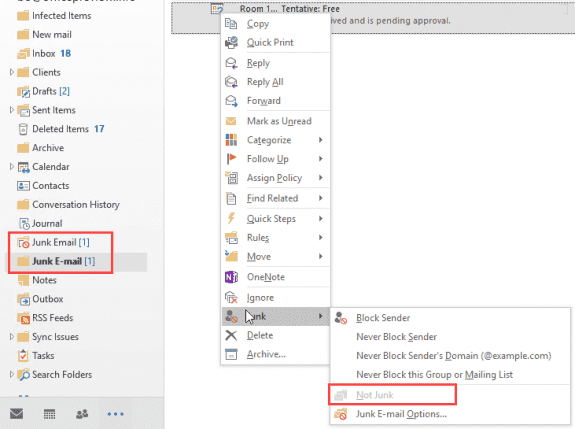
If you have a folder named Spam, it was created by an antispam addin or is the folder your IMAP server uses for junk mail. The option to mark as not junk will not be enabled in that folder. You'll need to whitelist addresses using the steps supported by the utility or service.
If you have two folders named Junk Email or a second folder named Junk E-mail, only the folder your version of Outlook created and uses for junk email will have the 'not junk' option enabled. (It was called 'Junk E-mail' in older versions of Outlook.) If you look at the folder list (Ctrl+6), the Junk Email folder will have a icon with the red 'no' symbol over it. If the folder uses a plain yellow folder icon, its not the folder Outlook uses for junk mail.
Confirm that Outlook’s Junk email filter is moving the messages to the Junk Email folder. To do this, select a message in the Junk Email folder and look at the InfoBar under the subject. Does it say Outlook’s Junk mail filter moved the message?
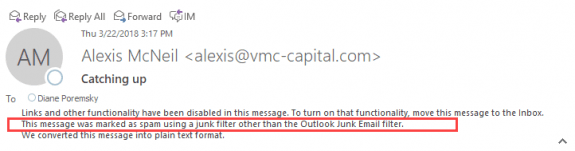
If it says that another program moved the message, adding the address to the safe senders list may or may not solve the problem. Some utilities will use Outlook's Safe senders list; others use their own list.
Unfortunately, the InfoBar won’t tell you *what* program moved the messages into the folder, only that it wasn’t Outlook's Junk Email filter. More information and screenshots of the InfoBar are available at What Moved a Message to the Junk E-mail Folder?
One step you’ll want to take to reduce the incidences of false-positives: In Junk Email, Junk Email Options, open the Safe Senders tab. Make sure you have the option enabled to trust your contacts. You may want to make sure you don't have a contact for yourself, otherwise spam with faked From from you will get through.
One final note: If your email server supports spam filtering, it generally better to configure filtering on the server and set Outlook’s junk filtering to Low. As time goes on, this will be much more accurate as Microsoft stopped releasing filter updates for Outlook at the end of 2016.
There is only one folder in my list for junk email. called "Junk E-Mail". Each message in that folder shows me in the title bar that it was moved there by Outlook, "The Outlook Junk Email filter marked this message as spam.". With a Junk message selected and open, I can click on the "Not Junk" button from the Person/Sender icon in the tool bar. When I select a single message without opening it I can also mark this as not junk. This to me means the message is junk and moved here by outlook. When I select >1 message in this way (even from the same person) , the "Not Junk" is grayed out.