One way spammers found to get in your face that might get past the spam filter is with meeting requests. As if spam isn’t already annoying enough… many mail clients will automatically add it to your calendar as a tentative appointment and add a reminder.
If the junk email filter moves the message to the Junk Email folder, it should not be processed by Outlook or added to the calendar, but some email clients may detect it during the sync process and add it to the calendar.
How do I stop spammers from adding appointments (with reminders!) reminders to my calendar?
If the meeting request is in your Inbox DO NOT respond to it. You'll just end on more spam lists. It verifies your address is good and valid addresses are worth more on the spammer’s resale markets. Just delete the invitation. If the tentative meeting is on your calendar, delete it too. Deleting the invitation from your Inbox will not delete it from the calendar.
See Meetings are not removed when the invitation is deleted for a behavior change in Outlook 2007, Outlook 2010 and Outlook 2013.
Do not decline meeting requests that are spam. Delete both the meeting request and the tentative appointment. In Outlook 2010 and newer, with Conversations enabled, expand the conversation, select both the request and the appointment and delete them.
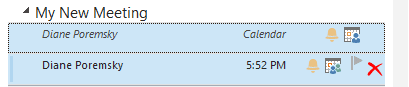
Create a rule to delete meeting requests
If you are getting a lot of meeting request spam in your Inbox, you can make a rule to delete meeting requests. Don’t forget to set an exception for people who send you legitimate meeting requests.
Note that rules won't apply to messages the Junk mail filter puts in the Junk Mail folder.
You can create a rule in either Outlook on the web or in Outlook desktop.
In Outlook desktop, you'll create a rule that uses the form name form
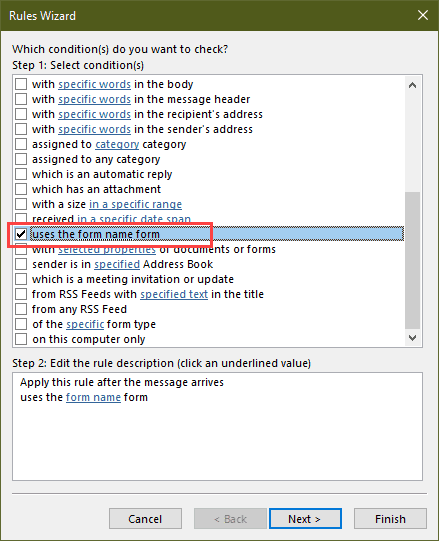
Then choose Application Formats > Meeting Request.
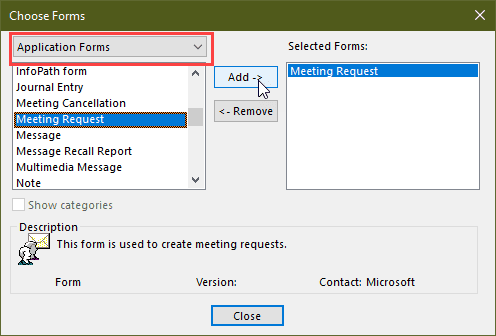
Add an exception for addresses in your address book.

In Outlook on the web, open Settings (gear icon) > View all Outlook settings > Rules.
Create a new rule, choose Type as the condition and Invitation as the type. Use Delete as the Action. You can and additional conditions or exceptions if you receive legitimate meeting invitations to this address.

Use a macro to delete associated appointments
You can use a macro to delete the associated appointment when a meeting request is added to the Deleted Items folder.
See How to use Outlook's VBA Editor if you need help using a macro.
To test the macro without restarting Outlook, click in the Application_Startup macro the click the Run button (or F5).
Private WithEvents Items As Outlook.Items
Private Sub Application_Startup()
Dim Ns As Outlook.NameSpace
Set Ns = Application.GetNamespace("MAPI")
Set Items = Ns.GetDefaultFolder(olFolderDeletedItems).Items
End Sub
Private Sub Items_ItemAdd(ByVal Item As Object)
On Error Resume Next
Dim Meet As Outlook.MeetingItem
Dim Appt As Outlook.AppointmentItem
If TypeOf Item Is Outlook.MeetingItem Then
Set Meet = Item
Set Appt = Meet.GetAssociatedAppointment(True)
If Not Appt Is Nothing Then
Appt.Delete
End If
End If
End Sub
Remove Reminders from incoming meetings
If you receive legitimate meeting requests with reminders set you can use a VBA macro to remove the reminders from meeting requests. While this will work for meeting spam (and apply equally to valid meeting requests, unless you set exceptions), deleting the messages is better.
Outlook MVP Michael Bauer has this code sample, showing how to delete reminders from incoming meeting requests. Calendar: Delete the reminder of a meeting request.
Change Outlook options for Tentative Appointments
You can configure two Outlook options to reduce the annoyance level of meeting spam.
In Options > Calendar, turn off default reminders. While this will affect appointments you create, you can use an ItemAdd macro to set reminders on appointments marked busy.
If using POP3 or IMAP accounts, you can turn off the 'sniffer'. With the 'sniffer' enabled, the meeting request is automatically added to the calendar as tentative a few minutes after arrival. When it is disabled, a tentative appointment is added to the calendar when you select or open the meeting request.
Turn off the sniffer at File > Options > Mail > Tracking section (Outlook 2010 and up) or Tools > Options > Email options > Tracking, do not select the option to process requests and responses on arrival.
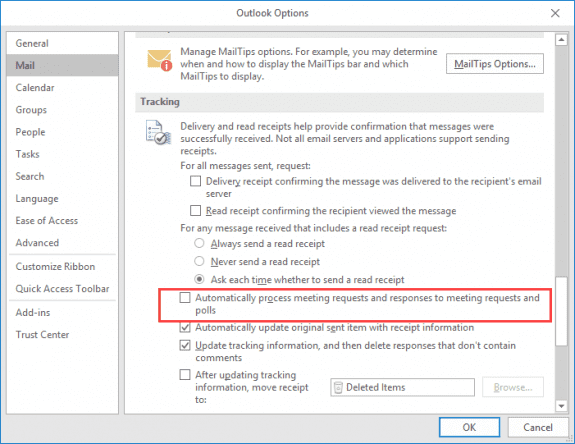
If you are using an Exchange server mailbox, the meetings are added to the calendar as tentative by the Exchange server.
Check your autoaccept settings in File, Options, Calendar. Click the Auto Accept/Decline button and verify all options are not checked.
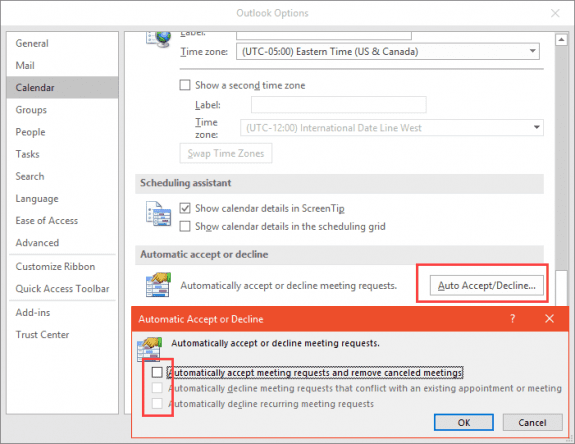
The spam appointments are getting through, despite the fact I have the box ticked off for Tracking. Thanks for the attribution on your post. https://answers.microsoft.com/en-us/office/forum/office_2013_release-outlook/has-anyone-got-a-real-fix-for-this-hole-in-outlook/7c2263b9-c264-4e52-ba77-8826064ead07
When you use Exchange Server, the 'sniffer' runs on the server and sets the tentative appointment. The setting in outlook applies to non-Exchange account types. Sorry.