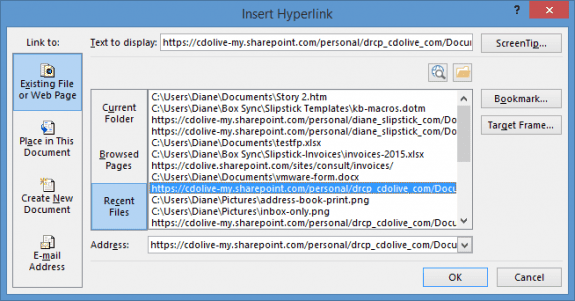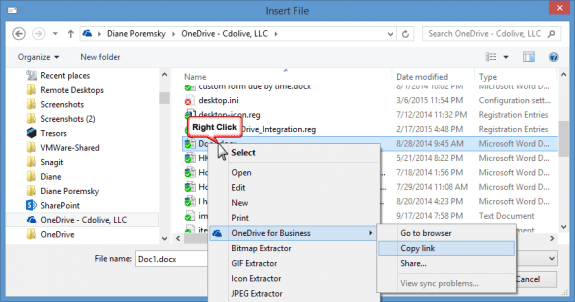Office 365's Exchange Online users have a new feature in OWA: when they insert an attachment they can choose to send a link to an attachment stored in the OneDrive account. It's not available in Outlook (yet), but maybe someday.
To use, click Insert > Attachments or OneDrive Files when you are composing a message. Select the file and click Next, then choose Share with OneDrive to insert a link to the file.
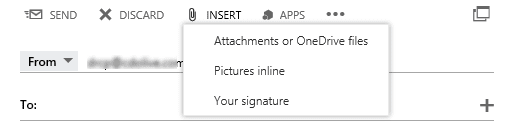
You can now send links to files in OneDrive for Business when you use Office 365's OWA, but what about Outlook? Is there an easy way to send links to OneDrive files in Outlook?
Maybe. Although Outlook doesn't have a button for "Insert Files on OneDrive" (yet), you can insert links to files if you previously opened the file using a web browser. When you open a file online, it adds the URL to a recently used file list, which you can assess using the Hyperlink button in Outlook. This will work with any cloud service and any version of Outlook - the only limitation is you need to have opened the file using a URL recently.
How to use: when you are composing the message, switch to the Insert tab and click Hyperlink, then Recent Files. This list includes both files opened from your hard drive and links to files online.
If you sync the files to your drive and open them, this won’t work, as Recent files will list the local file path. However, you aren't completely out of luck as you can get a link to files from the Insert File explorer.
Click the Attach File button to open the Insert File explorer then find the file. Right-click on the file and select the copy link command.
Using OneDrive for Business, you'll right click and choose OneDrive for Business, Copy Link; for Drop Box, choose Share Dropbox link. (At the time of this writing, this method didn't work with Box, Google Drive, or OneDrive Personal.)