When Outlook is installed and configured on the old computer, export from OE to Outlook then move the *.pst file to the new computer. See Moving Outlook to a New Computer for the steps required to create a profile and use the *.pst file on the new computer.
If Outlook is not installed on the old computer, you need to either install it (32-bit version) on the old computer and export from OE to Outlook then move the pst or install Windows Live Mail on the new computer (with 32-bit Outlook) and move the OE dbx files to the new computer, then export to Outlook.
See Tools below for utilities that can convert Outlook Express files to Outlook.
Export Outlook Express to Outlook
When you are moving between OE and Outlook we recommend using OE's export commands, not Outlook's Import commands. When you import using Outlook's commands, the received date won't display in the message list.
Export Address Book
The Windows Address Book has an option to export to an existing "Microsoft Exchange Personal Address Book". While you could create a PAB in older versions of Outlook, they are not supported in Outlook 2010. We don't recommend using this method.
Either export your OE address book (wab) to a CSV file (text file) or open the address book and drag the contacts to a folder on your hard drive to create a vcard file for each contact. If you have Contact folders in your address book, you'll need to drag those addresses to a folder on your hard drive as you can't export them.
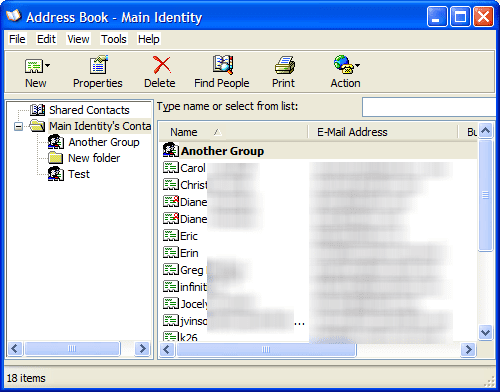
Contacts within groups will export to a text file with the other contacts, however the group membership will not included. You'll need to recreate the Contact groups in Outlook or categorize the contacts.
To export your OE address book, open it and go to the File, Export menu. Choose Other address book then Text File (Comma Separated Values).
Dragging the contacts to a folder will create a vcard for each address, which we can get into Outlook. Outlook can't bulk import the contacts, but you drag them into the Contacts folder then save and close the contacts to add them to Outlook.
It can be monotonous if you have a lot of contacts but we have a macro you can use to make quick work of the process. If you prefer to use a utility, we have a list of tools as well.
If you have just a .wab file to import (no mail) into Outlook, see Import a WAB file into Outlook on Windows 7/8
Export OE Email to Outlook
Unlike the address book, exporting of your Outlook Express email is fully automated.
Open Outlook Express, empty deleted items then go to File, Export menu and choose Messages. Select All folders or specific folders to export, holding Ctrl as you click to select multiple folders. Click OK and you're done. The export process will use the same folder structure in Outlook, creating folders if they don't exist in the data file.
If you want to keep copies of newsgroup messages you can create a folder in OE's Local Folders, drag the newsgroup messages to the folder(s) and export the folders to Outlook.
Move the PST file to the new computer
To find your Outlook PST file, open Outlook and go to File, Data File Management (Outlook 2007 and older). Select the Data File and click Open folder. This opens Windows Explorer to the location of your pst file. Close Outlook and wait a few minutes, then copy the pst file to the new computer.
Note: When you export from Windows Live Mail to Outlook, the message headers are missing and you need to enter an address when you reply to an imported message. If you need to reply from Outlook, it might be easier to install Outlook on the old computer and export, then move the pst. Or use one of the tools listed at the bottom of the page to convert from OE or Windows Live Mail to Outlook.
Export from Windows Live Mail
If you have a copy of Windows Live Mail, you can migrate Outlook Express database to Windows Live Mail then Export to Outlook.
Get Outlook Express files
Find and copy the entire Outlook Express data folder on Windows XP. To find the location of the message store, go to OE's Tools, Options Maintenance tab and click on Store Folder button.
Select and Copy the folder path in the Store dialog. It should look something like the following, if you were using the default folder path:
C:\Documents and Settings\username\Local Settings\Application Data\Identities\{FA572F59-2087-498C-A7A9-F546571D6ECF}\Microsoft\Outlook Express
Close the dialogs and OE and paste the folder path in Windows Explorer's address bar. Press Enter. This will open Explorer to the location of OE's dbx files. Copy the contents of the entire Outlook Express folder, including the folders.dbx file to the Windows 7 computer, placing it in your My Documents folder. If you are moving it on a USB drive, you don't need to copy it to the Windows 7 hard drive, Live Mail can read the files from the USB drive.
The Address book uses the wab extension and is at C:\Documents and Settings\username\Application Data\Microsoft\Address Book - it may be named username.wab. Copy it to the Windows 7 computer too.
Import Outlook Express Email into Live Mail
- Download and install the Microsoft Live Mail client
- Open it and go to File, Import Messages.
- Select to import from Outlook Express 6
- Browse to the Outlook Express folder you copied from the old computer.
- Select the folders you want to import and finish the wizard.
Import Address book (wab) in Live Mail:
- Open the Live mail address book module
- Go to File, Import. Windows Address book
- Browse to the *.wab you copied and complete the wizard
If you want to use Windows Live Mail, you're done and ready to go.
If you have just a .wab file to import, see Import a WAB file into Outlook on Windows 7/8
Export Mail and Address book into Outlook
You'll need to export the messages and address book from Live Mail to Outlook.
- Go to File, Export, Messages
- Choose Microsoft Exchange.
- Pick the folders and finish the export.
Open the Live Mails' Contact module and export the addresses in CSV or vCard format then import in into Outlook. If you export as vCard format, you can drag and drop them from the file system into Outlook's Contacts.
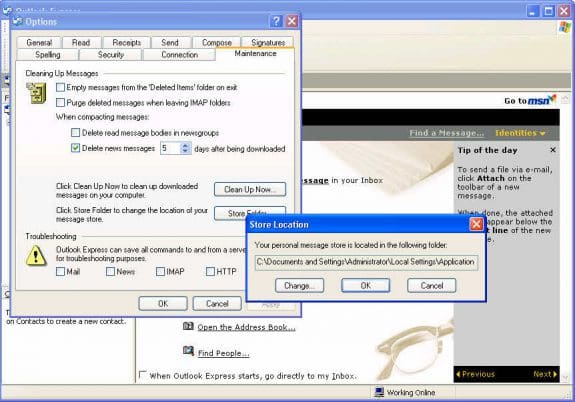
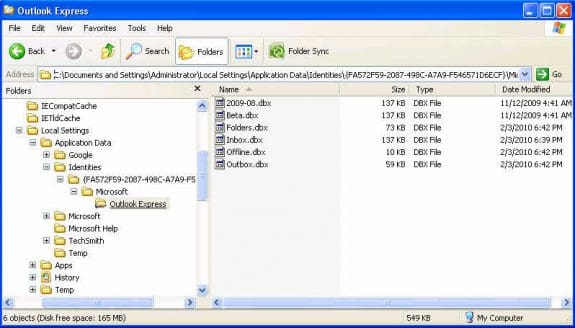
Is there a guide to migrate from Gmail to IMAP? Yesterday I used a migration program I purchased to migrate two years of Gmail emails to IMAP. When I accessed the migrated file using various email clients, all email clients show the migrated email dates on each migrated email with yesterday's date as opposed to the original email date. So the migrated file's emails appear to have been sent yesterday. Outlook 365 on my desktop shows the dates correctly, but other email clients on my desktop show yesterday's date on migrated emails. I would love to use Outlook on both Android and my desktop, but the Android version of Outlook has too many bugs.
Are you migrating away from gmail? Typically, all you need to do is make sure all folders/labels are synced to outlook then export to a pst - and import into the new account. I recommend creating some folders in the account online and and manually moving mail into the folders and verifying itsynced to the server.
If you are migrating the mail to and exchange account, you can import the exported pst.
Diane - this is an extremely good article, and I will spend this weekend following it. Do you have any more advice for my plan? My old computer has XP SP3 and OE6 with a gazillion emails in many (30?) folders. I have kept the XP updated using the POS hack, but the last ever POS updates will be this coming Tuesday, so the time has come to move everything to my dual-booting Win 7 Pro 64-bit/Win 10 Pro 64-bit machine. The Win 7 side has Office 365 which I have never used for emails - never used its Outlook. Going back to my XP source machine - it also has Office 2003, and I've never used its Outlook. So, first, I am going to Export everything from OE6 to the Outlook 2003 that is already on the XP machine. Questions: 1) Will this Export also magically set the Account properties on the Outlook 2003 so that it automatically gets hooked up to my two email accounts? 2) After I check that the Outlook 2003 has all my old emails and email folders, when I let it connect to my two email accounts (myname@verizon.net which is now hosted on aol… Read more »
Sorry I missed this earlier. :( Hopefully this will help others. 1. No. You need to add the pst file to outlook and set any POP accounts to use it. Note that Outlook will default to using IMAP if your account supports it. 2. Yes, in this situation, it will. Verizon will default to IMAP though, unsure of the other account. If you use manual setup, you can use POP. If you start outlook offline, you can set up a rule to move older mail to another folder - also set outlook to never delete POP mail when its deleted from outlook. After the mail is downloaded, delete the folder with the older mail. Then change the settings to delete mail from the server when deleted from outlook (if that is your normal setting.) If you don't use a rule, you can sort by last modified time and delete the older messages with a new last mod time. 3. You won't lose anything if you choose to use imap. all mail is left on the server automatically but will be deleted from the server if you delete it from outlook (or other device). 4. In your specific situation, where you… Read more »
HI:
I am moving all OE 6 emails /contacts from old XP computer to newer Win 7 Outlook 2003. How can I accomplish this or do I have to first convert all OE stuff to Outlook 2003 on 'old' computer , then how to transfer to newer computer. Please your help is most appreciated! Rob
Either will work - the steps are the same for any version of Outlook. You can convert it on the new computer but you need to move the entire OE data folder.
Diane - My situation is very close to Rob. Above you wrote "but you need to move the entire OE data folder".
Does your section in the article above "Export OE Email to Outlook" do that?
Thanks,
The article above assumes Outlook is on the OE computer and you are just exporting from one to another. If you have a back up of the OE data but not the old computer, you need the entire folder the dbx files were in, not just some dbx files. There is an index file in the folder that Outlook needs to see.
Hello Diane
Ignore my comment from yesterday. I've had another go this morning and I've found them in Outlook, well hidden in Stores folders/Imported folder/Local folders.
Thank you for your very helpful article.
Graham
Thanks for the update!
Hello
I have been trying to follow your instructions for moving Outlook Express files to Outlook. 90% of the way there, now I can't find the final output.
I found the source .dbx files on my old PC and copied them successfully to my laptop.
I successfully installed MS Live Mail and successfully imported the .dbx files into Live Mail.
I then exported the live mail files into Outlook. But when I opened Outlook they are not there, and I cannot find out where they have gone.
I want them to finish in Outlook then delete MS Live Mail because I don't want too many programmes on my laptop.
Thanks for any advice.
Graham
Dear Diane: I am upgrading several work stations from XP to Windows 10. Some of the users have stuck with their old OE6 email programs. I installed Microsoft Essentials and was able to import the DBX files and export them as .PST files. I had previously tested the send/receive functions and all was good. After I imported the .PST files from Live Email, I'm now unable to send mail, and I get error message '(0x800401F) Outlook data file cannot be accessed'. Can you tell me what I did wrong? Incidentally, in my home view (left pane), I have Favorites, Outlook Data Files, and another account denoted by the email address of that user. Outlook Data Files and her email account both have all typical email folders (inbox, sent, trash, drafts, etc.) Perhaps that is normal for Outlook 2010, but I'm hoping maybe that might help you diagnose my error. I think I somehow corrupted the data file when I imported the .pst's?
Is the account set up as pop3 or imap? That usually means a corrupt profile. Unfortunately, the fix is to make a new profile, but if the accounts are pop3, go to File, Account Settings, select the pop3 account then click Change Folder at the bottom. Select a folder then repeat and select the inbox.
If there are updates waiting to be installed, reboot and see if it works.
Hi Diane,
I'm in the process of upgrading our home PC to iMac as we are still using Windows XP, yep, you read correctly, Windows XP! Now for my emails I've been using Outlook Express 6 and want to move its contents, including folders I have created, over to Outlook 2016 Nicholas I have installed on the iMac, how do I do this?
Sorry, I just found this. You can't export from OE to Outlook mac - you need to use a 3rd party convert utility. (and possibly a few other steps) or upload them to a imap server and open the imap account in outlook. (Gmail works great for this.)
thanks for information