A client was annoyed by the warning Outlook gives when the location is missing from meeting requests.
Do you want to send this meeting request without a location?
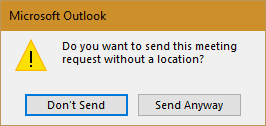
While there is no way to turn the warning off, if you really don’t want to use a location, there are a couple of ways around it:
Use a macro to set a location, such as Office, when you open a new meeting request. The macro at Disable Outlook's No Subject Warning using VBA fixes both blank subject and blank location fields. It adds a space to the fields when you open a new appointment or message to make Outlook think the fields have an entry. (The space is removed from the email message subject as the message is sent.)
Create a custom form that has a default location filled in.
Don’t forget to add a location when necessary, otherwise the attendees won’t know where to go. If you use the same location often, you can tab into the field and use the down arrow to select an existing location.
Create a Custom Form
To create a custom form, follow these steps:
First you need to show the Developer ribbon. To do this, go to File, Options, Customize Ribbon, and add a tick to Developers on the right side of the dialog. Close the Options dialog.
- Switch to your Calendar then select the Developer tab.
- Click Design a Form and select Appointment, then click Open.

- Type something in the Location field. (I used Office.)

- Click Publish > Publish form.

- Enter a name for your form and click Publish.

- Right click on the Calendar folder and choose Properties
- Select your new form in When posting to this folder use dropdown. The close the dialog.

Now when you click the New Appointment or New Meeting button, your form will come up with the Location field filled in.
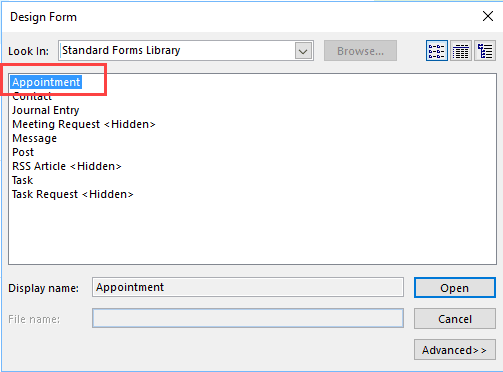
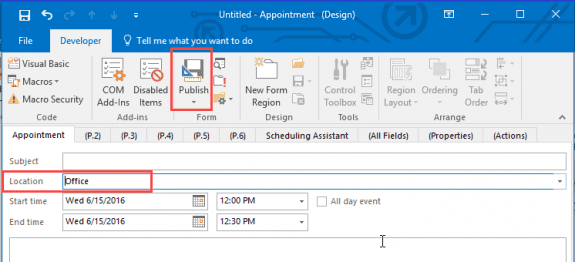
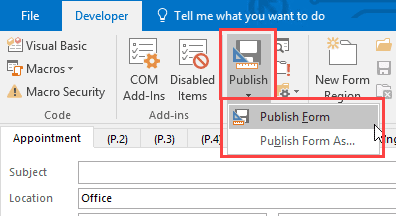
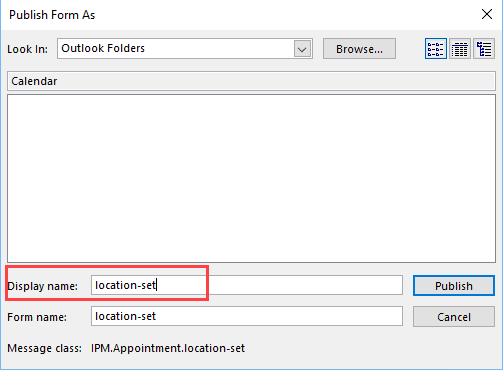
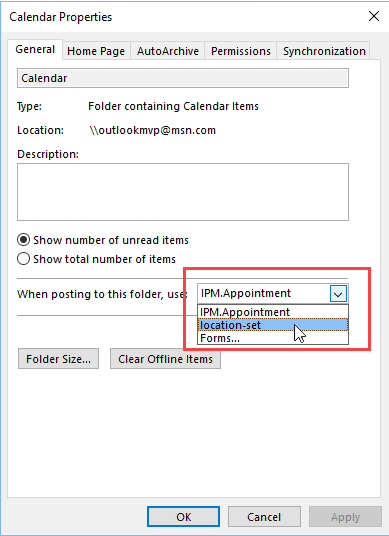
This was so helpful. Thank you. I can't believe how easy this was...