Former Outlook MVP Jay Harlow provided this information in a newsgroup posting:
In Microsoft Outlook, making someone an 'Optional' attendee is the same as Cc'ing that person. Making someone an 'Resource' attendee is the same as Bcc'ing that person.
To CC (or BCC) someone to a meeting
To CC someone to a meeting, you can use one of three methods to place the address in the Optional attendee field. (To BCC, use the Resources field and see the Notes, below.)
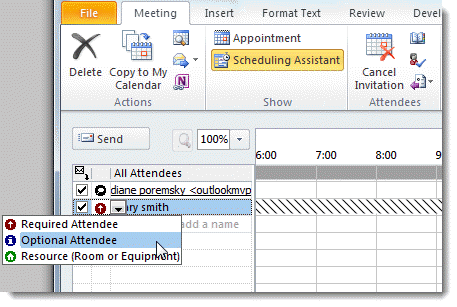
1. Select the Attendee Availability tab (Outlook 98/2000), Scheduling tab (Outlook 2002/2003), or Scheduling Assistant (Outlook 2007/2010)
Click in the Attendance column, and change the attendance for the person to Optional Attendee. Choose Resource if you want the person BCC'd.
2. On the Scheduling Assistant page, click the Add Attendees button to open the address book dialog and select invitees.
3. You can also click the To button on the Appointment page to open the address book dialog and put the person in the Optional (or Resource) list.
Forward as an iCal
Another method for BCC'ing invitees is to forward the meeting as an iCal. Add the attendees to the message BCC field. When the invitees accept or decline the invitation, the organizer will receive the response.
Notes
The Sender will see the Resource names in the To field of the meeting request, but when they click the To button, the addresses added as Resources will be in the Resources field.
Resources will be listed in the Location field - the sender will need to delete the BCC'd names from the Location field. If the Location field is empty, type in a location, otherwise Outlook will add the Resources back to the Location field.
This screen shot shows what the recipients see. If someone is CC'd, their name or address would be in the Optional field.
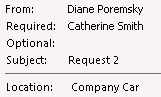
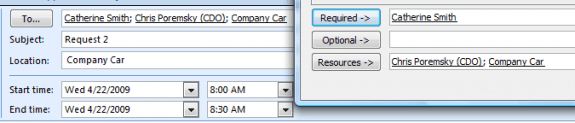
Unfortunately, the names and addresses are visible under "follow-up" even though they are not visible on the invitation email.
Because of changes Microsoft made, this doesn't work for office 365 mailboxes. It should still work for POP and IMAP and older exchange.
Hi Diane,
I followed the steps to BCC emails, I did it before and worked but this time the deleted emails from the location appeared with a strike through line after the exact location. Please see attachment ... Thanks
Kimo
Still no FYI option in the Outlook calendar. None of the available selections or settings make any sense, when the correct selection is FYI. Microsoft has been ignoring the customer base for over 20 years on this issue. Right up there with Microsoft ignoring requests to put back the search assistant with its multiple field entry options that actually worked. There is no reason users should have to write their own code, or install third party software to do a detailed search of their files, with accurate results.
To schedule a meeting and to add To, CC and BCC... just click on
New Items: Meeting: Click on "To"
For "To" address mention direct participants under "Required"
For :CC" mention it under "Optional"
For BCC: Mention it under : Resources"
I have sent a calendar invite to 40 people using the 'Resources' field so they are unable to see who was on the invite list. I haven't received any replies (accept/reject) and it is not showing on the tracking page. The tracking page still has 'None' displayed.
Can you please assist if I am alerted from who has accepted or rejected the invite.
if they accept, you will receive the acceptance, unless they choose the option to 'do not send a response'. It may or may not be auto processed (it depends if the TNEF data is damaged). If it is auto processed, the acceptance will be on the Tracking tab, otherwise, the acceptance message will remain in your inbox so you know it was accepted.
Hi Diane. The status tracking is not working. When emails outside of the company receive an invite as a "resource" they do not get the option to "send response" to sender when accepting an invite. They are hitting accept and it's "going away". How can I see if someone accepts if they are blind copied?
Thank you!
>> When emails outside of the company receive an invite as a "resource" they do not get the option to "send response" to sender when accepting an invite. They are hitting accept and it's "going away".
It sounds like they are getting it as a meeting invite, which is good and eliminates one potential cause. Another potential cause is spam filtering - the response is identified as having spam characteristics and is dropped. This is more common with read receipts though, but worth testing. If using Exchange, the admin can check the logs for the responses to see what happened to them.
If they reply with comments, does the message arrive?
Hi Diane. Their responses are not showing on the Exchange (online version) either :/
Do you know if Appointments will show a response?
Also, I have not received any comments. Once someone hits Accept / Decline they don't have the option to send any comments.
Once they accept, you should get the acceptance - exchange or outlook normally autoprocesses it and adds the response to the message. Occasionally, especially if the invitees are outside the organization, the response might not be able to be auto processed and it remains in the inbox.
Now... If you use a new version of exchange or office 365, they have a new process for handling meetings - this could affect it. One of the changes is that invitees can see all responses - I will check and see how resources are handled.
It wont give them any option to select wether to accept or reject/ you can only put those emails under Resource who are not the actual part of your meeting
This didn't work. I did it as a test and choosing 'Resources' and placing recipients into that category did not blind carbon copy the recipients.
What version of Outlook and what email server do you use?
Did you type something in the location field? If you don't enter something in for the location, the BCC entries will be added as the location.
Hi there, as per Tammy' query below, using O2013, we have sent a meeting invite to a list of users - listed as Rsources. However, we are not getting responses.
How do we see the RSVP status in tracking? At this stage, it appears not one person has responded, which we know not to be the case.
If the TNEF data is missing from the response, it won't process (and will stay in the inbox). If you aren't getting any messages back, check your junk folder or spam filter.
If the responses are processed, it will show on the tracking tab - but as long as you get a reply back, you can update the response on the tracking tab. (click on the response field and select from the dropdown.)
Hi there - how do I track RSVP's when I have created a meeting appointment (outlook 2013) + Bcc'd the guests in?
When they reply, the tracking will be on the Tracking page. If the tracking reply can't be processed by outlook, you can update the tracking manually only if the BCC'd recipient is listed on the tracking tab (they should be listed as a resource).
Note that if you use Office 365 exchange, this may not work as the list of invitees may be sent to everyone - test it to see how it works on your tenant. it works 'as expected' using older versions of Exchange or outlook.
I am sending a calendar invite to external email addresses using the BCC option from a Shared Mailbox. External recipients are accepting the invitation, however responses are not being sent back to the shared mailbox, nor are responses being reflected in tracking.
If the responses aren't returned, then tracking will not update automatically. Are the recipients not sending a response or are the responses coming back to your address instead of the shared mailbox?