This frequent request comes from users looking for a way to send out meeting requests for training sessions or benefits meetings with HR, where each employee can pick the session that fits their schedule.
I was wondering if anybody can tell me whether or not this is possible, and if it is, how would I do so? We are going to have about six different meetings scheduled soon. We therefore need to send an invitation out to a group of people for those meetings. However, each of them only needs to select one of the six meetings. Is there any way to send a calendar invite that will allow them to choose one of the six meetings and thereby automatically update the sender's calendar AND the responders calendar?
Unfortunately Outlook doesn't have the capability for creating this type of meeting request, but you can do nearly the same thing by creating the meetings in the calendar, then send the invitees a message with each of the meetings attached and instructions to choose the meeting they want to attend.
Create the Request in Outlook 2013 and newer
These are the steps to create the meeting request in Outlook 2013 and newer.
- Create the invitations and invite required attendees, resources or yourself. The recipients will see original invitees. If you don't want them to see some invitees, add those recipients after you send it (either Forward each meeting individually or update the meeting before anyone accepts).
- Click Send. This step is important since you need a meeting request that was sent, so the responses can be tracked.
- Use Ctrl+click to select each meeting item on your calendar.
- Right-click and choose Forward.

- In your message, tell the recipient to click Copy to Calendar to display a dialog to accept or copy to calendar, if they do not see Accept buttons.

- The recipient may see Copy to Calendar button. Clicking it will give them the option to Accept. They will also see who was invited initially and if they accepted before the meeting was forwarded.

- When the recipients accept the meeting request, they'll send a response and the meeting is added to their calendar. At this point, it will look and act like a "normal" meeting they were invited to.

- The organizer's meeting will update with the recipient's name as an optional attendee.

Create the Request in Outlook 2010 and older
The steps are Create the meeting request in older versions of Outlook:
- Create the invitations and invite required attendees, resources or yourself.
- Click Send. This step is important since you need a meeting request that was sent, so the responses can be tracked.
- Open each item on your calendar select File, Save as.
- Save each item as an ICS on the hard drive.
- Create the email message and attach the ICS files.
- When the recipients accept the meeting request, they'll send a response and the meeting is added to their calendar.
- The sender's copy will update with the recipient's name as an optional attendee.
To avoid confusion, use the meeting date in the subject so the recipient only has to open the meeting they plan to attend.
Save a step in Outlook 2010 and older: create all of the meeting invitations then select the meetings using Ctrl+Click. Use Actions, Forward as iCalendar to send. Don't right click and Forward, do not use Ctrl+F or Forward on the Actions menu.
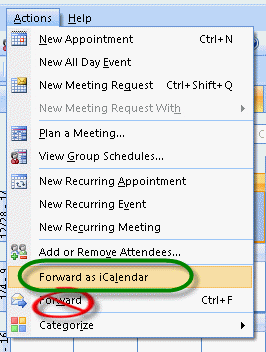
Pick-A-Meeting Request Video Tutorial
This tutorial shows you how to send multiple meeting requests to someone so they can pick which meeting they will attend. The organizer's calendar will show who has accepted for each meeting. This video uses the long method, where the meetings are saved as icalendar files (*.ics).
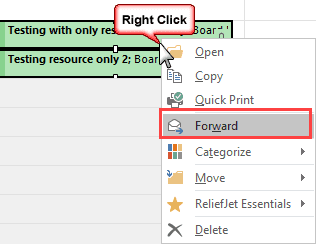

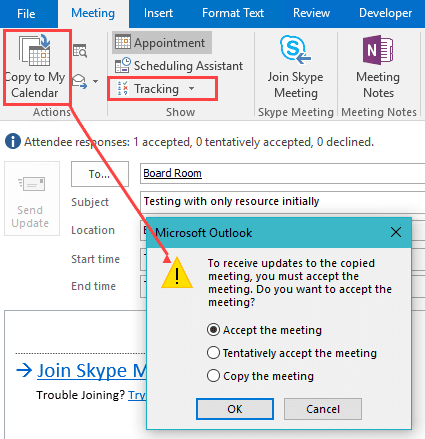
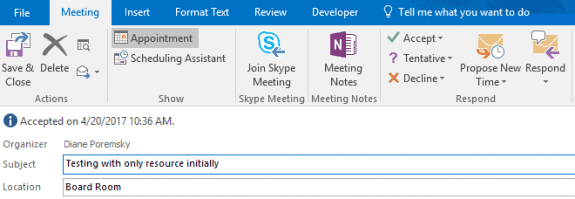
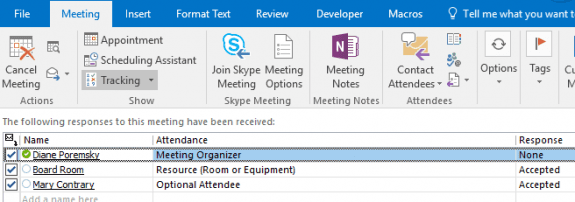
I run training programs and I want my employees to be able to select from a number of date and time options. I like to send them out in the message body of an email in a table listing the available dates and times. They can then click the icon and open their chosen meeting request then accept it. It looks better organized than all the meeting requests in the email as attachments.
The only way I've been able to do this is to switch my email to Rich Text, then schedule the Outlook meetings and send it to myself. Sometimes I add WebEx links to the meetings. Then open it again and click Forward as iCalendar. When the email pops up, the meeting request will be in the email body as an icon (not as an attachment). You can do this for several meetings and then click and drag the icons into a table placed in the body of one email message. The recipients may then select from your list, click the icon and have that meeting put on their Outlook calendar.
Remember to switch your email back to HTML.
Can’t you copy the invite paste it (*.ics file) in the table as an icon? .ics will open up up the invite users will see accept/decline options.
When I forward the calendar options, and the user selects one calendar option, they can click on the 'Copy to Calendar' but it does not give them the option to 'Accept the meeting' invite. We need for them to 'accept the meeting' invite in the event we modify the date/time. Do you know why the ability to accept the meeting is not available?
In the olden days, Outlook allowed you to offer choices via the scheduling assistant. This is an example of taking away a really useful tool and replacing it with something I probably haven't even tried yet.
I dont recall it offering choices to the people you were inviting. It had a feature that looked for the best dates available for everyone (whose Free/Busy you could see) - current versions have the same feature but the older method was easier to use IMHO.
I am using Office 365 and having troubles.
1. It is not keeping the same format in my below notes sections (ex. the tabs are all over the place,
hyperlinks are as text, contacts code is showing)
2. I can not get an accept to show on the invite. When you click it says preview then you have to accept from there.
3. I can not designate the replies to go to another party aka my boss wants to see accepts and its coming to me.
I didnt have these problems until we switched to Outlook 2016 and Office360
1. Are you syncing with a smart phone? This can screw up formatted text in the meeting body. It should be ok with the Outlook app on the phone but can get messed up with the native apps.
2. If the recipient doesn't have the buttons along the top in Outlook, something was corrupted in the ivitation. If it's not properly previewing, check the preview settings (File, options, trust center - is preview turned on?) then Repair Office (in Control panel, programs and features).
3. File, Properties has the Have Replies sent to field if you need to redirect the responses. If you are setting these up on his calendar and you are his delegate, check the Delegate settings.
FindTime is a free AddIn for Outlook in Office 365
Hello - I was wondering if it is possible to create a pick-a-date option when you create on-line meeting invitations. We tried to go through the same steps but there was no option for the recipient to accept the invitation or add it to their calendar and maintain the message with the online meeting code & link.
Thanks for any help you coule provdie..
It worked for me (using outlook 2016/office 365 mailbox and the 'save a step' method' of selecting the meetings then clicking Forward) - but the copy the recipient got was the meeting invite with a copy to calendar button - after i clicked 'copy to calendar', i had the chance to accept it and the response came back with the account as optional. The 'experience' in how it worked from the inbox is not good IMHO.
using save as ics method then forwarding resulting in outlook 2016 thinking the person it was forwarded to was the organizer.
Heh... i can't follow my own instructions - i used right-click Forward with the shortcut method. :) It looks like right-click Forward is the best method, even if it is somewhat confusing on the recipient's side. (Include in the instructions to click copy to calendar then accept.) (I updated the instructions and included screenshots to use this method with outlook 2013/2016.)
When the recipients accept the meeting request, there are no button to click "Accept" or "Decline"......the option is only "Save & Close". Yes, they can add the meeting into their Calendar, however the sender can't do the tracking.
Any advise why this happened ?
Sounds like it wasn't sent as a meeting - this could be because you missed a step or due to something beyond your control (mail server, security scanner, or their mail client messed it up).
One significant limitation to this method is the meeting organizer's inability to cap each session. So if I have 50 people I need to attend one of the three sessions but my room only holds up to 20 people, I would like to be able to cap each session at no more than 20 people.