A frequent equest is "How do I see who organized these meetings?" Easy: use a custom view that includes the organizer field.
If you need to see the organizer for just one item in Outlook 2007 or Outlook 2010, the organizer is displayed on the appointment in Calendar view. The Organizer's name, along with the Subject and Location, is shown in the Day or Week view (space permitting).
![]()
If you want to see a list of the organizer's, you'll need to use a table view, such as All Appointments or By Category. You can select the view from the View, Current View menu. In Outlook 2010, switch to the View ribbon and select List from the Change View menu.
After adding the Organizer field to the view, you can group by the field.
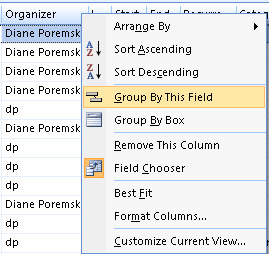
To do this, right click on Organizer and choose Group by this field.
To remove the field from the view, either drag it off the row or right click on the row of field names and choose Customize Current View, then Reset.
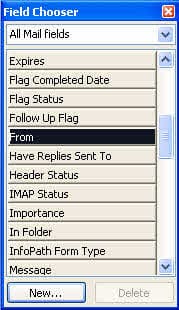 The Organizer field is the same as the From field, so you can use the From field from the All Mail items in the Field Chooser.
The Organizer field is the same as the From field, so you can use the From field from the All Mail items in the Field Chooser.
Right-click on the row of field names and choose Field Chooser to see this dialog.
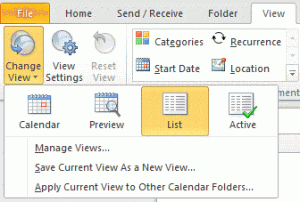
We use Office 365 & Outlook 2013, and when I try and see who the organizer of the event is, it's always the owner of the shared calendar regardless of who actually entered the meeting.
Is this a bug in O365?
If a user has full access permission, they have owner access to the mailbox and the events will be from the mailbox, not the user.
Is there any way to force the organizer to appear in month or week view in outlook 2013? We have several people sharing a calendar and the organizers don't always show up when new appointments are created. Thanks.
No, sorry. The name would need to be added to the subject field to insure it was visible.
Outlook 2013 that is.
Hi, Diane.
Is there a way to disable the display of Organizer in Day/Week/Month view? It's just too much text.
No, unfortunately, you can't turn it off.