The Email section at Slipstick covers general email issues in Outlook. Some of the more common problems are linked below.
Usage | Problems & Limitations | Troubleshooting | More Information
Usage
- Add Attachments and Set Email Fields During a Mail Merge
- Adding an Image to a Signature
- Automatically BCC All Messages
- Change the Subject of an Incoming Message
- Changing the Reply format revisited
- Check Message Size Before Sending
- Choosing the Folder to Save a Sent Message In
- Designate the Account Used to Send a Message
- Download Only Messages Smaller than 30kb
- Find All Unread Messages
- To Change the Font on Incoming Messages
- To Change the Look of Outlook Replies
- To Work with Outlook While it's Getting Messages
- Understanding Outlook's Auto-Complete Cache (*.NK2)
- Understanding the Flag for Follow Up Reminder Time
- Using Automatic name checking or Autocomplete
Microsoft Knowledgebase articles
- Send To Mail Recipient Opens an Outlook Plain Text Message
- Add and request read receipts and delivery notifications
Problems & Limitations
- Do You Want to Send This Message Without a Subject?
- Help! Every email I send has two unknown attachments
- Messages are Double Spaced for the Recipient
- Setting Margins when Composing Email
- To Use Internet-Style Quoting
Microsoft Knowledgebase articles
- E-mail messages are not automatically sent or received at startup in Outlook
- "Send Time" time stamp information is incorrect when you send a delayed delivery message in Outlook
Troubleshooting
- Adjusting Outlook's Zoom Setting in Email
- Can't Rename Windows Folder: Folder in Use Error
- Outlook is Sending Winmail.dat Attachments
Microsoft Knowledgebase articles
Addins and Utilities
The following pages contain lists of add-ins and utilities.
Recalling Sent Messages
How to use Outlook's Recall message feature to recall messages you've sent. Learn why it doesn't always work very good.
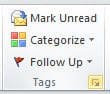
How to View Internet Headers
The steps you'll use to view Outlook's Internet Header depends on your version of Outlook. With the exception of Outlook 2003, Outlook displays only the headers, not the full message source.
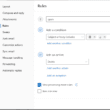
How to Block Foreign Spam
How to block junk email that is in a foreign language, in Outlook for windows or Outlook on the web (and new Outlook for Windows.)
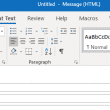
To Set the Default Fonts for Email
In Outlook, the fonts can be set using styles or in the Stationery and Fonts dialog. The font for new mail messages is used for composing HTML email and in the notes field of calendar, contacts, and task items. The font for composing and reading plain text messages is also used when ‘read as plain

Using Outlook's Clean Up Tool
Use Clean Up commands to move redundant messages to the Deleted Items folder or a folder of your choice.
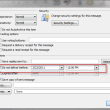
To delay sending a message in Outlook
Configure Microsoft Outlook to send messages at a later time: either using an after sending rule that holds a message in the Outbox for up to 120 minutes or a setting in Message Options to send the mail at a specific time.

Scheduling a Recurring Message
How to configure Outlook to send a recurring email on a schedule, using VBA or PowerShell. Included on this page are a list of third party utilities that can be used to schedule messages.
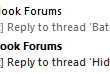
Add a file number or keyword to the subject line of messages
How to add a file number to the subject line of an Outlook message using VBA. (Sample macro included.)
Composing Complex HTML Mail Messages
Outlook 98 and later versions support sending and receiving mail in the HTML format used by many other Internet mail programs. Outlook 97 can neither send nor receive HTML formatted email. When a multipart HTML message is received by Outlook 97, the plain text portion of the message is displayed and the HTML portion is
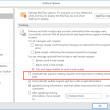
Meeting Request Spam
Spammers discovered a better way to get your attention: meeting requests. A meeting request spam will add a tentative appointment to your calendar (or an accepted meeting, if you autoaccept appointments) and pop up a reminder to get your attention.