I'm frequently asked about message recall, specifically, they want to know why it doesn't seem to work at all. For example, Bob writes:
"I wrote a reply to a co-worker in anger and left it open on my desktop. Later I accidentally sent it. Thankfully, this is one time Message Recall worked. Moral of my story? I learned to close messages and save them to Drafts instead of leaving them open on the Task bar."
Unfortunately, Bob's story is all too common, but most of the time it's not a happy ending as Recall has a history of failing more often than it works. The major problems are that it only works with Exchange server accounts in the same domain as your account and the message you are recalling needs to be unread. However, even allowing for those limitations, recall still has a high failure rate.
Several things need to happen for recall to work. You need a blue moon on a warm starry night, then throw a pound of salt over your left shoulder: and once you do all that, it still probably won't work. I'm just kidding on those steps, but I'm not kidding when I say that recall really only works under certain very specific conditions.
The first and most important is that it only works with Exchange server accounts and only if the sender and recipient are in the same server organization.
Recall won't work on messages that are delivered through the SMTP connector (which means messages sent to the Internet will never be recalled).
Recall is now available in Outlook on the web and Outlook for Mac.
Recall in Microsoft 365 Exchange online can recall read messages. In older versions of Exchange, the recipient can't be sitting at Outlook reading their e-mail since recall fails once the message is opened. They can have Outlook open to the mailbox, but since it takes up to two minutes for the recall to automatically process, they are more likely to read the original message before it is recalled. If by chance they happen to read the recall before the message, it will process and remove the message.
Avoid Using Recall
Since Recall was one of the most useless features in Microsoft Exchange server (it's much improved in Microsoft 365 Exchange), make it a habit to type random letters into the CC field before you begin your reply. If you hit Send accidentally, the message will try to resolve the letters to a contact and fail, giving you a chance to cancel the send and avoid embarrassment. Along with saving messages to drafts and closing them, the Always check spelling before sending option can help prevent some people from accidentally sending messages.
If you send messages but have second thoughts soon after sending a message, create a rule to hold messages in your Outbox for several minutes before sending it to the server. In Rules and alerts, choose an After sending rule and set the Action to defer delivery by a number of minutes, up to 120 minutes. Either of these methods is much better than sending a recall that probably won't work.
Both of the methods above will work with any account type.
Hybrid Exchange Server
The question is from an Exchange administrator in a hybrid environment, with some user's mailboxes in "the cloud" and others using an on-premise server.
When a user with an on-premises mailbox recalls a message, it's recalled from all the users whose mailbox is on-premises. but not for the users who are on the cloud. Users in the cloud can recall messages sent to other cloud users but not to the on-premises users.
Recall only works for messages on the same Exchange farm, which normally means all users in an organization. Even though you are in the same organization, the servers are separate. There really isn't anything you can do; the mailboxes need to be in the same server farm.
How to Recall a Sent Message
Now that I've covered who Recall will work for, I'll show you how to recall a Sent message.
- Open the sent message, which in most cases will be in your Sent Items folder.
- The Recall command is accessible from the File menu or the Message menu.

- Or... Look for the Actions button on the Message ribbon and choose Recall this message.

- If you are using Outlook 2016/365's Simplified ribbon, the Actions command is in the overflow area on the far right.

- Choose your recall options. I recommend replacing the message with a new message which contains a short note about why you recalled (or attempted to recall) the previous message. Click OK to process the recall.

The recipient will receive a second message, and if the message has not yet been marked read, it should be processed and recalled within a minute or two. Sometimes the recall is not processed until the recipient attempts to view it. When recall is successful, both messages will disappear from the Inbox. If you are using the option to replace the message with a new one, the new message will be in the Inbox, whether or not the actual recall is successful.
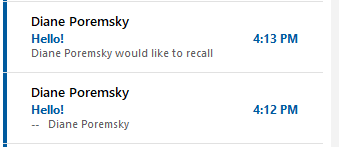
After the recall is processed by the recipients side, you'll receive a success or failure message in your Inbox. Note: if the recipient's email client does not support Outlook's RTF formatting, you will not receive tracking information back.
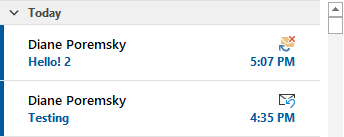
When you look at the Sent item in the message list, you'll see the Tracking icon once Outlook receives a Success or Failure report back
![]()
Open the message and look at the tracking page to see if the recall was successful or failed.
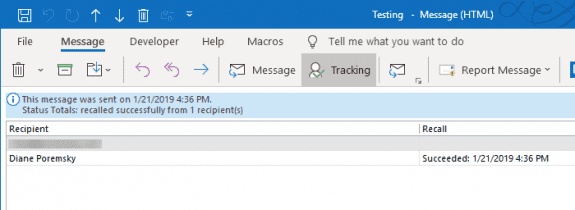
When a recall is attempted to an Internet address, the recall message stays in the recipient's Inbox. If you used the option to replace the message, the replacement message will be in the recall too.
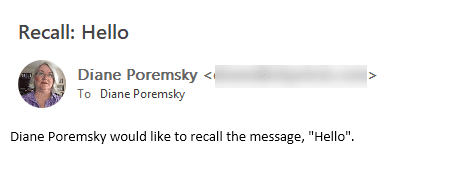
Shared Mailboxes
You cannot recall messages sent through shared accounts. Recall only works if the account is opened as an account in Outlook. If the account was added to your profile as a secondary mailbox or as a managed or shared mailbox, recall is disabled, even if you have Send as permission on the mailbox.
OWA (Outlook Web Access)
In the desktop version, It's very easy to recall a message. Is it possible to recall a message from OWA?
In Microsoft 365 Outlook on the web, recall is on the right-click menu on the sent item. It's also on the menu in the reading pane. Older versions of Outlook on the web do not support recall.
Automatic Processing
In order for the recall messages to automatically process, the recipient needs to have his Outlook configured to automatically process meeting requests and responses.
In Outlook 2010 and up, it's in File, Options, Mail - near the bottom; in Outlook 2007 and below, it's in Tools, Options, Email options, Tracking.
With this option enabled on the recipient's system, recall should take less than a minute. With automatic processing disabled, the recall is not processed until the message is selected.
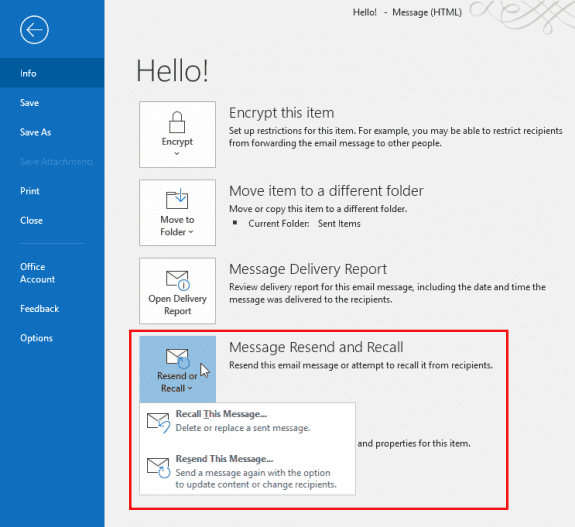
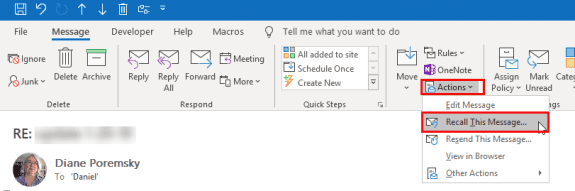
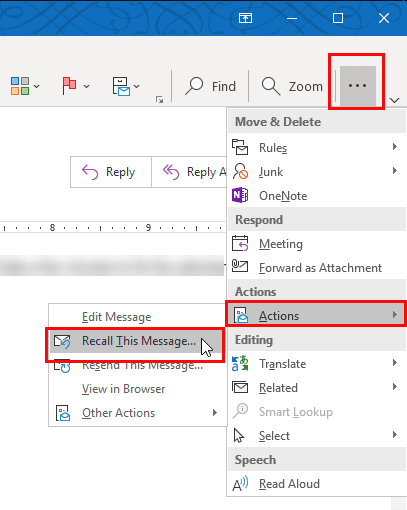
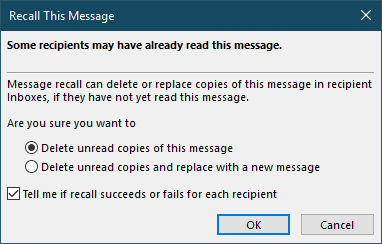

Is the recalling an email from shared mailbox still not available? :(
Hi,
For some reason, when i am at the office, i can recall messages. However, i just sent a message (from home) and it's been over 20 minutes, and no messages of success or failure. I have noticed previously as well, that for some reason at home, i can't recall messages.
Is there any way that you can help? * yikes *
Thanks.
Sameer
Are you trying to recall a message sent from the work address?
Recall will not work for mail sent from your personal address.
Thank you for your reply.
No, i am trying to do the recall from my work address itself (but from home and on wifi). Is it possible that due to some setting on wifi it doesn't recall (i haven't received any message - whether of success or failure - and it's been a couple of hours.
As long as the account is added to outlook as an exchange account, it should work just like it does at work. The recall success or failure is only generated by outlook - they may not have outlook open.
Hi i recalled an email which most of the recipient is in my coy exchange, but so far i only received 4 delivery note saying either success of failure.As it is pass working out im quite sure most of them have no read the email. Will i receive the notification only when the recipent login to their email.
Can you recall from a cc'd recipient?
Recall will attempt to recall from all recipients.
i was send to 500 people in my tower , how bad today
If you can recall some, maybe not so bad... unless a lot of people hit reply all... then really bad. :(
What happens if you recall an email and you receive a message back saying 'Sender responds M'? The recipient and I are co-workers and both use the same server/email web so a recall of the message can be made. At the moment the Recipient is on leave and her messages aren't being read as she's overseas. After I sent her the email an automated message came back to me saying that messages will not be read until she returns next week.
When I check recall status, next to 2 of the recipients it says failed, but the other 1 is still blank (don't have visibility if the 3rd recipient was or was not an outlook email. Is there a way to determine if the recall worked?
No, sorry... It's possible the recall wasn't processed by their outlook yet. Keep in mind that recall only works with Exchange and only if they recipients are on your server.
Is there a way to only email me if a message recall failed and not the receiptant also?
No, sorry, you cant change that behavior.