The method depends on the version of Outlook. Unless you set a registry key, Outlook displays only the headers, not the full message source. If viewing headers is something you need to do often, use a utility or VBA code to view and copy the headers.
Beginning with Outlook 2003, you can view the header and full message source together by adding the SaveAllMIMENotJustHeaders value to the registry. For more information and ready-to-use reg files, see View the Message Source in Outlook
For a more readable copy of the Internet headers in Outlook 2007 and newer, use a VBA macro or PowerShell to create a readable copy of the headers in a new message form. Get the code sample from Get Outlook's Internet Headers using VBA or PowerShell.
Outlook 2010 and up
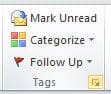 In Outlook 2010 and up, when you use the default settings, you need to OPEN the message and either go to the Tags section of the ribbon or go to File, Properties. Skip past the video to learn how to avoid opening the message to view the header.
In Outlook 2010 and up, when you use the default settings, you need to OPEN the message and either go to the Tags section of the ribbon or go to File, Properties. Skip past the video to learn how to avoid opening the message to view the header.
Click on the Expand button (highlighted in yellow) in the lower right corner to show the Message options dialog.
View Internet header Video Tutorial
Add Message options to Quick Access Toolbar (QAT)
You can also add the Message options command to the Quick Access Toolbar (QAT) so you don't need to open the message (and can use a Ctrl+n shortcut).
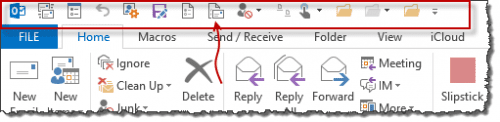
- Go to File > Options > Quick Access Toolbar.
- In Choose Commands From, select Commands Not in the Ribbon
- Click in the list of commands and press M on the keyboard
- Scroll to find Message Options...
- Click Add >> to add it to the QAT.
Add Message options to QAT Video Tutorial
Outlook 2003 and Outlook 2007
Method #1: Right-click the message in the folder view, then choose Options.
Method #2: In an open message, choose View | Options.
With either method, you'll see the Internet headers portion of the Message Options dialog.
In Outlook 2007, you can also click the Expand icon (see screenshot in Outlook 2010 and 2013 instructions.)
More Information
Internet Mail Issues with Microsoft Outlook
View the Message Source in Outlook
Use VBA and CDO to view or copy the headers (and source). Outlook's security warning is triggered unless you use Redemption.
Retreiving Internet Headers Using VBA in Outlook 2007/2010
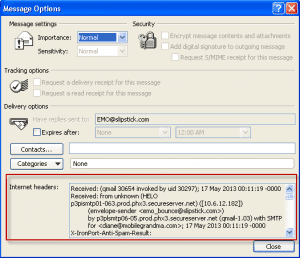
Can this be added to the online version of Outlook or only to the installed application? Thanks.
only to classic Outlook. Sorry. At this time, neither new Outlook nor Outlook on the web has the option to add to the ribbon.
Does not seem to work in Outlook 2013 - no "message properties" in list.
It's Message Options, not message properties.
Thank you very much - i wanted an easy way to view message headers in Outlook 2010 and this is exactly the information I needed!
In Outlook 2007 you could check the internet headers without actually opening the message. This was a good way to check suspicious emails and delete them without having to open the contents of the message. Having to open the message to check the internet headers is a serious security flaw in Outlook 2010 and 2013
You can customize the QAT to avoid opening the message in 2010 and 2013. I probably should switch the instructions around so its more clear. :)
However, if you can use VBA, I have a nifty macro that puts the header into a new mail message so its easy to read.
This helped mask the bad decision someone made but it took me awhile to find the QAT! It is the ROW of objects at the top most left, for those that use then scream when they can't find stuff and then read the manual.
I wish I had looked for this sooner. And I am sorry I didn't get in on this. I checked who EMails were from using the Option in earlier than 2010 at home and at work (work for a government agency). Because of the many contacts I make in the business world, I don't always recognize what shows in the unopened messages from. Now I just have to dump a message if I don't readily identify it as I have no choice. If an application is already in the older software what does it take to be in the newer packages?
The instructions you give for Outlook 2010 are not valid. Out of the box, no changed ribbon etc., 2010 does not have an expend button in the Tags menu, nor does it have a "Properties" selection in the File menu. Possibly 2013 does have these things, I can't check as although we tried 2013 we have removed it; it was too problematic.
I was trying to expend the header to check on the origin of some spam, but unlike previous versions and other mail clients, I cannot find a way to do this in 2010. More Microsoft failure. I had to load the email into another mail client to look at headers.
Cheers
Tony
The screenshot was taken in Outlook 2010 - the instructions are correct. Did you open the message first?
I have outlook 2010 and neither the expamd button nor the file/properties worked - nothing there about showing headers.
Did you open the message first? Only adding the Message options button to the QAT will work with selected messages.