A new feature in Office Groups (available in Office 365 Exchange Online) is the ability to use 'Send as' or 'Send on behalf of', just as you can for shared mailboxes.
When group members are given 'Send as' or 'Send on behalf of' delegation, members of the group can respond to conversations using the Group identity, instead of their individual account and responses look like they come from the group.
To enable Send as or Send on behalf of for a Group, open the Exchange Admin center and select Recipients, then Groups. Double click on a group to open it for editing then assign permissions on the Group Delegation page.
To set it using Powershell use the Set-UnifiedGroup cmdlet, with multiple addresses in comma-separated format.
Set-UnifiedGroup group@domain.com -GrantSendOnBehalfTo user1@domain.com,user2@domain.com,user3@domain.com
For more information on logging into Office 365 using Powershell, see "Use PowerShell to log into Office 365 Exchange"
More Information
Set-UnifiedGroup (TechNet)
Allow members to send as or send on behalf of an Office 365 Group - Admin help (Office Support)
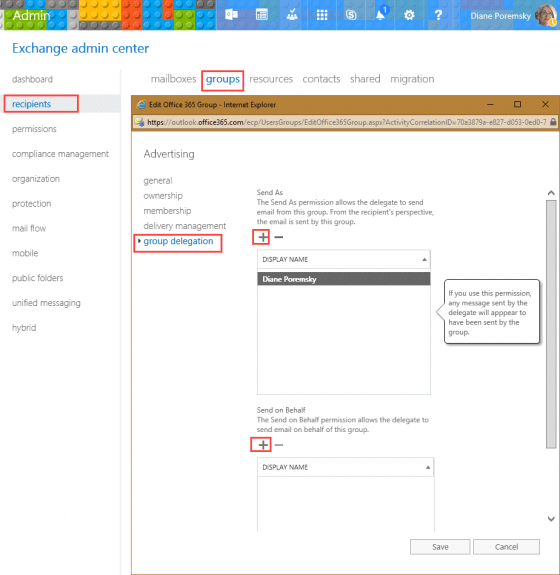
As you know, Office 365 Group members who have been granted send-as or send-on-behalf-of permissions, can send email as or on-behalf-of the group. Unfortunately, when a user sends an email as the group, the sent email is placed to his personal Sent Items folder and other group members do not know the fact that a message from the group hes been sent.
BCCtoGroup add-in solves this problem.
Every e-mail sent as or on behalf of Office 365 group is BCCed to that group and become visible for all members.