An administrator had a question from users:
The users assign categories to appointments and share their calendars with other users, but many of the other users can’t see the category colors, only the category name, not the color the calendar owner set. How do we fix this?
This is a permissions issue. If the other users have the correct permissions on the calendar, they will be able to see the category colors. If they have the same category name in their category list, the appointments should use the color from their category list.
Why? Only category names are visible on items when you share folders on Exchange server; category colors are set per user. Other users will see the categories in a white color (unless it's already in their color category list). When looking at the Category master list while the event is selected, the category will be list as 'Not in master list'.
Users who have Reviewer level or better permissions on the calendar will see the calendar owner’s category colors. To check the permissions, right click on the calendar (in the Owner’s mailbox) and choose Properties, then Permissions.
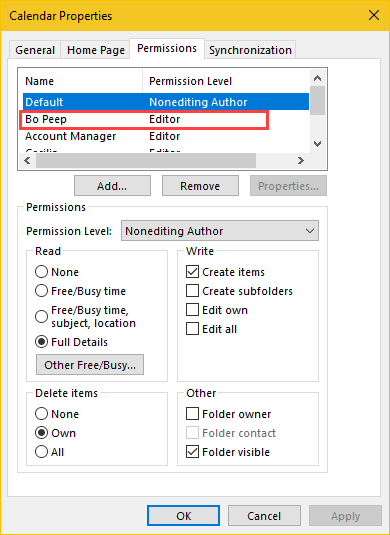
With the correct permissions, the person you shared your calendar with can see the category colors you assigned to appointments:
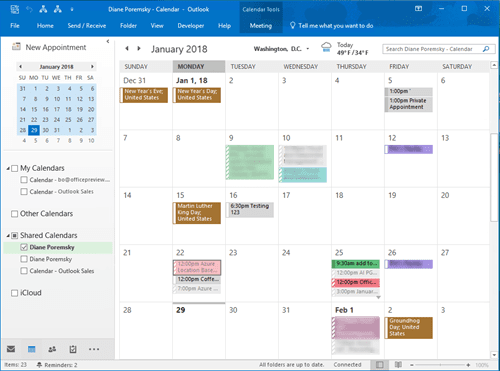
If you are setting the permissions in Outlook on the web, choose 'Can view all details' or 'Can edit'.
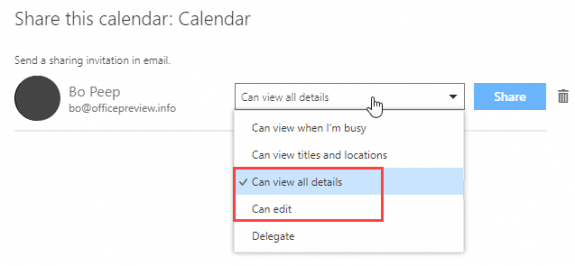
To set or check the permissions using Powershell, use the Set-MailboxFolderPermission cmdlet.
Set-MailboxFolderPermission -Identity mailboxowner\folder -User alias -AccessRights Reviewer
| Permission Level | Permissions assigned |
|---|---|
| Owner | CreateItems, CreateSubfolders, DeleteAllItems, DeleteOwnedItems, EditAllItems, EditOwnedItems, FolderContact, FolderOwner, FolderVisible, ReadItems |
| PublishingEditor | CreateItems, CreateSubfolders, DeleteAllItems, DeleteOwnedItems, EditAllItems, EditOwnedItems, FolderVisible, ReadItems |
| Editor | CreateItems, DeleteAllItems, DeleteOwnedItems, EditAllItems, EditOwnedItems, FolderVisible, ReadItems |
| PublishingAuthor | CreateItems, CreateSubfolders, DeleteAllItems, DeleteOwnedItems, EditAllItems, EditOwnedItems, FolderVisible, ReadItems |
| Author | CreateItems, DeleteOwnedItems, EditOwnedItems, FolderVisible, ReadItems |
| NonEditingAuthor | CreateItems, FolderVisible, ReadItems |
| Reviewer | FolderVisible, ReadItems |
| Contributor | CreateItems, FolderVisible |
| None | FolderVisible |
If the user opening a calendar shared with them doesn't have the correct permissions, they can add the Category name to their own Category list to display it with a color.
To add a category that is not in your master list, to your master list:
- Select it (so it's highlighted)

- Click the New button.
- Outlook will assign the next unused color; change the color and set a shortcut key, if desired, then click Save.
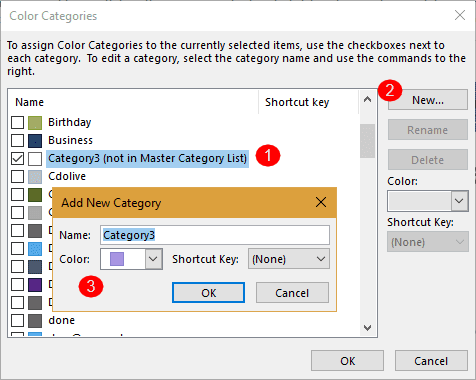
This is very clear but in my setup the only permission levels are "can read" and "can edit". I'm using 365 at home, and sharing my Outlook calendar with my wife in the next room. She can see my appointments but not the colours. Any advice?
Outlook.com calendars only have the read & edit options - categories won't be shared. If she has the same categories in her account, she should see the colors.
OK thanks Diane. That's the missing bit of information I needed.
I have given those I shared my calendar with Owner permission and the still don't see the color coded categories--it all is shown in one default color. HELP!!!
Hi, we have the same problem as Scott. When sharing the device calendars with people out of the company (i. e. out of the MS Exchange server) by a published calendar, they not only do not see the colours, they even cannot see the name of the category or can edit the category in their calendar. :-( They all have Reviewer, cannot have any higher. Do you have any idea how to share the category?
Hi, I am having a problem where even editors of the shared calendar can initially see the shared calendar colours when it is first shared to them (outlook 2016 via office 365), but then after rebooting the following day, all the shared calendar appointments are the default green colour. All editors have the category names still, but they are only available when viewing the editors own personal calendar - they are no longer available when looking at the shared calendar. Any ideas what might be causing this?
Have you found a fix for this? We are having the same issue in our office. I can set an apt to the Orange but it then shows up as default green on everyone else's or vice versa if they are to make an apt and select a color category. The owner of the calendar has given us all owner permissions, but everything still shows up as the default green.
This just happened to me with one of my executives. Everything defaulted to green and I can no longer see nor apply her custom colors. Every meeting on her calendar is green. HELP!!!
Logging in today, I have lost all custom colors to one of my executives. Meetings were all color coded and now everything is green and I cannot see the custom categories. I've rebooted with the same result. My other 4 calendars are fine. Any idea how to fix?
Have you received a resolution to this issue? I am having the same problem. I am the editor but my manger's calendar is all green.
Hi, I just wanted to know if this will work on the computer that is connected to a Domain Server.
Yes, it will. The important thing is having the right permissions on the shared mailbox.
Hi. I find that if the person you share the calendar with ALREADY uses category colors, they do NOT see your categories. It all shows as a uniform color. I have shared with the EDITOR perm, which is above reviewer.
I'm wondering if this article is true ONLY if the person you share with has NOT customized their categories.
I'd love a reply...thanks!
If they have a category of the same name, they'll see their color. If they do not have a category of the same name, they'll only see your color if the permissions are set correctly.