A user at OutlookForums was looking for a macro to copy contacts to another folder for export:
I'm looking for a way to search my contact folder in Outlook for contacts in a certain category and ultimately export just those contacts into an excel workbook or CSV.
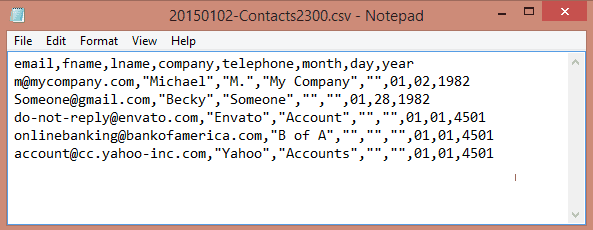
If you don't need to do this often, create a view with the fields you need, filter by category then select all, copy and paste into Excel. See The No-Export way to use Outlook data in Excel for more details on this method.
Of course, if it's something you need to do frequently, it will be easier to use a macro and fully automate the process. I tweaked the CopyAppttoPrint macro to filter the contacts and put it together with Save selected messages to a single text file to filter and save the contacts as a CSV file.
The user will need to type the full category name into the dialog box, but using all lower case letters should work ok. Using partial names like "busin" for "business" won't work.
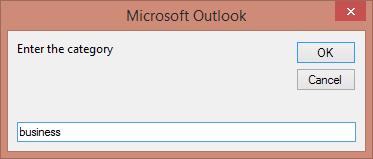
Note: when a birthdate is not entered, Outlook uses 1/1/4501, not "Null", so any contact with a blank birthdate will show 01 for the birthdate fields. Also, if you need the results wrapped in double quotes, use Chr(34) in the code.
This macro uses the FileScripting Object. You'll need to set a reference to Scripting Runtime in the VB Editor's Tools, References dialog.
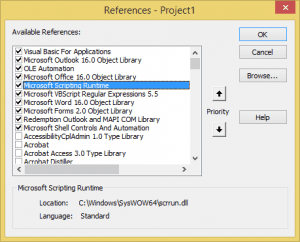
Sub SaveContactsinFile()
Dim ContactsFolder As Outlook.Folder
Dim ContactItems As Outlook.Items
Dim ResItems As Outlook.Items
Dim sFilter, strCategory As String
Dim iNumRestricted As Integer
Dim Item As ContactItem
Dim objFS As New Scripting.FileSystemObject, objFile As Scripting.TextStream
Dim strFile As String
Dim sName As String
' Use the default folder
Set ContactsFolder = Session.GetDefaultFolder(olFolderContacts)
' Use the selected folder
'Set ContactsFolder = Application.ActiveExplorer.CurrentFolder
' ===============
' Get file ready -
Dim enviro As String
enviro = CStr(Environ("USERPROFILE"))
' add the current date to the filename
sName = Format(Now(), "yyyymmdd")
'random number avoids file exists error
intHigh = 10000
intLow = 1
Randomize
intNumber = Int((intHigh - intLow + 1) * Rnd + intLow)
' The folder path you use needs to exist
strFile = enviro & "\Documents\" & sName & "-" & ContactsFolder & intNumber & ".csv"
Set objFile = objFS.CreateTextFile(strFile, False)
If objFile Is Nothing Then
MsgBox "Error creating file '" & strFile & "'.", vbOKOnly + vbExclamation _
, "Invalid File"
Exit Sub
End If
With objFile
.Write "email" & "," & "fname" & ","
.Write "lname" & "," & "company" & ","
.Write "telephone" & ","
.Write "month" & "," & "day" & "," & "year"
.Write vbCrLf
End With
' ==================
' Get all of the items in the folder
Set ContactItems = ContactsFolder.Items
'create the Restrict filter
strCategory = InputBox("Enter the category")
sFilter = "[Categories] = " & strCategory
' Apply the filter to the collection
Set ResItems = ContactItems.Restrict(sFilter)
iNumRestricted = 0
'Loop through the items in the collection.
For Each Item In ResItems
iNumRestricted = iNumRestricted + 1
With objFile
.Write Item.Email1Address & "," & Chr(34) & Item.FirstName & Chr(34) & ","
.Write Chr(34) & Item.LastName & Chr(34) & "," & Chr(34) & Item.CompanyName & Chr(34) & ","
.Write Chr(34) & Item.BusinessTelephoneNumber & Chr(34) & ","
.Write Format(Item.Birthday, "mm") & "," & Format(Item.Birthday, "dd") & "," & Format(Item.Birthday, "yyyy")
.Write vbCrLf
End With
Next
objFile.Close
' MsgBox "Exported " & iNumRestricted & " contacts.", vbOKOnly + vbInformation, "DONE!"
Set objFS = Nothing
Set objFile = Nothing
Set Item = Nothing
Set ResItems = Nothing
Set ContactItems = Nothing
Set ContactsFolder = Nothing
End Sub
Update. I found
"The Categories field is of type keywords, which is designed to hold multiple values. When accessing it programmatically, the Categories field behaves like a Text field, and the string must match exactly. Values in the text string are separated by a comma and a space. This typically means that you cannot use the Find and Restrict methods on a keywords field if it contains more than one value. For example, if you have one contact in the Business category and one contact in the Business and Social categories, you cannot easily use the Find and Restrict methods to retrieve all items that are in the Business category. Instead, you can loop through all contacts in the folder and use the Instr function to test whether the string "Business" is contained within the entire keywords field."
Correct... that was my first thought as to the problem, but when i tested it, it worked. 4 contacts - searched for blue category, found contacts had these categories:
Blue
Green, Blue
Blue, Blue 2
A 4th had only 'Blue 2' category and was not found, so it is filtering on the full categy name.
Hi, just tried you code. It only selects about half of the items in a category, can't find out why.
That usually means the count is messed up. Add this line right after inumrestricted = 0
Debug.Print ResItems.Count
look in the immediate window - is the count correct? does it match with the number exported?
Is more than one category assigned to the missing items? (I cant repro missing items with more than one category or with categories with similar names)