Problem: After closing Outlook, it continues to run. Outlook can't close properly if another application is accessing Outlook's message store and you need open the Task Manager and End Process.
Symptoms which indicate that Outlook is not closing properly include receiving an alert telling you that Outlook is checking the data file when you open it. If you use two Outlook profiles, when you switch profiles, you aren't presented the screen to select the profile and Outlook opens directly to the first profile. Outlook may close and only the splash screen loads when you restart it.
Not sure how to open Task Manager? Right click on the Windows Taskbar and choose Task Manager. Select the Processes tab and look for Outlook.exe in the Image Name column.
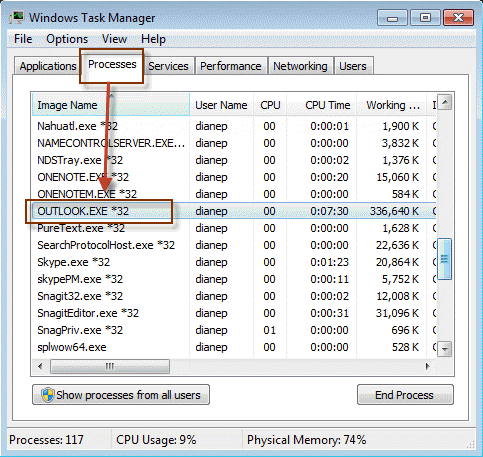
If you use an IMAP account in Outlook 2016 and newer, Microsoft is investigating an issue where outlook doesn't close properly. There is a registry key to use as a workaround.
HKEY_CURRENT_USER\SOFTWARE\Microsoft\Office\16.0\Outlook\IMAP DWORD: AllowLOGOUTWithoutOK Value: 1
If you don't want to edit the registry, I have a ready-to-use registry file available. Please note, this applies only to profiles with an IMAP account.
Beginning with Office 2007 SP2, Outlook addresses the problem and forces Outlook to close (most of the time), but you may need to wait a few minutes. This should eliminate most of the problems with Outlook not closing and the need to check the *.pst file on the next start; in addition, newer versions of Outlook are "better" about checking the data file for errors.
Below is a list of software known to cause problems in all versions of Outlook. This list is intended to give you an idea of what types of programs will cause Outlook to remain running, most often Fax software, anti-spam or anti-virus software, or PDA sync software. However, the culprit on your computer may be a different program.
See Disable Add-in or uninstall the software.
Add-ins | How to Disable Add-ins | Other Causes | Developer Information | Tools | More Information
Antivirus programs that support scanning email for viruses will tend to keep Outlook open. Disable email scanning and Outlook should close correctly. It's perfectly safe to disable this setting - it gives you advanced warning of viruses but as long as you can control your urge to open every attachment you receive, you'll be just as safe with it disabled. The antivirus programs that can affect Outlook include, but are not limited to, the following programs:
- Kaspersky Antivirus Pro version 5
- Panda AntiVirus Outlook Plug-In (pavexcli.dll)
- Norton Antivirus with e-mail scanning and script blocking enabled.
Once you identify the program that is causing Outlook to remain loaded, check their support site for updates and additional information, or disable or uninstall the add-in.
Many spyware and adware programs hook into Outlook and other email clients. Removing them will usually correct the problem and allow Outlook to close properly.
Other user accounts
If you are trying to solve the problem of Outlook not loading, this story from administrator could point you in the right direction.
We installed Shoretel's Call Manager under the Administrator's account and later installed Office 2010 under the user's account. On other cases we had created a new user on the workstation and were attempting to run both apps under the new user's account.When we removed Shoretel's Call Manager and reinstalled it under the account of the current user, the problem resolved and we could load and unload Outlook 2010 multiple times without any problem. In our environment Shoretel's Call Manager only reads Outlook's Contacts at startup to load it's own contact information. This should not effect one's ability to close and then reopen Outlook especially when everything works fine at first. Then when you add in the apparent sensitivity to having another app (Call Manger) installed under a different user account, it makes for a very bizarre scenario.
Add-ins which may keep Outlook open
The following is a short list of add-ins which are reported to keep Outlook running after it's closed.
- Skype for Business
- Outlook Change Notifier - Apple iTunes addin for syncing with iPhones, iPods etc.
- WinFax Pro. Disable WinFax or remove the WinFax Fax log from the profile. Remove them by opening Tools, Options, Mail Setup tab, Data Files and delete if present.
- Blackberry software
- Stamps.com (when using address from Outlook's Contacts)
- Franklin Covey Plan Plus
- Mapilab's Messenger Journal utility
- Earthlink's Spamblocker (the installation file is ELSBSetup.exe)
- Outlook Attachment Sniffer
- TechSmith's SnagIt 7 with Outlook integration enabled.
- Cloudmark Spamnet
- Fourelle Venturi Client
- Internet Download Manager - uninstall
- iProtectYou
- TMAntispam - the antispam part of Trend Micro's PCCillin Internet Security 2005 suite
- Infuzer
- FSecure 2005 antispam add-in
- Prophet 2004 (by Avidian) - check for updates
- Intuit Quickbooks
- iTunes calendar sync add-in
- iPhone Add-in
- ABBYY FineReader 9.0
- WMPNETWK or sharing files within MS media player 11
Disable Add-ins
Before uninstalling or disabling add-ins, check for an updated version. It may fix the problem.
In Outlook 2010 and newer, go to File, Options, Addins.
- Select COM Add-ins from the dropdown at the bottom of the dialog
- Press Go.
- Uncheck the add-ins you suspect might be keeping Outlook open
- Close the dialog.
In Outlook 2007, you need to go to Tools, Trust Center, Add-ins.
- Select COM Add-ins from the dropdown at the bottom of the dialog
- Press Go.
- Uncheck the add-ins you suspect might be keeping Outlook open
- Close the dialog.
In Outlook 2003 and earlier, add-ins are found on the Tools, Options, Other tab.
- Click the Advanced Options button.
- Click COM Add-ins button and uncheck add-ins to disable.
- While most add-ins are listed under COM add-ins, some may be in Add-in manager.
- Return to Outlook.
Most add-ins will be listed in COM Add-ins, but a few may be listed under Exchange Client Extensions, which on the dropdown with COM Add-ins.
Office 2007 SP2 addresses the problem and forces Outlook to close. his should eliminate most of the problem with Outlook not closing and the need to check the *.pst file on the next start. Download it from The 2007 Microsoft Office Suite Service Pack 2 (SP2)
Other Causes
Setting Outlook's "Empty deleted items when closing" option can also cause Outlook to close slowly. Disable it in File, Options, Advanced (Outlook 2010 and newer) or in Tools, Options, Other tab (Outlook 2007 and older).
If the 'Empty deleted' setting is set via GPO, you'll need to disable it.
In addition, a corrupt *.SRS (send and receive profile file) appears to keep Outlook 2003 open (we don't believe it affects newer versions of Outlook). Find and rename the SRS for the profile. It's a hidden file found at C:\Documents and Settings\username\Application Data\Microsoft\Outlook. Paste this line into the Windows Explorer Address bar: %USERPROFILE%\Application Data\Microsoft\Outlook
To learn more about the files contained in this directory, see Outlook Backup and Dual-Boot.
More Information
Mail Issues with Microsoft Outlook
The Outlook window closes, but the application continues to run when you try to exit Outlook MSKB
Hello thank you so much for your help but the problem remains. i installed you registery file it worked for a while bi tnow the problem occurs again. I disabled all of the addons but still have that problem.
You don’t list Google Workspace Sync for Microsoft Outlook (GWSMO) in your list of suspects, but I’m pretty sure that it’s the culprit in my case. It is supposed to close when Outlook does, but when Outlook is hung, it is still sitting in the taskbar. Sometimes it says (on mouseover) “Connection to Google is temporarily unavailable”. Unfortunately, I am dependent on it, and can’t just disable the add-in. I have gotten used to waiting for the inevitable error message and clicking “Shut down anyway”. Outlook sometimes (but seldom) complains the next time I start it, but it doesn’t appear to have corrupted anything. Any better suggestions?
Hi Diane, I'm using Outlook 2016 and the 2 accounts I have linked to outlook are set as IMAP but there is no IMAP in the registry.
You need to add the key if its not in the registry.
Thanks Diane. This was starting to drive me nuts as I didn't have any add-ins running and had to constantly kill the process to shut outlook down. As I have an IMAP account your tip to edit the registry worked a treat!
Hello to all I have a new Outlook glitch, which up until the last few days, has run pretty reliably. For the last 48 hours, Outlook will now only sync email accounts just the once (when the app is opened for the first time). It will send/receive emails, and the software itself continues to run fine, with the exception that any other automatic email sync's subsequently fail - when they run every 30 mins or so. What happens, is that the Send/Receive dialogue box just sits there as if it's waiting. Beside every email account is the "down" arrow, indicating that it is attempting to download email from that email account, and the Progress field simply states "Processing"... and not one of the email accounts sync's at all. That's all it does from sync 2 onwards. Eventually, the sync attempt ends having done nothing. Any emails that have been written and "sent" are simply sitting in the Outbox awaiting transmission. The only way to send/receive new email, is fully shut Outlook down completely and restart it, to get the first-time sync after opening the app. There is a secondary, new problem also. Outlook does not fully shut down properly now… Read more »
I am having the exact same issues. I have uninstalled and reinstalled Office and Outlook without resolution. The problem arose a few days ago, Outlook having worked fine for some two months on my new machine. I think the issue is associated with 2 email accounts which sync; the first is the default account associated with one of those annoying accounts that automatically gets set up when you subscribe to a new MS software licence; the second is the email account I use for business. Very annoying. As an IT ignoramus, all I want to do is to remove that first email account, leaving just my business account as the 'first' account to sync; but I don't know how to do that.
Both are Exchange accounts? If they are the only 2 accounts, making a new profilw wqith only the valid account would be easiest.
If you get a message that you can't remove the primary account, see this article
https://www.slipstick.com/exchange/primary-account-removed-outlook/
Thanks Diane, This is where the ignoramus aspect kicks in. I will paste all this information into a doc where I will try to get help from someone.
Just an update that might be helpful to some. Without seeking any further expert help, I decided to incrementally try out simple things to see if I could resolve the OUTLOOK not closing and hanging up during the folder syncing. The first thing I tried actually solved the problem. I removed the 'annoying' MS firstname.lastname@name.onmicrosoft.com email account mentioned above, using the FILE>ACCOUNT SETTINGS>ACCOUNT SETTINGS. This was the account that had been promoted to be the default account. I reinstated my business account as the only account in OUTLOOK and the ' failing to close properly' and 'hanging up during syncing' just disappeared.
Were you getting mail at the onmicrosoft address? The Exchange online mailboxes wouldnt normally cause problems but if you only had it for teams or software license, you don't need it in Outlook as you shouldnt send mail from that address (many sites block the onmicrosoft domain.)
All add-ins are listed as inactive apart from Outlook Change Notifier, which is disabled.
Outlook reports "No Active Application Add-ins"
I use btinternet.com for my email; erratic at best, but I've had the address for 20+ years and don't want the hassle of changing all of my consumer accounts etc.
Other add-ins are:
Outlook Social Connector 2016
OneNote Notes About Outlook Items
Microsoft VBA for Outlook
Microsoft Exchange Add-in
Microsoft Access Outlook Add-in for Data Collection and Publishing
AVG Antivirus Add-In
4Team Outlook Premium Support
The regedit file doesn't appear to work with Microsoft 365. I have also disabled the AVG email scanner, to no effect.
The AllowLOGOUTWithoutOK reg setting should work with Office 365 software - down to Office 2016. But it only applies to IMAP accounts. (It works for me.)
What other addins are installed?