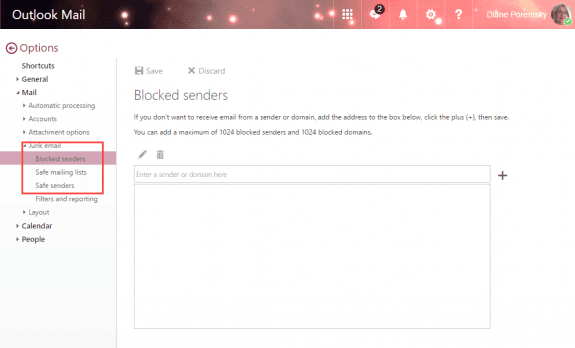How do I access the blocked sender list in outlook.com
It's in Outlook.com's Options > Safe and Blocked Senders.
The Safe and Blocked lists can be edited in either Outlook.com or Outlook if you used auto account setup to add the account to Outlook as an Exchange account.
- Log into your outlook.com account.
- Click on the Gear icon on the right
- Expand Mail, Junk Mail
- Click on Blocked Senders, Safe Senders, or Safe mailing lists to edit each list.

- Click the pencil icon to add addresses or domains to the list.
- Select and address on your list and click the trash can icon to delete it from the list.
Junk Mail settings
Make changes to the junk email settings in Filters and Reporting.
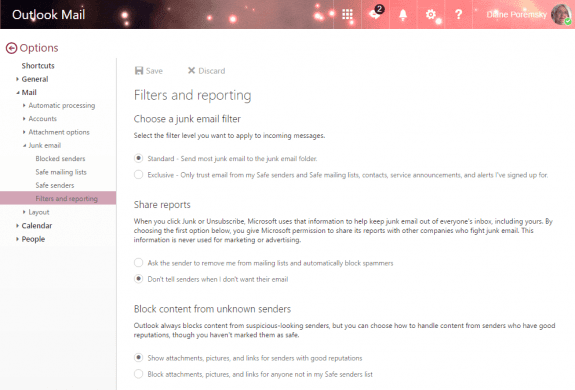
If you choose the option to share reports, when you mark a message as junk mail in Outlook.com, the sender (or the owner of record of the IP address used to send the message) will be notified that you reporting their message as abuse.
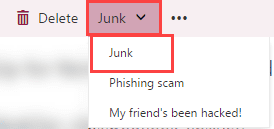
More Information
If you are logged into the account in a browser, this link should take you to the correct page: Outlook.com Safe & Blocked Lists