The Search Folders feature was added to Outlook beginning with Outlook 2003. There are several predefined Search Folders available but the most useful Search Folders are the ones with customized filters. 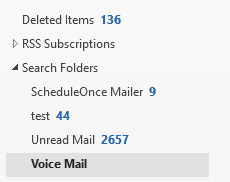
Advanced Find gives you essentially the same feature, except it's not in real time and the search criteria cannot be saved.
Create a Search Folder
To create a Search folder, right click on Search Folders and choose New Search Folder.

Select one of the pre-defined options or create a custom search folder. The customized filter option is at the bottom of the New Search folder dialog.
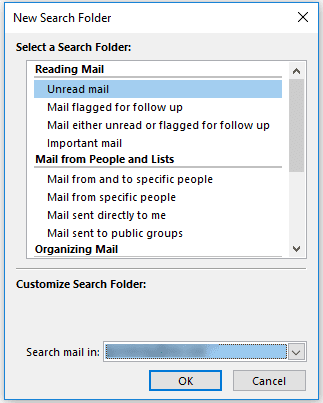
Tips
- The Search folder filter dialog is also used for Views, Automatic Formatting, and Advanced Find. While you can't export the filter conditions and import them in the other filter dialogs, you can use the information you learned creating one filter when you create filters for other uses.
- Enable QueryBuilder if you need to create a Search folder that uses the OR operator.
- You can reduce the number of search folders needed by combining views with search folders. Make one search folder that does something globally then create filtered custom views to further control what you see.
- Search Folders remain active for 8 days, then stop searching until you use the folder again.
- There is a limit to the number of Search folders available with Exchange accounts.
- With Exchange accounts (including Outlook.com), search folders are stored in the cache file. They are not available online.
- Search folders are not supported in OWA in Exchange 2013 and newer, or in Office 365/Outlook.com.
How to Restore a Search Folder You Deleted
Use VBA to create an Outlook search folder
Use Instant Search to find messages from a contact
More Information
MSKB Articles (from Microsoft)
Use Search Folders to find messages or other Outlook items
Search Folders created in Outlook do not appear in Outlook Web Access
Is there any dirty way to collect the search folder criteria for Office 2013 internal files? I get about 300-500 emails a day at work. I have 14 Search Folders applied in a specific order to pick out the must do now from the must do later from the I don't care. Over the last 3 years, I've developed a fairly good way to filter them which my teammates want to copy. The Search Folders work better than Rules because you can check on what's selected and make manual corrections. You can also look at From more generally. For example, if it comes from epcr3, I don't care which server it came from. Rules do. Search Folders don't. I can have about 20 different conditions on the From field, for example, to filter out, things like From contains "ISG svc run ID" or From contains epcr3. This is a really time saving tool I want to spread around. Isn't there a way to hack into the MS Office internal files and extract it, then put it back in on other people's machines?
Anyone know how to resolve the error with MS Outlook 365/2016 related to exceeding the maximum number of search folders? I'm getting an error saying I can't create new ones because I've allegedly exceeded the limit. Yet I know that''s not accurate, because I have more search folders on another machine (this occurred when a new one wasn't syncing to another machine, and I had to disable the cache setting). In other words, one machine will let me have all my search folders show, another will not (they are greyed out). Same version of Outlook.
What is the maximum number purported to be by MS? Can a group policy editor or registry tweak override this?
Thanks
Are both using cached mode? How many do you have? There are group policy settings that specifies the maximum number of Search Folders that run on the Exchange server. Outlook can have more, but they are local to the computer.