An Outlook user had a problem:
I often need to add to the Task and Contact Notes fields. Right now I need to open the Task, make the edit, save and close then open the next one. Is there an easier way to do this? Is there any way to make bulk changes to a field? Such as if I need to change a word or two in the Notes field of several tasks.
On the first part of your question, yes! If you use a table view and have in-cell editing enabled, you can type in many of the fields without opening the Outlook item. Not all fields support in-cell editing however.
To enable in-cell editing, switch to the View tab, then click View Settings. In-cell editing is enabled or disabled in Other Settings. Note that ic-cell editing only works with the older single line layout, not the newer Compact layout. When it is enabled, compact layout is disabled automatically.
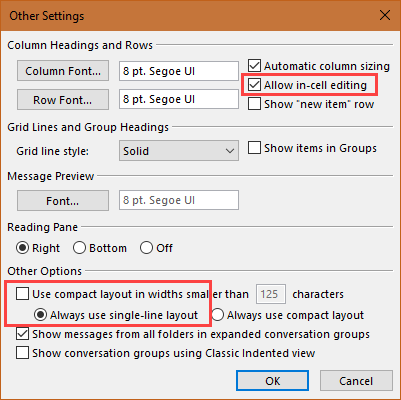
On bulk editing, yes and no. In some cases, you can group by a field then drag items between groups to change the field, as explained in "How to quickly change the values in Outlook fields". This works great if you want to change the Company name field or update a phone number for all your contacts from one company, but obviously won't work if you just need to search and replace a word or two in your notes.
To replace words in multiple notes, you'll need to use a macro or an add-in that can search all items in a folder. Addins are listed at How to perform a global search and replace.
The macro can be based off the macros at Working with All Items in a Folder or Selected Items. You'll need to add a few lines to change words in the body to do a search and replace.
strOld = InputBox("What word(s) do you want to replace?")
strNew = InputBox("What is the replacement word or phrase?")
For Each obj In Selection
With obj
.Body = Replace(.Body, strOld, strNew)
.Save
End With
Hi Diane,
This is an interesting piece of code. One thing I was struggling with is inserting into an empty custom field. I have the replace function working but what to do if I have nothing to replace/or want to overwrite what is in the field completely regardless of the existing content ?.
Sub UpdateValuePriority()
Dim Exp As Outlook.Explorer
Dim Sel As Outlook.Selection
Dim Task As Outlook.TaskItem
Set Exp = Application.ActiveExplorer
Set Sel = Exp.Selection
strOld = InputBox("What Value Priority do you want to replace?")
strNew = InputBox("What Value Priority do you want to insert?")
If Sel.Count Then
For Each Task In Sel
Task.UserProperties("Value") = Replace(Task.UserProperties("Value"), strOld, strNew)
Task.Save
Next
End If
End Sub
Do you have any guidance?