Using Peeks is easy: click on Mail to open the Mail module. Hover over Calendar, People, or Tasks word to see a flyout or double click to open their navigation module. (If you use the Compact view, you'll see icons under the navigation pane, not the words.)
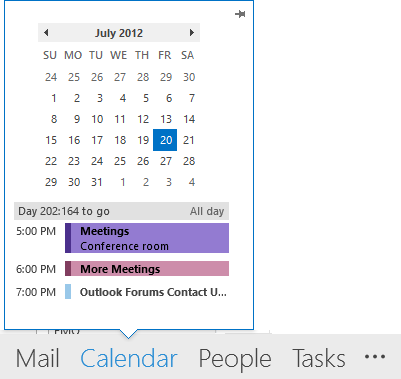
Click on the pushpin in the upper right to pin that peek open on Outlook's right edge.
Click or right-click on the three dots to open the Notes module, Shortcuts, or the Folder list and to access Navigation options.
You select today's date in the calendar peek to see all day events and upcoming appointments for 'today' and up to the next 7 days.
Select any other date in the calendar to see all day events and appointments due that day.
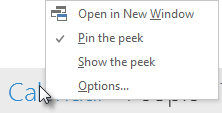 Right click on a word to see options:
Right click on a word to see options:
Open in New Window
Pin the peek
Show the peek
Options (opens the Options dialog)
All Day events are gray on the Peek; they do not use the color category color.
Compare Peek and the To-Do Bar
The Calendar peek is limited compared to the To-do Bar:
- It shows only the selected day's appointments and upcoming appointments for the next 7 days. You cannot limit the number of upcoming events. (Update required to see up to 7 days of appointments.)
- You can see only one navigation calendar at a time
- The navigation calendar doesn't support dragging messages to create appointments on a specific date.
- Dragging a message and hovering over the word "Calendar" will not open the calendar navigation pane. (You can drop the message on the calendar name or button to create a new appointment on the default calendar.)
- You cannot interact with the appointments in the peek or pinned peek by right clicking on the appointment.
- All day events are gray; they do not display on the peek using the category color.
You can drag to the word "Calendar" (seen in the screenshot) to open a new appointment with 'now' as the default time and date. Right-click & drag a message to "Calendar" and you'll see options to create new appointments as text, shortcut, attachments etc.
Pinning the peek to replicate the To-do Bar (which we've had for the last two versions) is a multistep process. You need to pin each peek individually (and unpin individually) and once pinned, it applies to the current folder type only. For example, if you pin the calendar open when viewing the Inbox, it's open in all mail folders but not shown when you view the tasks folder.
Need to look over the next 3 months? In Outlook 2007 you can drag the edge of the to-Do Bar inward and see multiple navigation calendars.
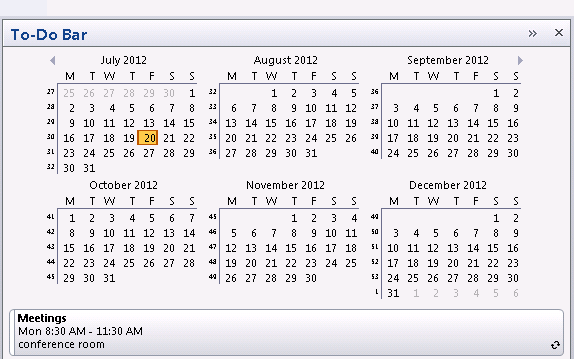
Do this with a pinned peek in Outlook and you'll still see just one month.
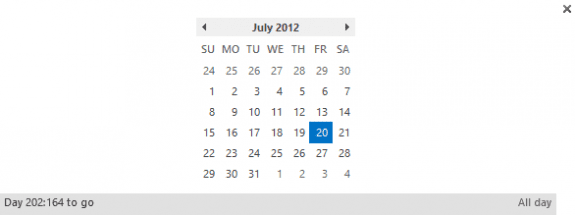
Found this article and discussion by searching Calendar Peek. I did the "Try It Now" in the latest version of the Outlook client and it moved the calendar and other icons to the upper left in a column. Not bad, just different. However, the Peek changed to a calendar that I don't even have installed in the Outlook client instead of my regular work email calendar. The current Peek shows exactly what I would expect to see, my regular work appointments for the day and upcoming week. The "new" version that is supposedly "Coming Soon" doesn't show the same view. I'm hoping they don't switch to that too soon, or at least I hope when they do, it shows what I expect it to show.
The calendar in the peek should be your default calendar - this is the calendar in the default data file.
Diane, When I have the calendar peek docked for my in box it also docks it for all my other folders. When I work in folders other than my inbox I don't need to view it though. Is there a way to dock it solely on my inbox?
The docking is per folder type - so it will be docked for all mail folders. Unfortunately there is not a way to dock it just to the inbox.
I have Outlook 2019, the peek only displays one day! How I can configure it to display 7 days?
It should definitely display any appointments on the next 7 days from the date selected. It's not something that neds to be configured - but it only shows the events from the default calendar.
The "peek" pop-out seems to look only at the default "Calendar" which I don't use (technical reason - couldn't get it to sync reliably with my iPhone, which uses iCalendar). I have three calendars, aforementioned default and "Local Calendar" and "iCloud Calendar" which is synced by a 3rd Party app to my phone. All appointments are in iCloud Calendar and I don't use the others at all.
Peek at all times tells me "You have nothing scheduled in the next 7 days" irrespective of how many appointments I really have. Any way to make it look at the iCloud Calendar? There doesn't seem to be a setting in Calendar Options.
Unfortunately, no, you can't change which calendar is used for the peek - it only uses the default calendar. iCloud cannot be set as default data file - you could probably set the local datafile as default, but it won't help if everything is in the icloud... and can introduce other problems if you have an exchange account.
Thanks Diane! I suspected as much, although I hadn't realised it would use the default data file (obvious, though, when you think about it!)
Is it possible to dock the peek at mail tab, I want to have an overview of the calendar in the mail folder? Dock the peek/ show the peek are both grey and I can't click on them.
You can dock the calendar in the mail folders - with 2013 and up, docking is per folder type, so it can be docked in mail but not in contacts folders. Not sure why it would be disabled tho - definitely should dock.
My all day appointments aren't showing up in the category color I gave them on the To-Do Bar. Can i fix this?
it depends on the version of outlook... but in newer version, hourly appointments should show the color. all day appt will not show the category color.
Hi, I have an issue with my outlook peek where when its pinned for a long duration of time it wont show all my meeting invites and some will be missing in the peek. I have to go into my calendar to check them instead of using the peek. Is there any way to fix this at all?
If you select a different date on the thumbnail calendar and then today, do they show up?
Are the missing events on the default calendar?
Do you reboot/restart outlook daily?
I just upgraded a users computer from windows 7 to windows 10. user is going from Outlook 2013 to 2016. After setting up their Outlook with the data files, everything migrated but the emails are not flagged from the original emails. What I don't understand is that the peek option in 2016 shows them flagged but when she tries to do a search the emails don't show anything. Can you please help
I have added a Who's Off subscribed calendar to my outlook 2013 but it does not show in the dock view. Can you please help?
The peek calendar only displays the default calendar in your profile, which is the calendar in your default email account or mailbox. At this time, there is no way to change this behavior.