Anyone who lives in Outlook's calendar has run into popup and other annoyances that can't be turned off or disabled.
When the mouse rolls over a date, an annoying popup opens with the appointment details. It doesn't show you much new information over what you can see on screen: more of the subject, the end date, and if a reminder is set or the appointment is recurring, but no Notes field. In the day or week view with preview, you'll see all of this information plus as much of the body as the time slot allows. The only redeeming benefit of this dialog is on Surface or Ultrabooks - the font in the popup is bigger - and readable - on small, high resolution screens.
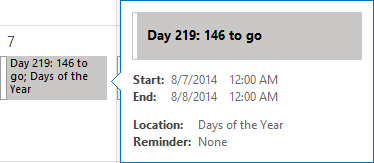
Click and Type
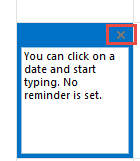 The click 'n type feature for an all-day appointment in Calendar's monthly view is responsible for more complaints. First, if you want to create an all-day appointment, a reminder isn't set when you type on the date. If you double click to open an appointment form, a reminder is not set by default, but if you use the All Day Event button or right click on choose All Day event, guess what - you'll have an 18 hour reminder. Click New Appointment and select All day event and the reminder is set for a half a day.
The click 'n type feature for an all-day appointment in Calendar's monthly view is responsible for more complaints. First, if you want to create an all-day appointment, a reminder isn't set when you type on the date. If you double click to open an appointment form, a reminder is not set by default, but if you use the All Day Event button or right click on choose All Day event, guess what - you'll have an 18 hour reminder. Click New Appointment and select All day event and the reminder is set for a half a day.
If you copy appointments to other days to avoid typing everything over, it doesn't always work as expected. When you copy an appointment then select another date to paste it on, Outlook thinks you want to type to create a new event. If you paste the copied appointment in the white block, it creates an all-day event using the copied appointment's subject. You need to press Esc to exit this edit mode then paste the appointment to create a new appointment. Using the arrow and page up and page down keys to select the new date avoids the problem, but is more key presses.
Click 'n type comes up every second click (not a double click - that opens a new appointment form). The click you make to copy the appointment is click 1, which makes the click to select a new date click 2 so Outlook thinks you want to type in all day appointment. On the day and week view, a click doesn’t open a box for typing but you can start typing to create an appointment on the selected time period. The month view should work the same way (but doesn't).
To exit the click 'n type field, press Esc or click the difficult-to-see X in the upper corner of the blue box.
Peeks
Peeks are love 'em or hate 'em. When Compact navigation is enabled, it's too easy to slide over the buttons and open the peek and the only way to close the peek is by moving the mouse off the peek or using the Esc key. I'd like to click to show the peek, double click to switch to that folder.
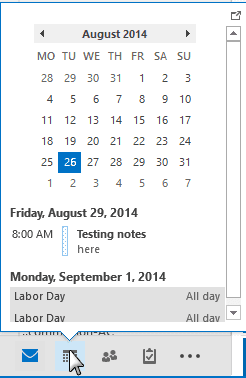
I have an annoying issue with outlook that I am hoping someone may be able to help me with.
As I type an email it stalls and creates a reminder with one of the letters I was typing.
For example if I am typing good it will stall at goo then a d reminder will pop up.
It appears to be that a shortcut key has been accidentally switched on but I have no idea on how to turn it off
Bec
Ctrl+Shift+G will open the follow up dialog - with fits with your typing. By the time it catches up with your typing, you have the oo typed in. Could be a stuck Ctrl key...or you are brushing Ctrl as you hit shift.
I have the same problem. Did you find a solution
What exactly is the problem?
I hate the popup covering other appointments in the Calendar. Same in Office 2016. I'd really want a way to turn them off!
Reight now you can't - it might be worth adding it as a suggestion at https://outlook.uservoice.com/forums/322590-outlook-2016-for-windows
HI , is there any way of turning off all the details you paste into an appointment ( besides the whole private thing) It shows too much detail without clicking on it
In the appointment Pop-up? No. Sorry.
Hello Diane - Can you help me figure out why all of a sudden, the Calendar Peek meetings/appointments are not updating with any new meetings. i have to go to the Calendar tab and copy things over each time. Before, all calendar invites automatically appeared in the Peek whether or not i accepted or it was waiting for a response from me.
How many calendar folders do you have? The peek shows the events on the default calendar.
Can you get a full view of the calendar to the right of the email inbox? I hate the snapshot of it with appts listed below it. I want a full weekly view next to my email again! How can you do this?
Thank you.
No, that view is not possible in the to-do bar. You can arrange two windows side by side to create the view.
I work for a large University and was recently upgraded to Office 2013. I echo everyone's comments about the uselessness and annoyance these 'features' create. While that may be user-preference, shame on Microsoft for not allowing these add-ons to be disable.
Hello, in the new 2013 calendar I very often have trouble in distinguishing the weekdays (in week view), especially when I have parallel meetings. Is there a way to define a darker line colour separating two days? Thanks
Sorry, you can't change the color. Some people find it helps to turn the monitor brightness down a little.
So is there no way to turn this Click and Type bs off? When I want to set an appointment, I open a window and fill out the info, I have never once wanted to make an appointment when clicking one time on a date.
No, sorry, it can't be turned off.
Having just moved to Outlook 2013, the appointment popup in the Calendar is INCREDIBLY annoying. I don't need it, and as I move my mouse around my calendar, I get a series of unnecessary flashes as the windows pop on and off. To make it worse, the actual popup doesn't show me anything I can't already see by looking at the appointment.
If anyone finds a way to disable this "feature", please share.
You can't disable it but you can hide the calendar button - click the 3 dots, then choose Options and set it to show only the mail button. You can add the calendar and contact buttons to the ribbon or use Ctrl+2 and Ctrl+3 to open those folders. Instructions and screenshots are here if you need them: https://www.outlook-tips.net/tips/remove-peeks-navigation-list/